The error message “Windows did not detect any networking hardware” is encountered by many people. The most common cause of this issue is a misconfigured driver for your network adapter. This problem often arises once Windows versions are upgraded or a new copy is installed. Windows usually installs the default drivers for your device without your intervention, but occasionally it doesn’t. The solution is straightforward: we need to manually install the driver for your network adapter. Make note that this fix is compatible with both Wi-Fi and Ethernet adapters and all Windows versions.
The Fix: Hand-Installing Drivers
- first attempt will be to have Windows automatically update your adapter driver by searching for and installing the most effective driver it finds online. We can attempt to update it manually if this doesn’t work.
- To open Run, press Windows + R. In the Run dialogue box, type “devmgmt.msc” and press Enter. Your computer’s device manager will be launched.
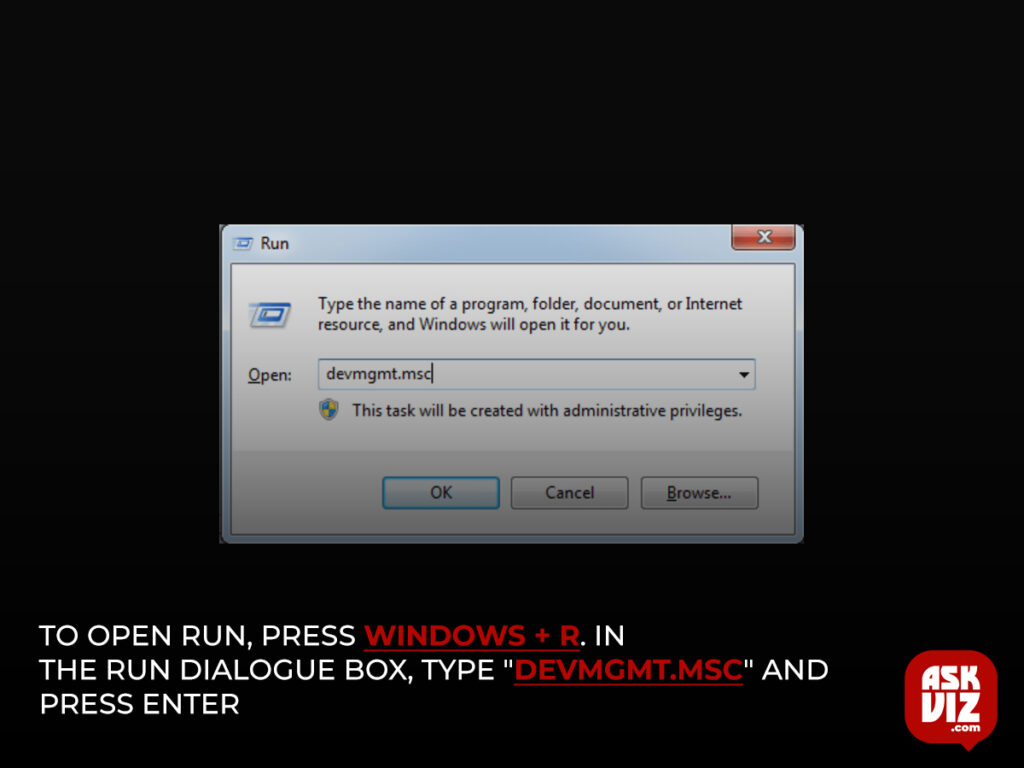
- Find the Network Adapters in the list of hardware. “Update driver” should be the option you see when you right-click on your wireless hardware.

- You will now see a dialogue box in Windows asking you how you would want to update your drivers. Go ahead and choose the first option, which is to search automatically for updated driver software.
- Restart your computer after the installation is complete to see if the issue is fixed.
- After uninstalling it, we can try installing the default drivers for hardware if it doesn’t operate as planned.
- Remember to return to the device manager, where you may find your network hardware. Right-click on it and choose “Uninstall device.”
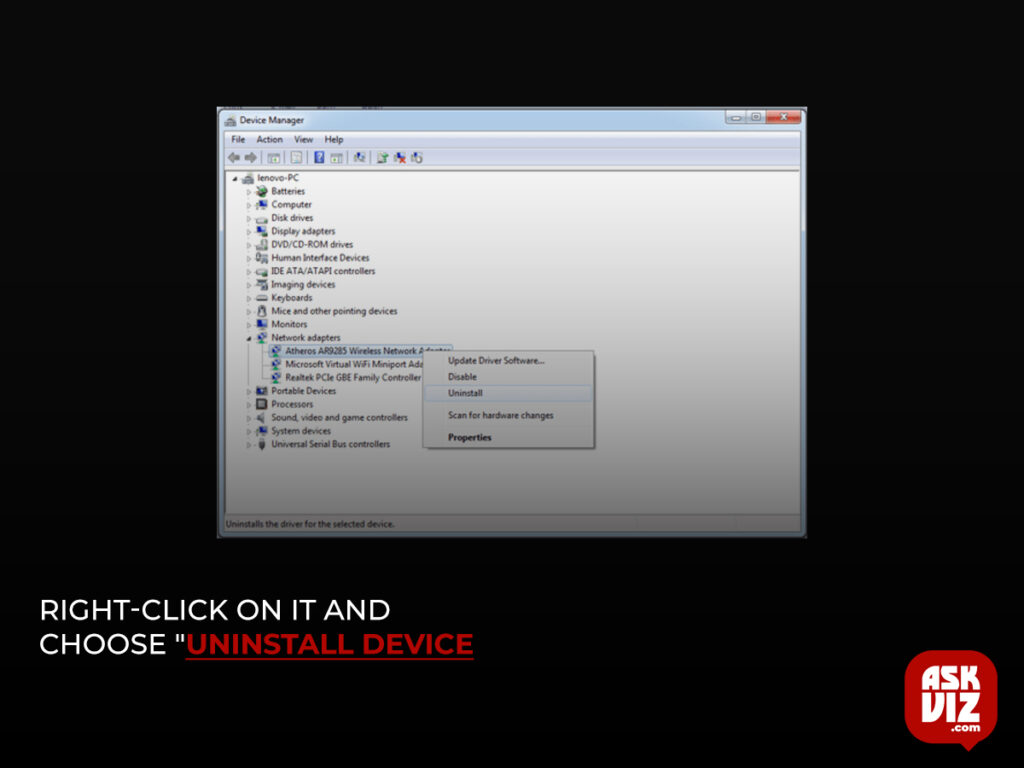
- Restart your computer after the uninstallation is complete.
Visit the manufacturer’s website and save the drivers to a convenient location if neither of the previous options works to update the drivers. Then, instead of using the first approach, choose “Browse my computer for driver software” and repeat the instructions as before. After downloading the driver, go to that place and install it.
Try searching for “Other devices” in the device manager if you can’t locate the networking hardware error in the “Network adapters” section. Most likely, your network adapter will be listed here under the “Unknown device” category. All of the aforementioned ways can be used to update it appropriately. First, see if the automated approach works for you.
Detect any networking hardware
Electronic devices and the internet are indispensable in our fast-paced life. We just cannot function for even a second without them; they are so crucial. Whenever we encounter technical difficulties, we have a tendency to become irritated. The fact that Windows failed to identify any networking gear is one possible issue.
Conclusion
An out-of-date device driver or a configuration mistake can be to blame if Windows fails to identify networking hardware. Furthermore, you may still see this issue even after updating to the most recent Windows version and drivers for your device. To put it simply, device drivers are what allow your operating system to talk to your computer’s hardware. An unforeseen consequence of Windows’ architecture is that it automatically installs the default drivers to all of your hardware. This could lead to this issue. Meanwhile, you have done absolutely nothing.









