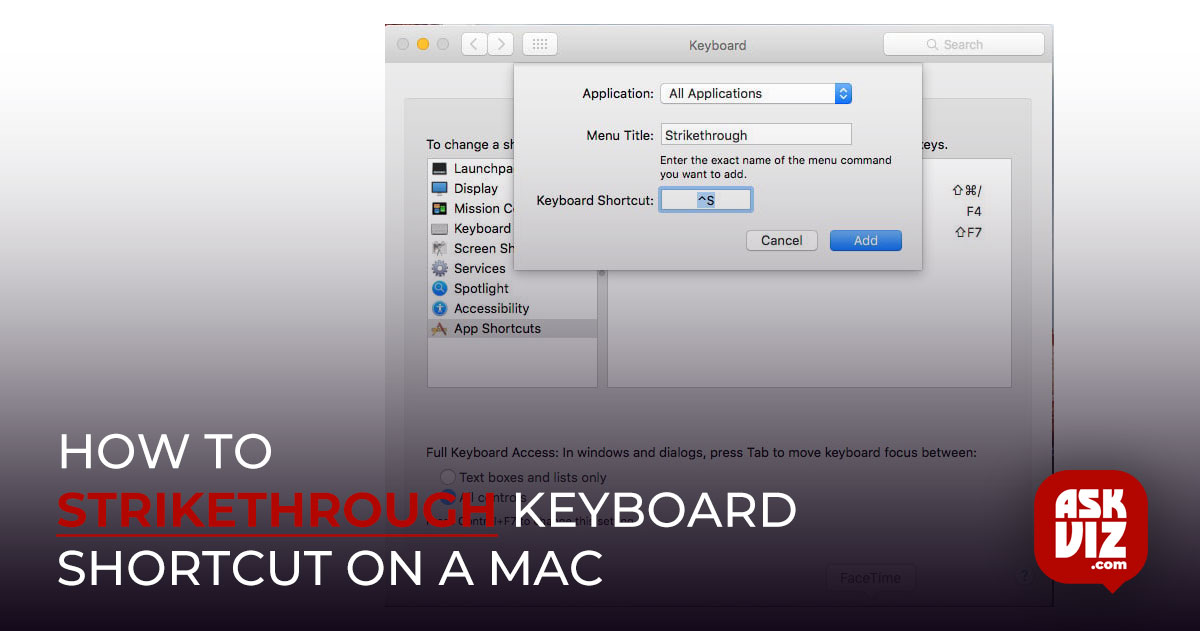A Strikethrough keyboard shortcut that would be quite handy if you use it frequently in text documents on your Mac. Strikethrough is a text style; therefore, the shortcut varies depending on the program you’re using. Adding it to the most popular Mac apps is explained here.
Strikethrough keyboard shortcut in Pages
This technique is compatible with Pages v5.2.2. On Yosemite, v5.5.1 should also function with it. On Pages, the strikethrough option is accessible through the Format Menu’s Font submenu. How to add a keyboard shortcut is shown here.
- First, quit Pages if it is running on your Mac.
- Click on the Apple logo (in the top left corner of your screen) and choose System Preferences.
- Now launch Keyboard, choose Shortcuts, and click on App Shortcuts.
- Press the “+” button to add a new shortcut, and a new dialog window will pop up.
- On the Applications drop-down choose Pages.
- In the Menu Title field, type Strikethrough (or any name you want for this shortcut).
- In the Keyboard Shortcut field, choose the keyboard buttons you want to trigger the action. I chose Control + S (it appears ^S in the input field).
- Click the Add button and quit System Preferences.
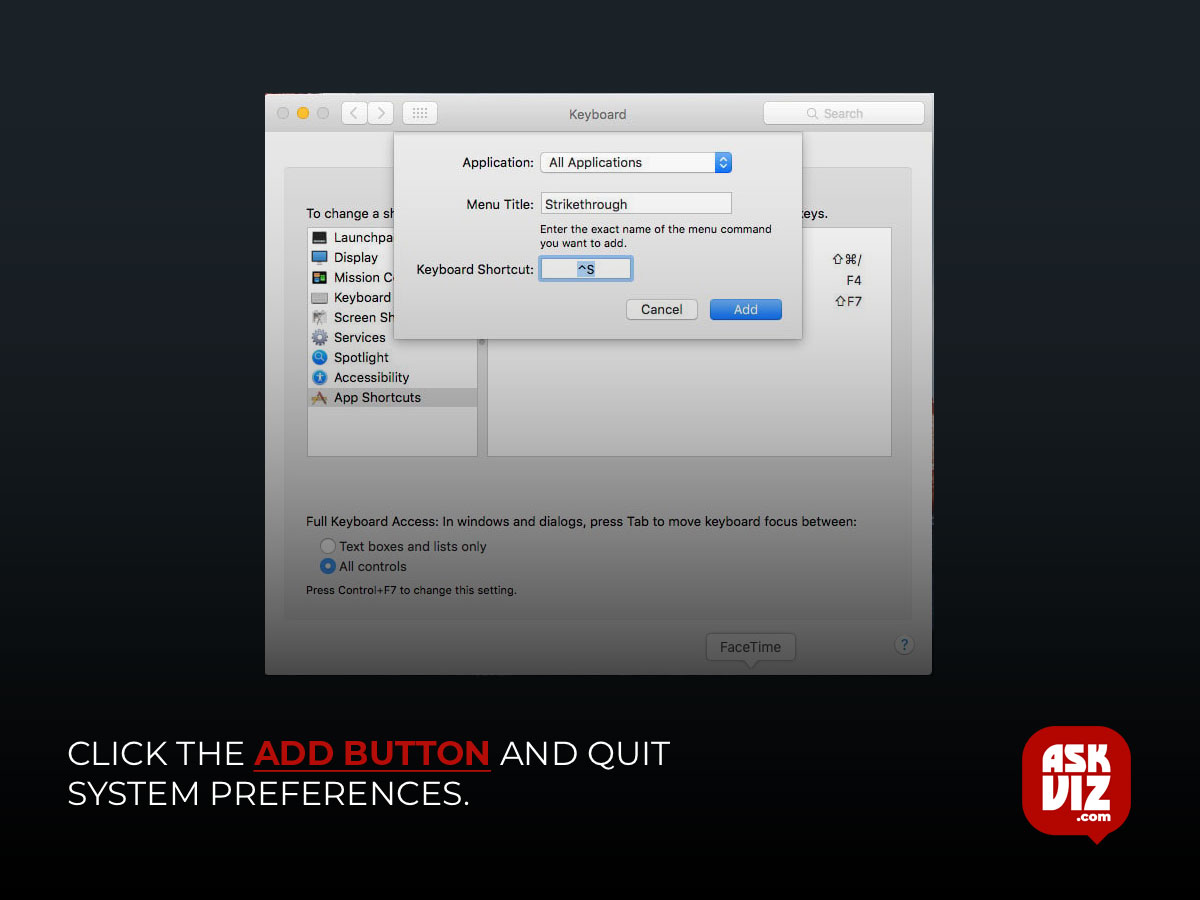
- Now, open the Pages document you want to use Strikethrough in. Select the text to receive Strikethrough, and press Control + S (or the shortcut you choose).
Now, open the Pages document you want to use Strikethrough in. Select the text to receive Strikethrough, and press Control + S (or the shortcut you choose).
- While in the built-in TextEdit app, make sure it is in rich text mode.
- Click on Menu > Format > Make Rich Text (Shift + Command + T).
- If you see “Make Plain Text” instead of “Make Rich Text,” it means you are already in rich text mode.
- Now, highlight the text you want to apply strikethrough on.
- Click on the small icon under the close button.
- From the drop-down menu choose Struck through.
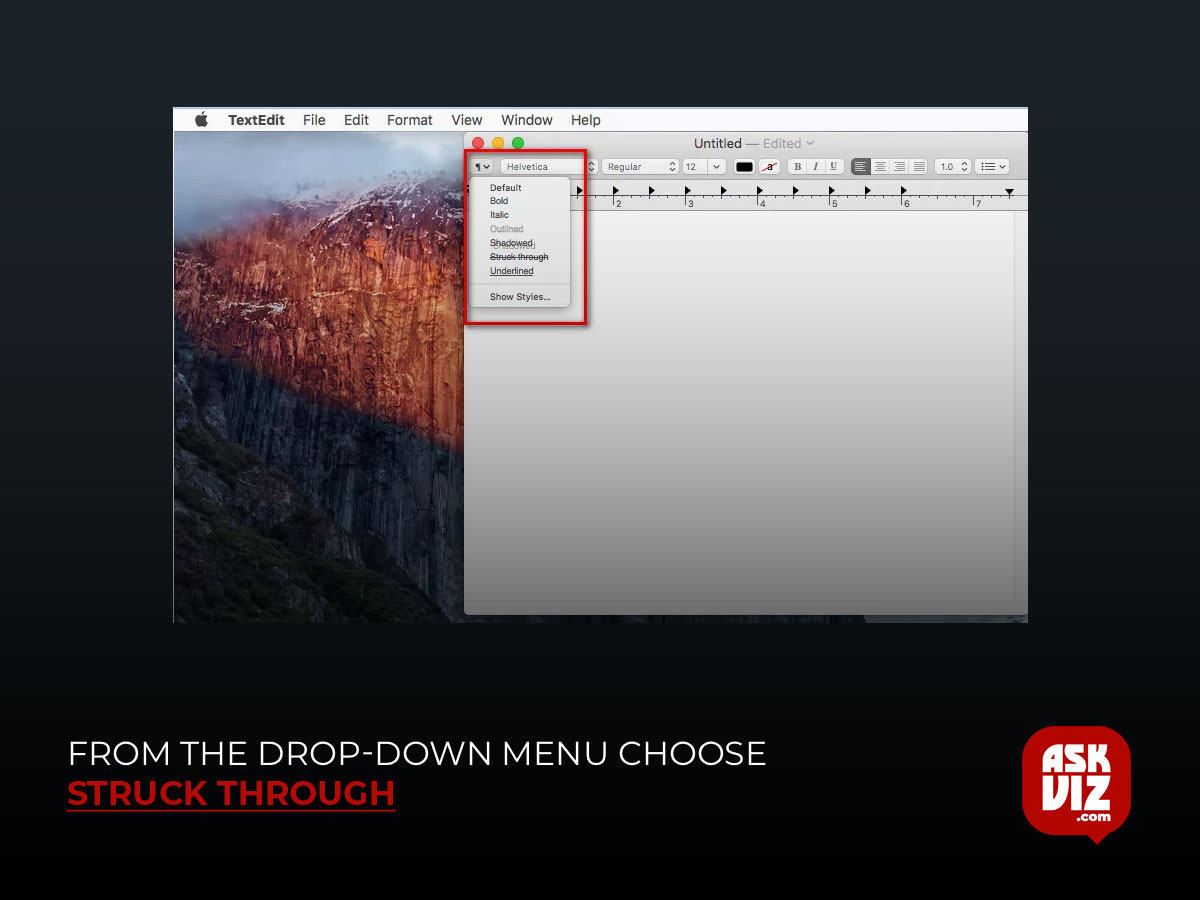
Shortcut for Strikethrough in Word for Mac
The following shortcut can be used to obtain a Strikethrough keyboard shortcut in Word for Mac:
X + Shift + Command
I hope that using these shortcuts will make editing text documents easier for you. Please let us know if you are aware of any other quick and simple methods for including Strikethrough in a text by leaving a comment below.
FAQS
How do you strikethrough numbers on a Mac?
- Select the text you want to strikethrough.
- Select the option Font → Show font (shortcut ⌘T).
- On the toolbar on the top of the window, it shows the strikethrough symbol (a strikethrough T), click on it and select the kind of strikethrough you want: single, double, or color.
- That’s it. Be happy
Where is strikethrough in Word for Mac?
On a Mac, you can take the following steps to strike through text:
Select the text you want to strike through.
Press Command+Shift+X. Your text will now have a line through it.