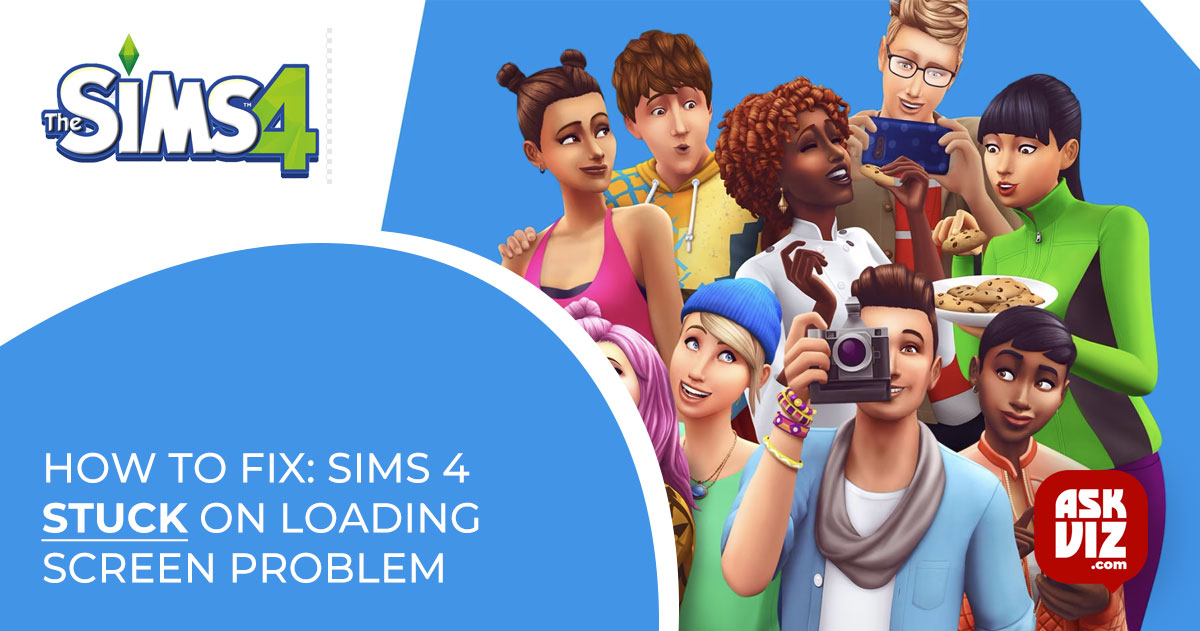The well-known virtual world game The Sims 4 encourages you to let your creativity run wild, but many players have complained that the game Sims 4 Stuck on Loading Screen won’t let them continue no matter how long they wait. For certain users, the issue arises when they download modifications or custom material for their game, and it takes an extremely long time for the game to load when they first launch it. Some, however, reported that the game remained stuck on the screen while choosing the family and the gameplay after updating.
As it happens, the issue appears to be with the game’s launch in general, which means there’s a good likelihood that the recently downloaded mods or custom material, or corruption in the game’s installation, is to blame. Further investigation reveals that there are additional causes for the Sims 4 freezing during the loading screen, therefore we have compiled a list of them along with troubleshooting steps to fix the issue. So let’s get started without further ado.
Why is the Sims 4 Stuck on Loading Screen?
Broken Game File: Occasionally, during the installation process, game files can sustain damage that prevents the game from working properly and results in issues like loading screen hangs. You could try reinstalling the game to see if it fixes the issue.
Mods that are incompatible or corrupted: If you installed mods on The Sims 4, this could be the root of the issue. A few of the out-of-date or incompatible mods may prevent the game from starting or operating at all. You could try uninstalling the mods on Sims 4.
Outdated Windows: The Sims 4 game won’t work if you haven’t updated your system in a while or if you’ve disabled the automatic update. The game may encounter incompatibilities and begin to crash while it is operating. Installing the most recent update for Windows could fix the issue.
Background-running apps: Frequently, unofficial third-party programs use all system resources and interfere with the game’s ability to operate properly. For you, turning off the pointless third-party apps might be helpful.
Corrupted: The Sims 4 Loading Screen Issue
Corrupted origin cache: The Sims 4 loading screen stuck issue may arise from corrupted or out-of-date origin cache files. You could try clearing the origin cache to see if it fixes the issue.
Conflict between antivirus software and game files: Often, third-party antivirus software installed on your computer will cause conflicts with game files and prevent the game from operating. Thus, make sure you haven’t installed any antivirus software, and if you have, delete or temporarily disable it.
So, these are some of the common reasons responsible for the occurrence of the Sims 4 stuck on loading screen problem. Let’s head to working solutions that worked for various gamers to solve the problem and start playing the game without any hurdles.
Basic Troubleshooting
Before starting with the fixes sometimes the quick works for the users to solve the problem in their case. So first try the basic workarounds as this helps you to get past the common glitches and bugs that stop the game from running.
- Reload the game – When you see the error simply save the game, quit, and reload it. After reloading the game check if the problem is resolved or not.
- Check the internet connection – If your internet connection keeps disconnecting or not working properly then this can also stop the Sims 4 from loading, or you may get stuck in the loading screen. Sometimes the WIFI connection also interrupts the network flow or becomes inconsistent. So, try connecting using a wired connection or switching to a different network connection to find out if the problem is related to an internet problem.
Repair the Sims 4
As it turns out another thing you need to fix the problem is to repair the Sim 4. Many users reported that they were able to fix the problem by repairing the Sim 4 files, as this repairs the bad configuration and the corrupted files present in the game structure that interrupt the game from running properly and even stuck on and loading screen.
Here are the steps given to do so:
- First launch Origin and head to the My Games
- Then locate Sims 4 right-click on it, and choose the options Repair.
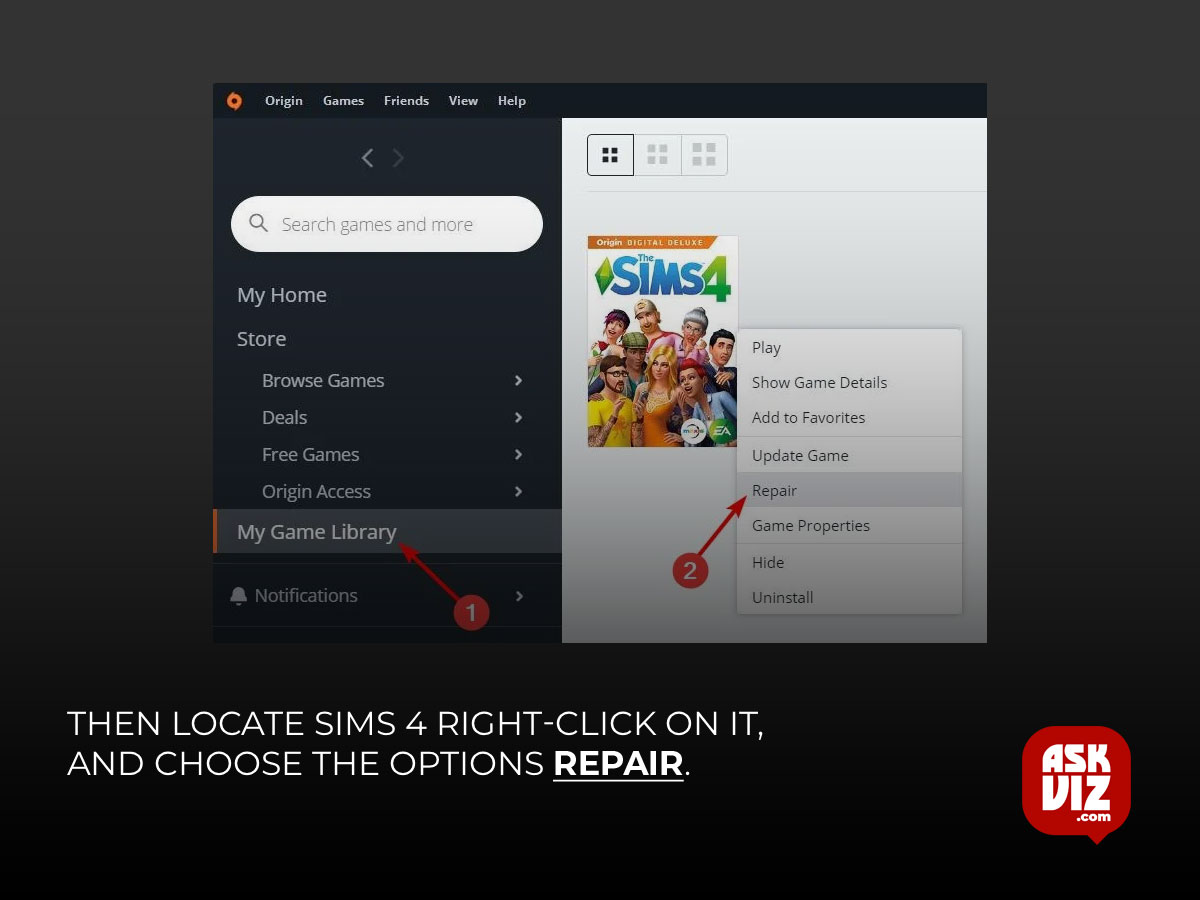
- Now start following the on-screen instructions for finishing the repairing process.
- Make sure to wait for the repairing process to complete, it might take 30 minutes and as the process ends then reboot your system and see if the error is fixed and you can launch Sims 4.
Remove the Origin Cache Files
Another best way to fix the error message is to clear the Origin cache on your Windows system. The cache is the temporary files that store the basic information of the app or the game to make the experience. But many times, the cache files get damaged to cause various issues and errors. So, clear the stored cache on your Windows system to solve the error.
Go to the given location on your Windows system: However, if the Origin cache files aren’t visible in the above places, you can unhide the file by going to the following location:
- Type “folder” into the Cortana search bar and press the Enter key.
- Navigate to the View tab in the File Explorer Options now.
- Locate the option Show hidden files, folders, and drives option and tick mark the box next to it.
Now try to launch the Sims 4 game and see if the problem appears or head to the next potential fix.
- Take out the Sims 4 custom content and mods.
Players who have installed mods for The Sims 4 can use this patch. Mods are often installed by players in an attempt to improve their gameplay. After installation, the mods overwrite the default settings and functionality and alter the behavior of the game. Since the mods are created by players or other individuals rather than the game producers, it is likely that many users have claimed that the Sims 4 mods do not function, which may start to cause problems and errors while loading the Sims 4. Additionally, removing the mods is advised in order to resolve the Sims 4 stuck on loading screen issue. To do this, adhere to the guidelines:
- Navigate to the installation directory of Sims 4.
- Proceed to the subsequent sub-directory: Sims 4 > Electronic Arts > Mods
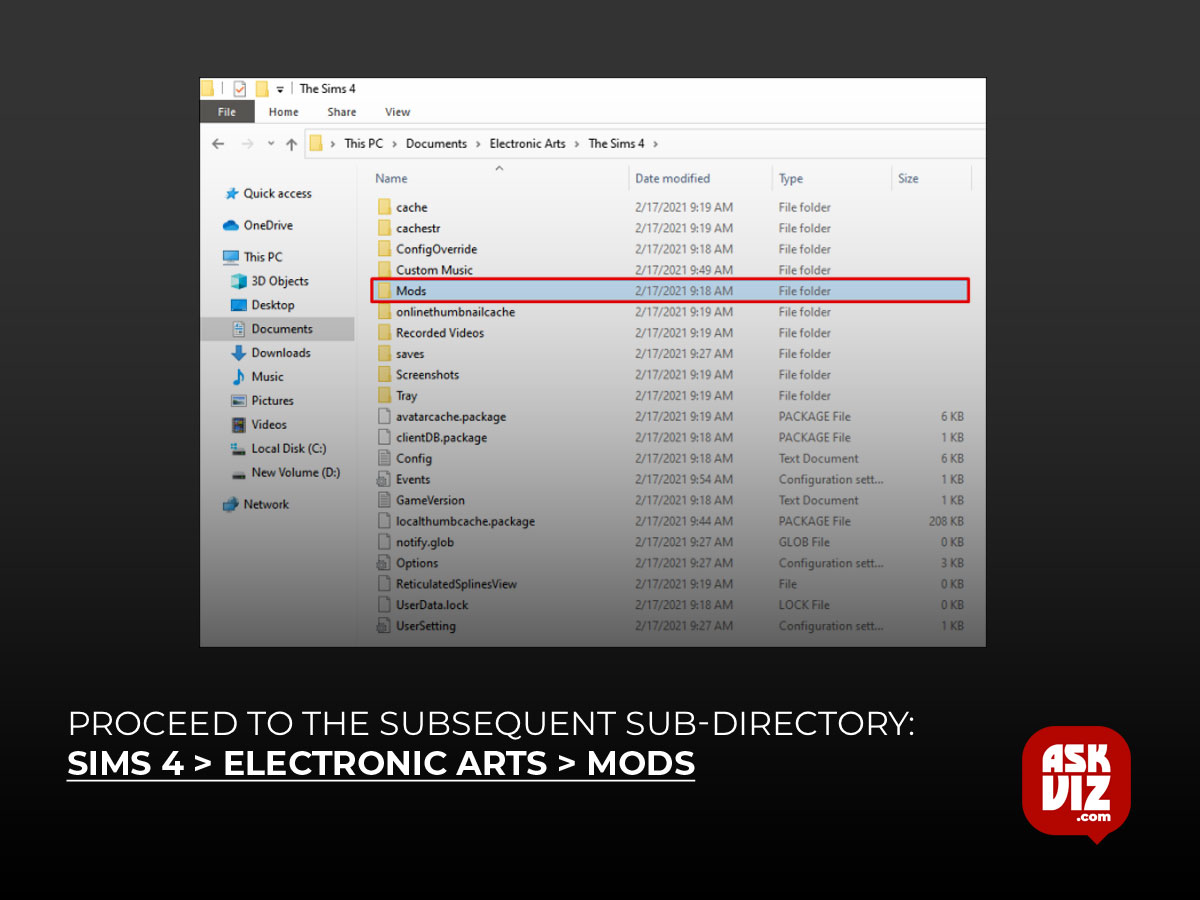
- Then copy the mods folder available there paste it on the desktop and launch the game.
- Check if you can launch the game copy one mod from the mods folder placed on the desktop and then paste it into the new mods folder created by Sim 4.
- Now try running the Sims 4 and make sure it loads everything and works fine also see if you can launch it.
- If you won’t face any problems while running the game, then paste the mods one by one in the mods folder and relaunch the game to find the problematic one.
- Once you start seeing the error then uninstall the particular problematic mod
Turn off the antivirus software.
Antivirus software is unquestionably crucial for protecting your data, but occasionally it might cause problems and prevent game files from operating. In order to determine whether the issue still exists, relaunch the game after briefly disabling any third-party antivirus software that you may have installed. However, you must add the Sims 4 game to the antivirus exclusion list and restart the game if you don’t see any errors.
The Avast antivirus
- Select the Home tab to open Settings.
- Find and select the General tab in the Settings window, then select the Components option.
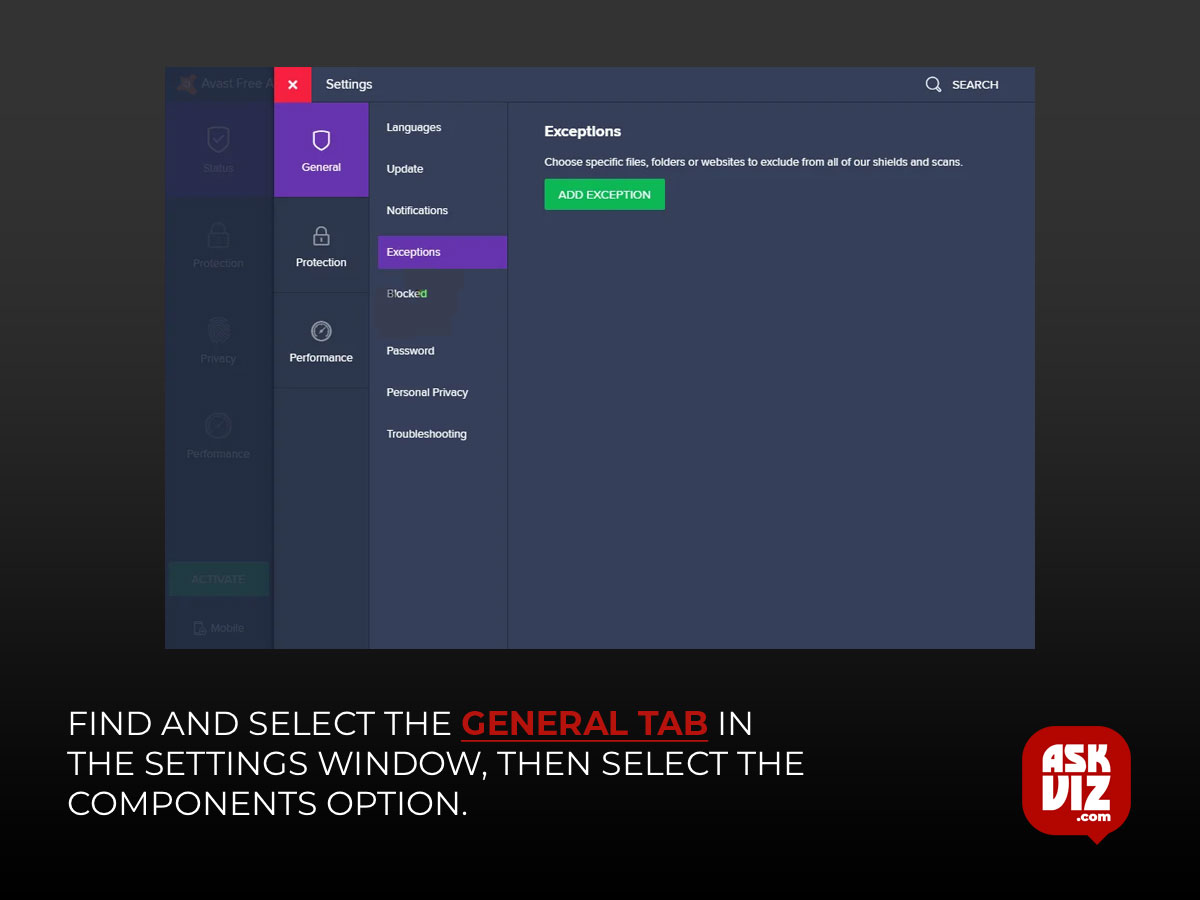
- After selecting the Web Shield option with a tap, select Show Blocked Websites.
- Just put Sims 4 in the antivirus exclusion area and save the configurations.
- Security for the Internet with Kaspersky
- Press the Home tab and then select the Settings menu.
- Click the Additional option on the Settings page.
- Locate the Exclusions and Threats option, then select the Exclusions option.
Kaspersky Internet Security
- Click the Home tab then the Settings option
- In the Settings page, click on the Additional option
- Find the Threats and Exclusions option and click on the Exclusions option.
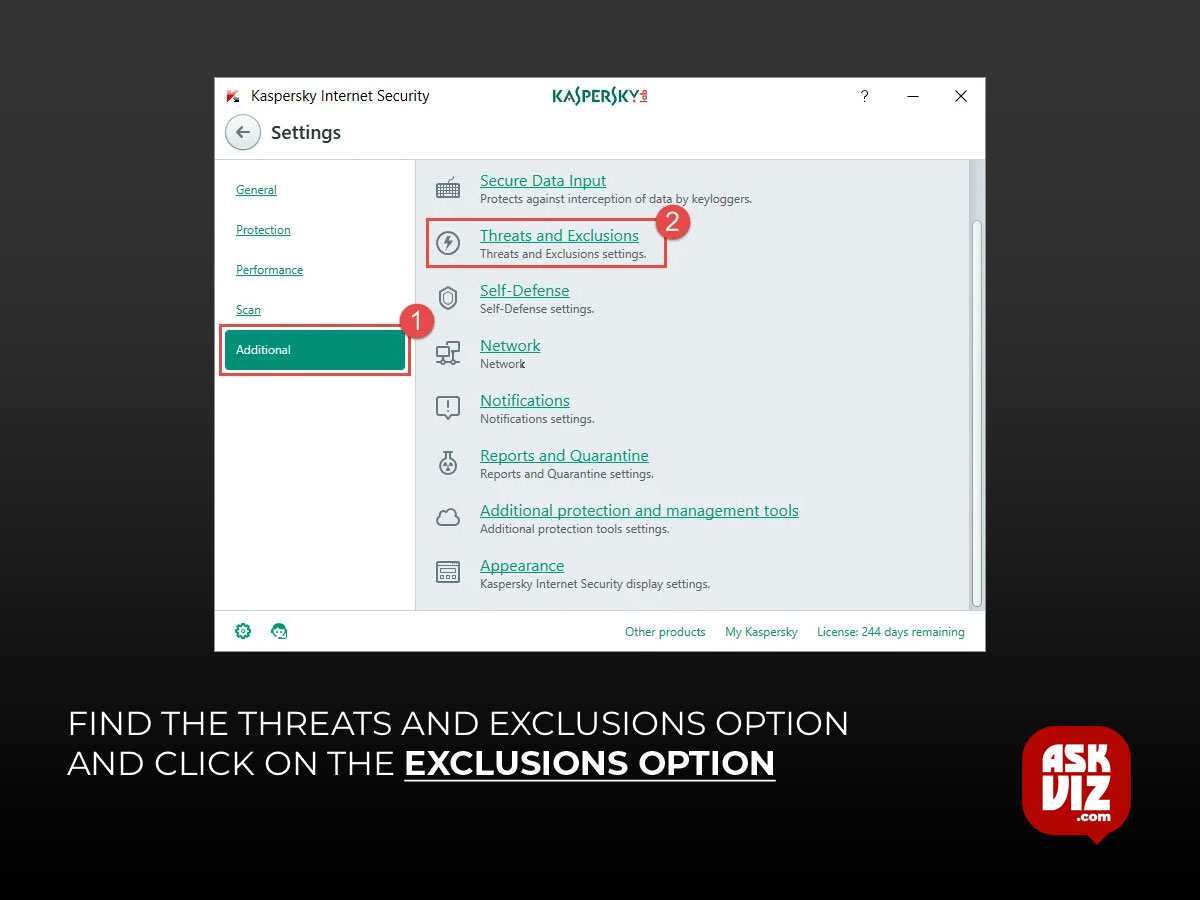
- Select the option Specify Trusted Applications then click Add option.
- Add the Sims 4 game to the exclusion list and save the changes.
You may switch on your antivirus program after adding The Sims 4 to the exclusion list, and it should now fix the issue of the game becoming stuck on the loading screen.
Cease the Superfluous Third-Party Initiative
The launch issue for The Sims 4 may often be caused by third-party programs that consume all system resources while operating in the background. Therefore, using the Task Manager is advised to stop the undesired program from operating in the background.
The steps to accomplish so are as follows:
- Launch the Task Manager by pressing the Ctrl+shift+Esc keys.
- Now in the window that appears go to the Processes tab
- Check for programs running in the background and if there are instances of the Sims 4 running.
- Then right-click on the process you require and press the End Task button.
FAQS
How do you fix a stuck Sims 4?
Sometimes your Sims get stuck in The Sims 4, but you can reset them with the “resetSim” command in the chat window. You may want or need to reset your Sims if they become stuck or unresponsive.
How do you save Sims 4 when frozen on loading screen?
Common Approach for Both Windows and Mac
- Enter “quit” in the Sims 4 command box that showed up in the upper right corner of the screen.
- Hit the “Save” option and now you can shut down the game and restart it.
- Start game data backup by clicking “Create Backup” and then clicking “Apps data”.