Some customers have been reporting that their screens briefly turn off as of late. There have been reports of this behavior happening repeatedly, that Monitor Randomly Go Black anything from once every second to many minutes at the most. The fact that the screen goes out at random times is adding insult to injury.
Many users reported that this issue occurred either when intensively using graphics or just randomly. According to our research, there isn’t any official statement as well from official sources. In this article, we will go through all the reasons why this issue might occur on your computer.
What causes to Monitor Randomly Go Black?
After researching extensively on the issue and combining user reports, we concluded that this issue occurred due to several different reasons. Some of the reasons why your monitors randomly lose signal and might go black are but are not limited to:
- Bad PSU: The Power Supply Unit is known to be the most common culprit of making your monitor go black. Since this supplies the power to your motherboard, it might be possible that the correct voltages are not delivered properly.
- Video cable: The video cable whether is an HDMI or VGA connecting the monitor to your PC might be broken or damaged. This will usually cause a black computer monitor screen when it is touched or randomly as well.
- GPU: If you have a dedicated GPU installed and have the monitor connected through it, it might also cause problems if it is damaged or not plugged in properly.
- Overclocking: Overclocking might be useful for several users to boost their core power but it may also come with complications such as the one under discussion.
- Outdated OS files: If the operating system files are corrupt or incomplete, they might be the root of the issue. Outdated versions of Windows also fit here.
- Third-party Graphics Options: If third-party (such as AMD, NVIDIA) graphics enhancing features are being implemented, they might not be in sync with the operating system and cause various issues.
- Power settings: The power settings in your system dictate the amount of power your computer will consume and at which instances will it stop consuming. If these power settings are not in sync with your usage, you may feel like the monitor going black.
Verifying the HDMI/VGA Cable
In certain situations, your HDMI cable may not be functioning correctly or may even be broken. The same holds true for your television or computer screen, which may not be working properly. This is where we will try some simple troubleshooting steps to see if they lead us to a solution.
Evaluating an HDMI/VGA Cable
You need to get a new HDMI cable. See if the existing cable works in another system before you go out and buy a new one. If it’s not working, the cable is most likely broken. Put in a new cable and give it another go.
Swap out the TV or monitor’s inputs and see if it helps. Try connecting a different laptop to see if it helps if you’re using a laptop as an input source. If the other laptop can pick up the signal, it’s likely that your laptop’s HDMI port is malfunctioning or that you have made some configuration errors.
To further narrow down the issue, you can test the monitor or TV with different inputs to see if it works correctly.
The use of an HDMI to VGA converter may be affected by this. Use an HDMI-only cable to make sure the input and output modules are functioning correctly.
Turn Off Overclocking
Nowadays, overclocking is a standard component of many PC designs. Here, the CPU does brief bursts of processing over a relatively limited time frame. Once the CPU hits its threshold temperature, overclocking comes to a halt until the CPU is cooled down again, which happens during that time. Many people reported that turning off overclocking solved their problem of the screen going blank repeatedly. Even though these settings are designed to enhance the computer’s performance, they appear to have the reverse effect here.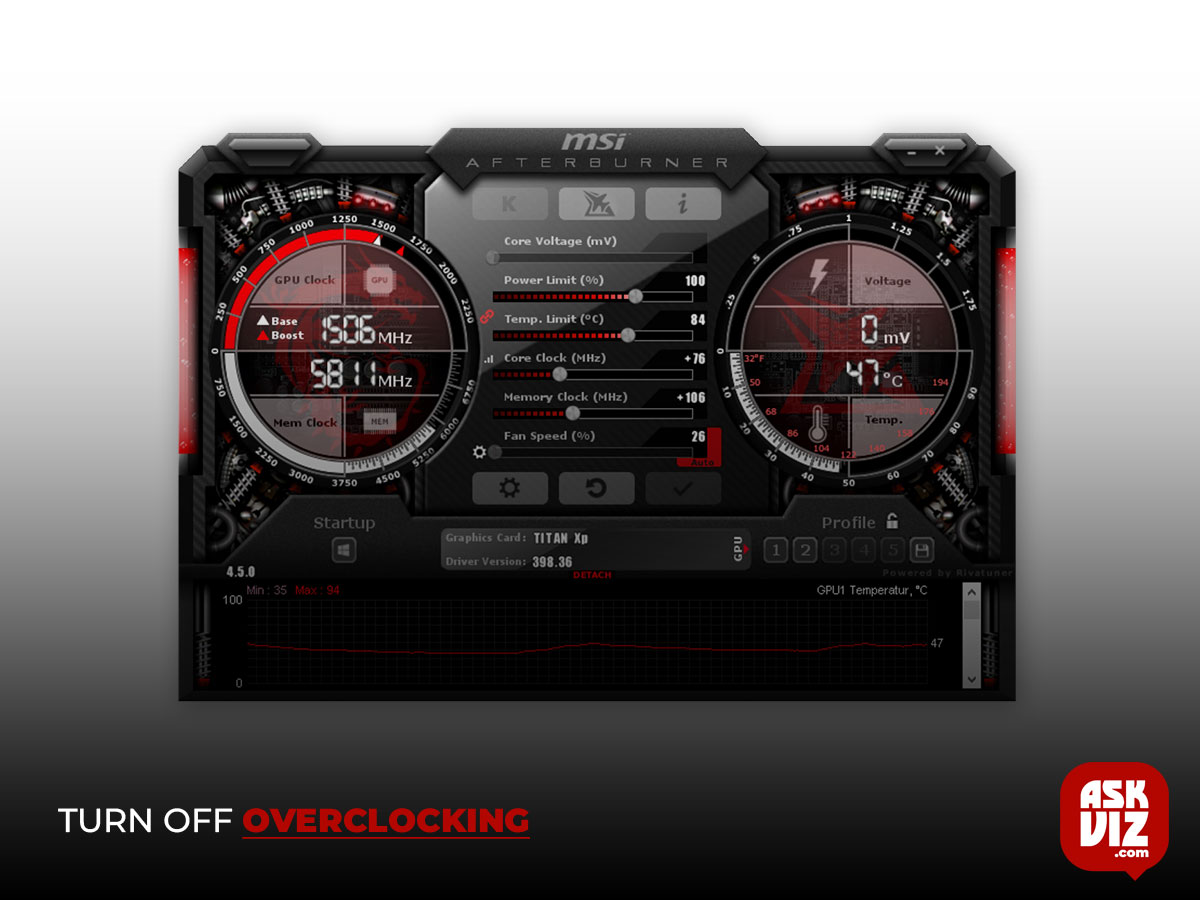
Bad drivers: Graphics drivers are the main driving force in connecting your operating system to the hardware. If they are outdated or corrupt, the communication will not go so well and you will have numerous issues.
Third-party software: Even though this is very rare, there might be some third-party software on your computer that might be conflicting and causing bizarre issues like the one under discussion. Here, we can try to troubleshoot and uninstall the software for good.
Power interference: Last but not least, if you have bad wiring in your home or power interference, your Monitor Randomly Go Black might momentarily flicker. Some alternate steps can be taken to fix this method.
Before we move on to the solutions, make sure that you have an active internet connection and are logged in as an administrator. Also, we suggest that you back up your data just in case.
We advise you to restore your CPU to its original factory speed by disabling any form of overclocking. In addition, you should disable any performance-enhancing software that may be installed on your computer. These programmes often cause problems with the operating system and graphics since they try to “optimize” the computer by removing crucial tasks.
Installing the Most Recent Version of Windows
Microsoft frequently rolls out updates to address issues and add new capabilities. You should immediately upgrade Windows if you haven’t done so for a long time. Instances like these have happened before when faults caused the graphics system to malfunction.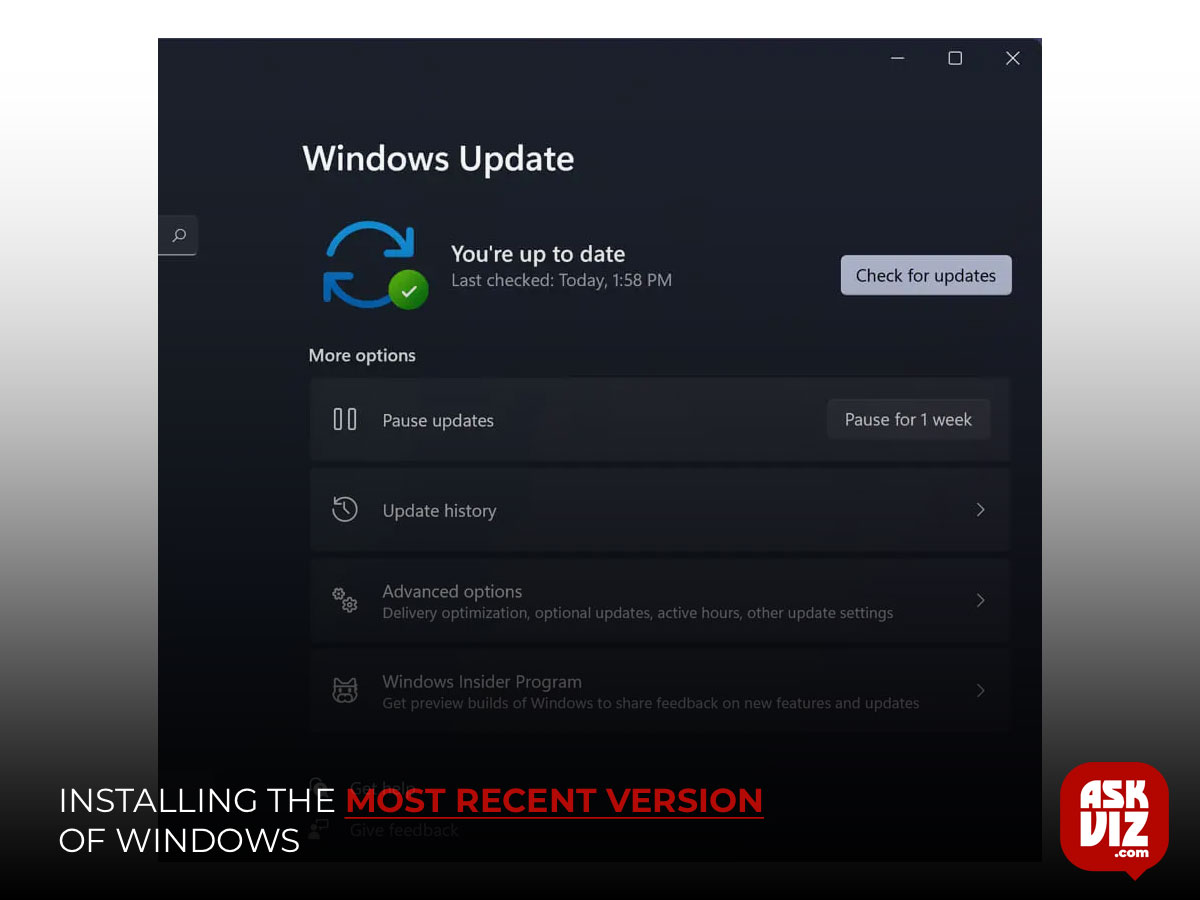
As soon as Microsoft engineers find one of these bugs, they release an update that fixes it. It appears that the monitor is now fully functional once the upgrades were installed. Verify that you are currently logged in as the system administrator before proceeding.
FAQS
How do I stop my PC screen from going black?
Step 1: In Safe Mode on Windows 10/11, type Control Panel in the search box and run this utility. Step 2: Click Power Options. Step 3: Click Choose when to turn off the display link to enter the Edit Plan Settings interface. Step 4: Next, set the Turn off the display option to Never and click Save changes
Why does my 2nd screen keep going black?
If your second monitor keeps going black for a second. or even longer, it can typically be due to the following: Faulty cables. Outdated graphic drivers. Wrong resolution settings.








