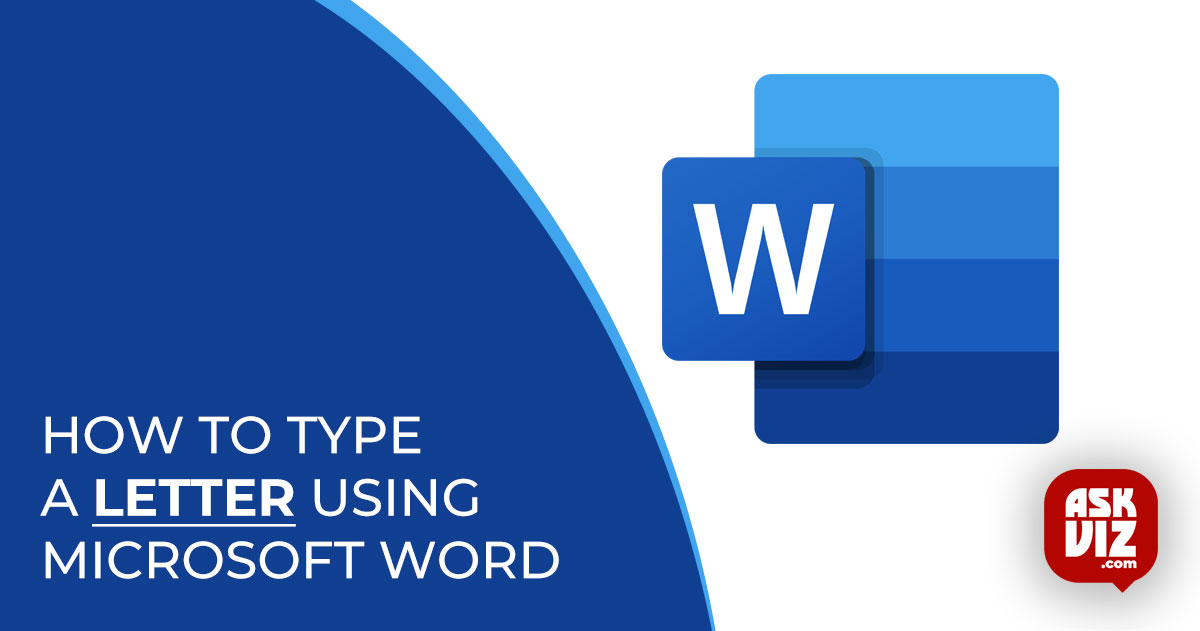The world’s ecosystem still relies on letters. Despite letters’ decline in popularity, they remain useful in business and personal correspondence, and there are many situations in which handwritten notes are necessary. Having said that, even modern computers have the capability to enable people to effortlessly compose letters employing them. But if you’re using Windows and you need how to type a letter, you can either use Microsoft Word, which is more sophisticated, or you can launch WordPad and type and style your letter by hand, like a caveman.
Using Microsoft Word to compose a letter may seem like the “fancier” choice, but wouldn’t you still need to type and format the text by hand? If you use Microsoft Word to type your letter, the formatting will be automatically taken care of, and you’ll just have to type the body. Somehow, that’s doable. As an example, Microsoft Word has many different document templates already installed, including letter templates.
How to Type a Letter on Word
Simply change the placeholder text with the actual subject for your letter and fill in the blanks using a letter format in Microsoft Word. The template includes a whole outline of a letter, from the greeting to the body and from the closing message to the signature section. You can get letter templates that have graphic components that can enhance the look of your message and make it more captivating. Word comes with a variety of letter templates to choose from. If you don’t see one that works for you among the pre-installed templates, you can always download another one or acquire one from Microsoft Office Online.
Typing a letter on Microsoft Word using a letter template is pretty easy. To use a letter template to type a letter on Microsoft Word, you need to:
- Launch Microsoft Word.
- Depending on what version of Microsoft Word you are using, click on File in the toolbar or on the Microsoft Office logo.

- Click on New.
- Locate the Templates area on the left side of the screen, and then click on Installed Templates.

- Find a letter template that fits your needs from the Word templates that come pre-installed and click on it to make it yours. If you’re not satisfied with one of the pre-installed templates in Microsoft Word, you can always search online for a better one or use the left pane to access the Letters menu, where you can find the perfect template for your needs and then click Download to save it to your computer.

- Select “Create.” 3. Doing so will cause Microsoft Word to generate a new document according to the chosen template.
- Fill out the fields that ask for the relevant information (such as your name, address, and the recipient’s name), continue writing the letter as you normally would, and then sign it using your name in the signature space.
- Verify that the letter’s appearance is just what you desired before saving it.
- After you’ve finished, you can proceed to deliver the letter to its intended recipient. The letter can be sent to the recipient either electronically or by printing it off and having it sent to them. It is more formal and professional to sign the letter with a pen rather than entering your name if you choose to have it printed out.
FAQS
How do I write a letter in Microsoft Word?
- Here are the steps to create a letter in Microsoft Word:
- Open Microsoft Word. …
- Click on the “Letters” template option in the search bar at the top. …
- The letter template will open. …
- Click into the document sections (Date, Recipient Name & Address, Salutation, Body Text, Closing, Sender name, etc.)
What is the format of article writing on MS Word?
The Format of Article Writing
- Heading / Title.
- A line having the writer’s name.
- Body (the main part of the article, 2 – 3 paragraphs)
- Conclusion (Ending paragraph of the article with the opinion or recommendation, anticipation or an appeal)