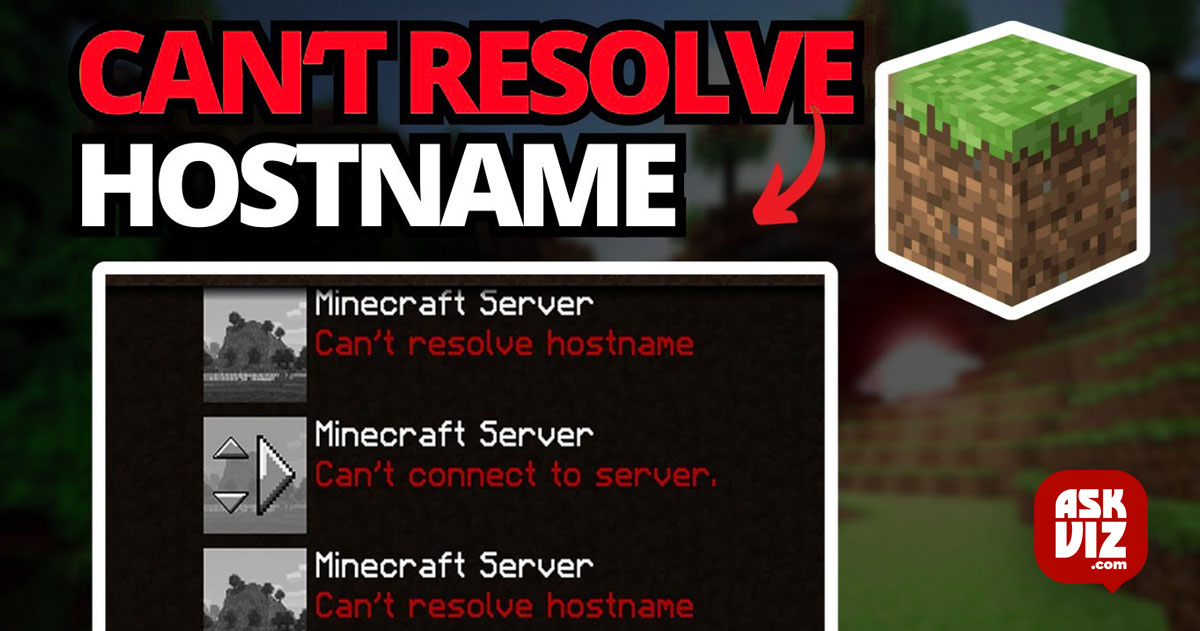When attempting to join a server, some Minecraft players have run into the “Can’t resolve hostname” issue, which prevents them from joining any servers.
‘Can’t Resolve Hostname’ Error on Minecraft
Following a thorough examination, we have identified a shortlist of potential culprits responsible for this error:
Miswritten IP address: Even if you put a space between the numbers, you could still get this error if you typed the address incorrectly. Make sure the IP address is written exactly as it should be.
Minecraft is being blocked by the Windows Firewall. This is because the firewall’s default setting is to defend your system against network-based threats, which may be preventing Minecraft from operating as intended. You must turn off the Minecraft Firewall from the Windows Firewall settings to resolve this.
Bad DNS Range: A DNS range that has been assigned incorrectly is another factor that may be the source of this behavior for some users. If this situation applies to you, changing your current DNS range to a more stable one will resolve the problem.
Now that you are aware of every potential reason why this problem could occur, the following list of fixes will assist you in eliminating the “Can’t resolve hostname” error:
Verify that the IP address of the server is written correctly
1. Some impacted players advise you to verify that the server’s IP address is typed correctly before proceeding with the modifications.
- To ensure that this is not the issue, check to see if the address you typed has any extra spaces or characters.
- Try to access the server once more to verify whether the problem persists after you are certain that the IP address is entered correctly.
Turn off Minecraft’s firewall
Some gamers advise turning off the Windows Firewall for Minecraft to address the “Can’t resolve hostname” bug.
Your Windows system is shielded from network-based attacks by the Windows Firewall. These Windows Firewall settings are always configurable from the Control Panel.
- If you’re not sure how to accomplish that, adhere to the following guidelines:
- Type “control” using the Windows key + R shortcut, then hit Enter.
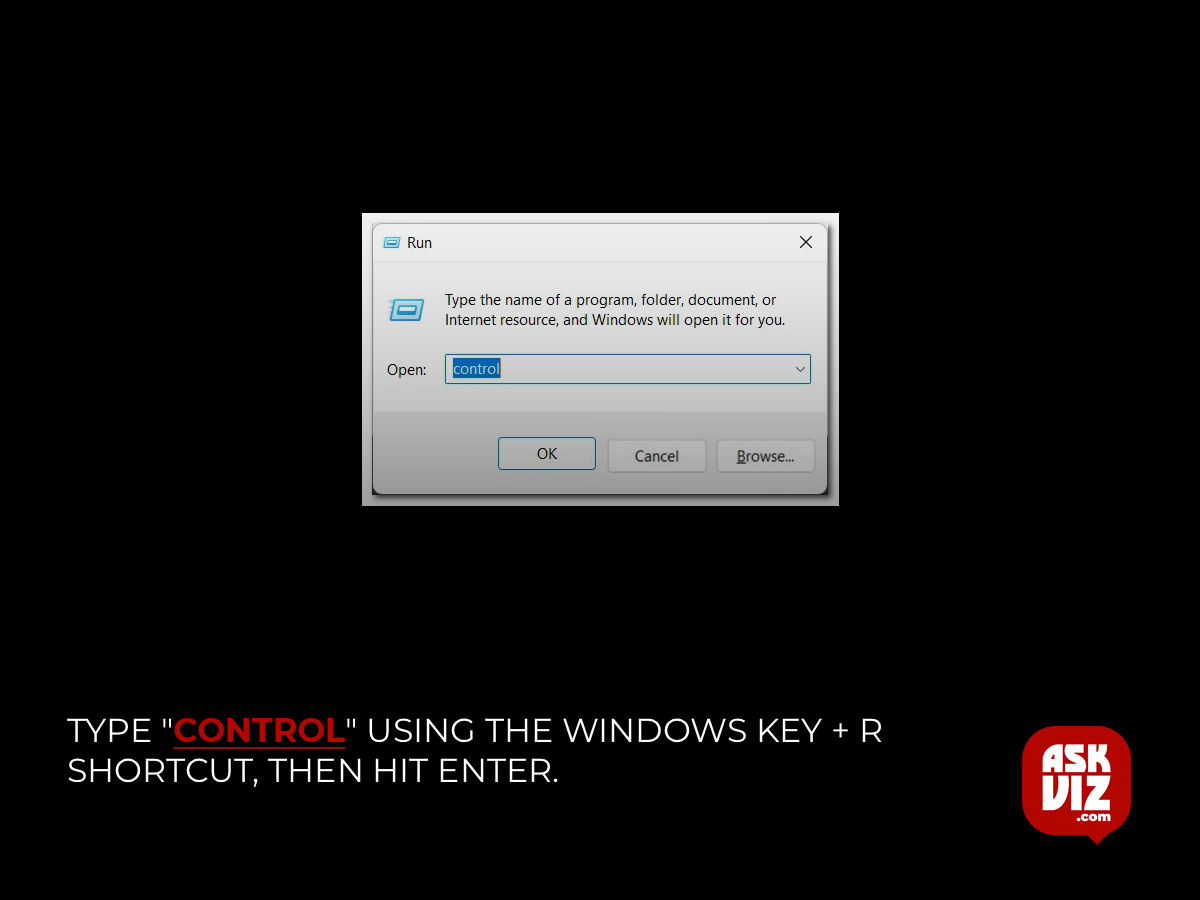
- Inside the Control Panel menu, search for Allow an app through Windows Firewall and access it.
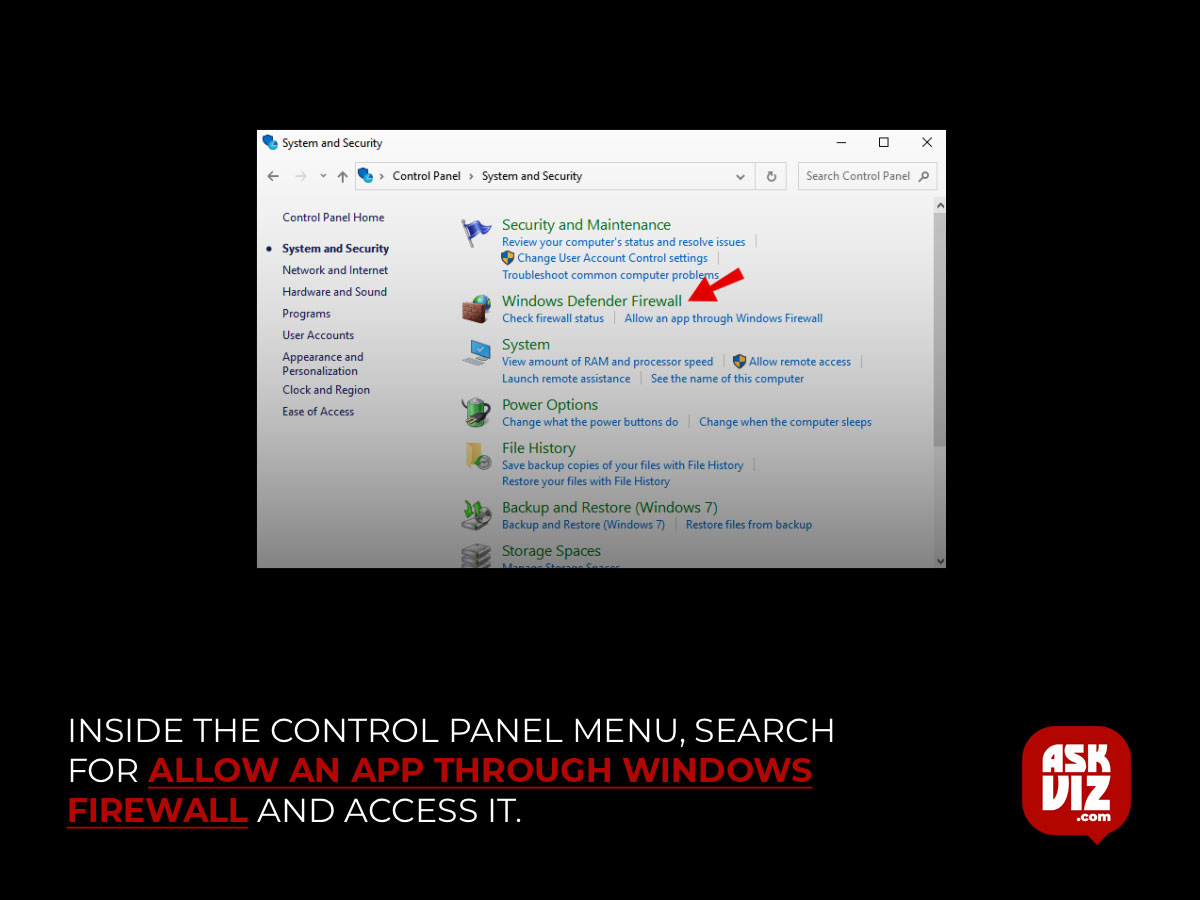
- After that, firstly you need to click on Change settings to permit administrator. Through the list of apps search for Minecraft, then click on Remove to disable the firewall for Minecraft.
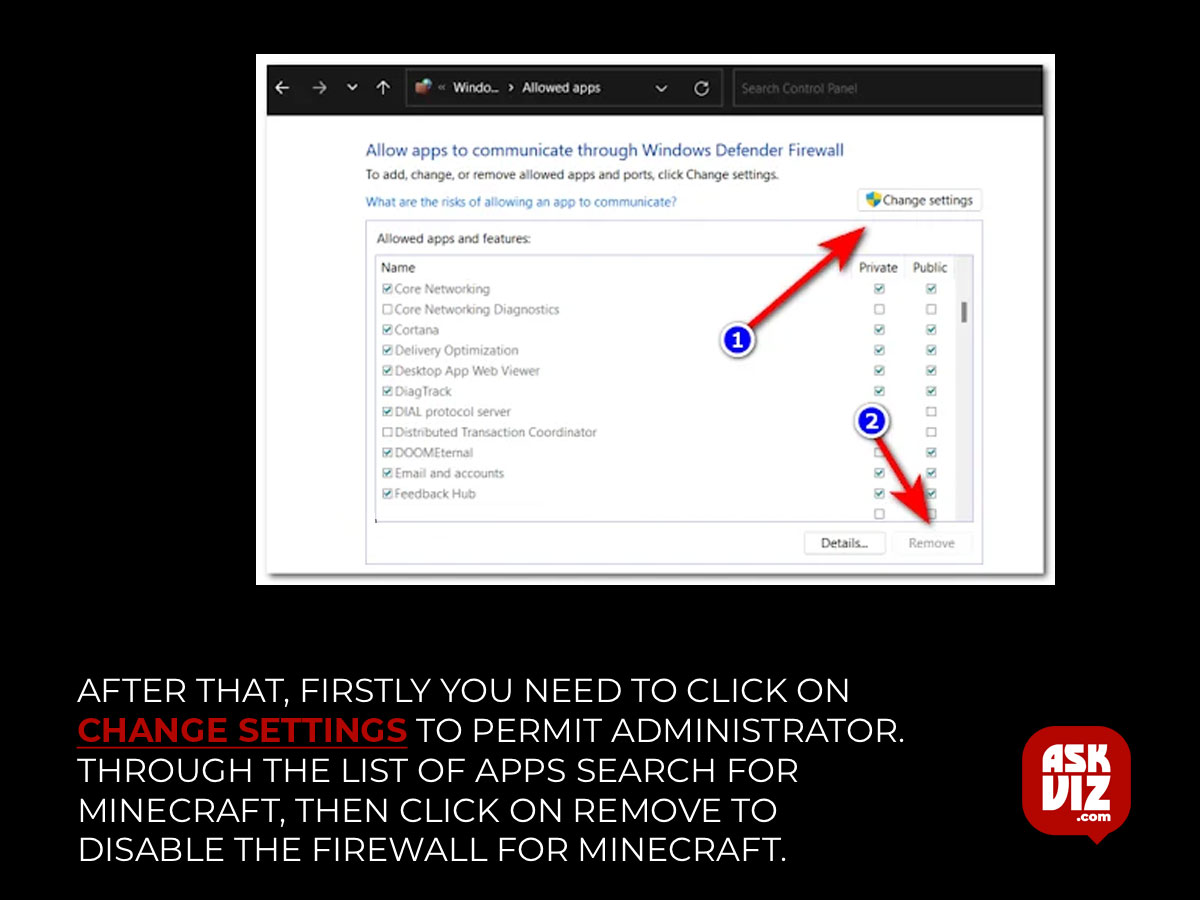
- Now test the game and if your problem is still occurring, check below the last method.
Change the DNS server’s address
For your network, some advocate adjusting the DNS server IP in order to resolve the “Can’t resolve hostname” problem. You must adjust the DNS server’s default setting, which allows it to choose an address automatically, from the Settings.
A DNS server is a computer server that holds a database of hostnames that are associated with public IP addresses. Its primary function is to resolve, or convert, requests for specific names to IP addresses.
If you are unsure about how to modify the DNS server address, go to the following guide:
- Inside the Network and Sharing Center, click on Change adapter settings find Network, use the taskbar search option, and select the first result.
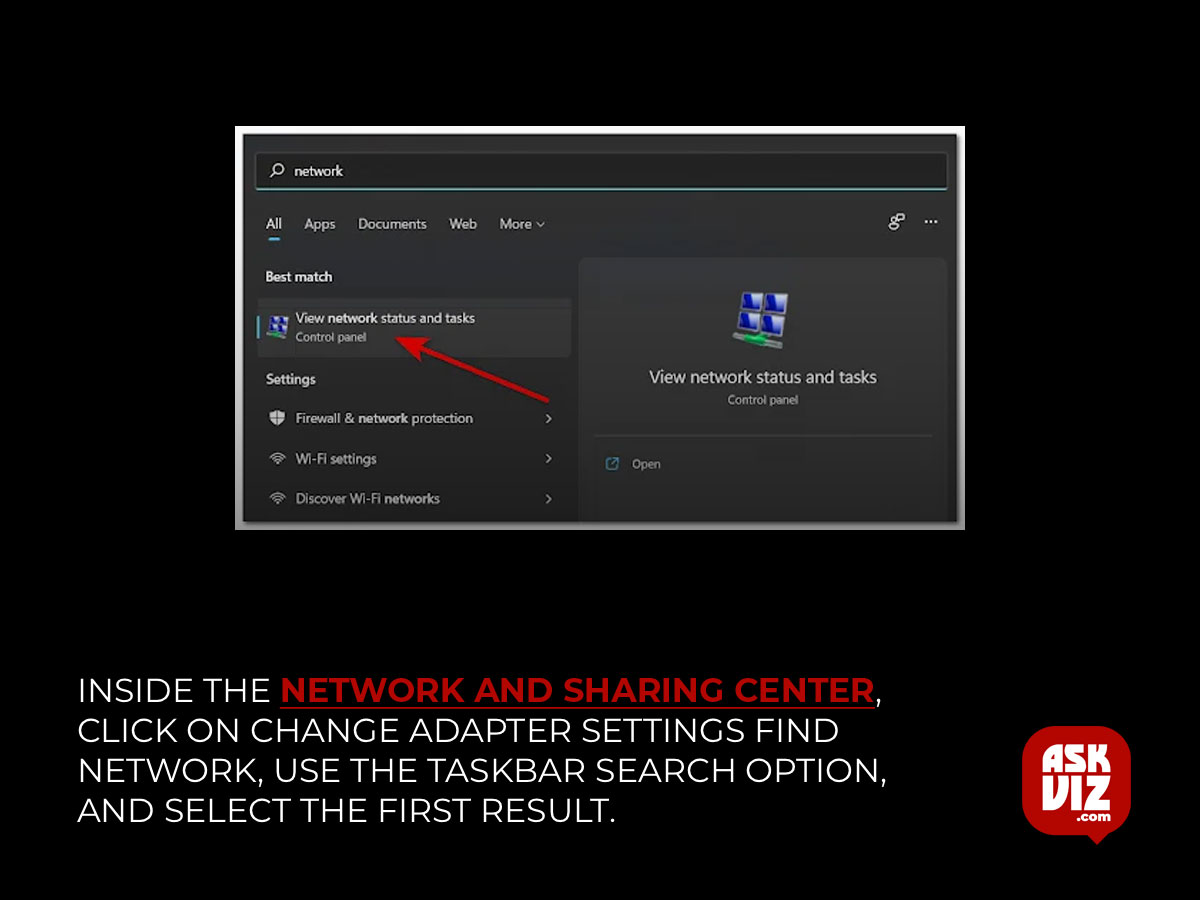
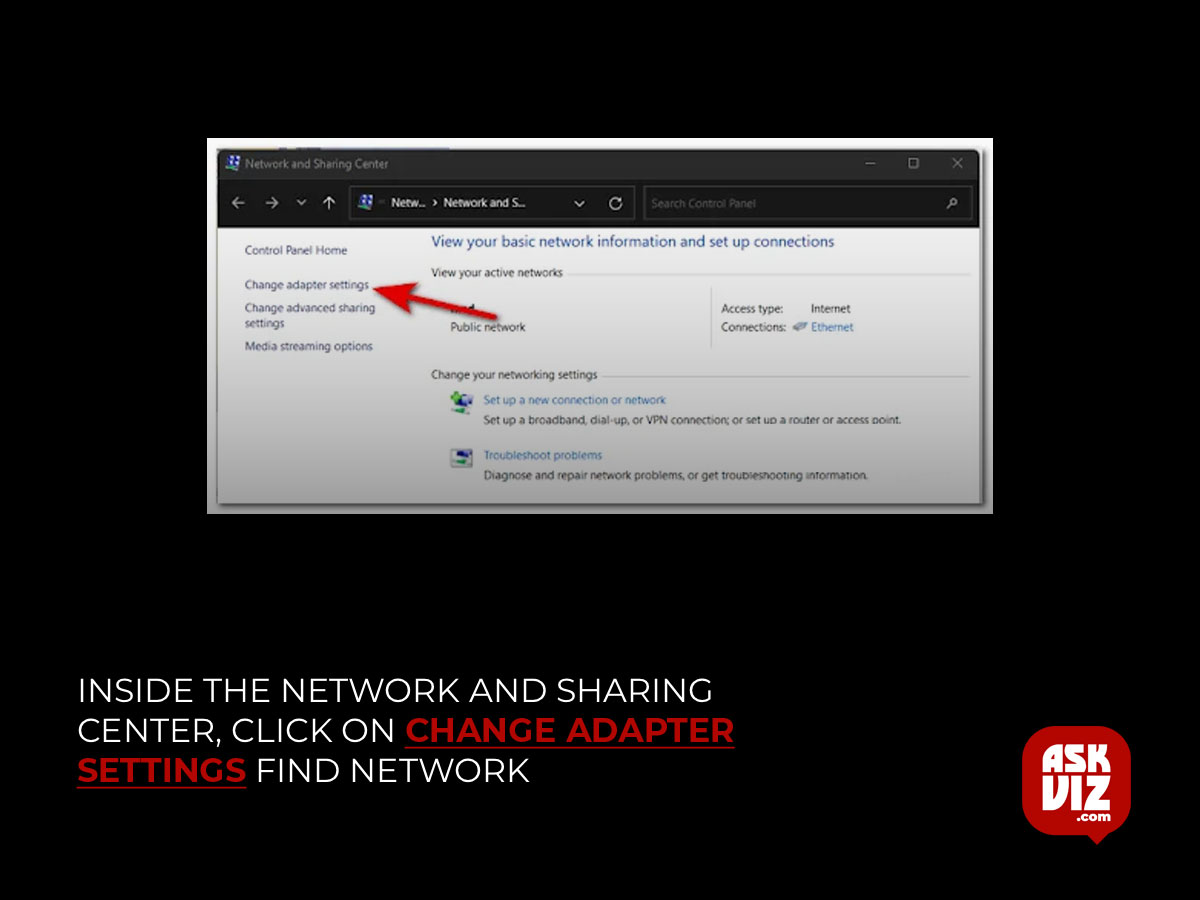
- Now right-click on the Network address you are using, then click on Properties.
- Through the list of items that appeared on your screen, search for Internet Protocol Version 4 (TCP/IPv6), highlight it, and click on Properties.
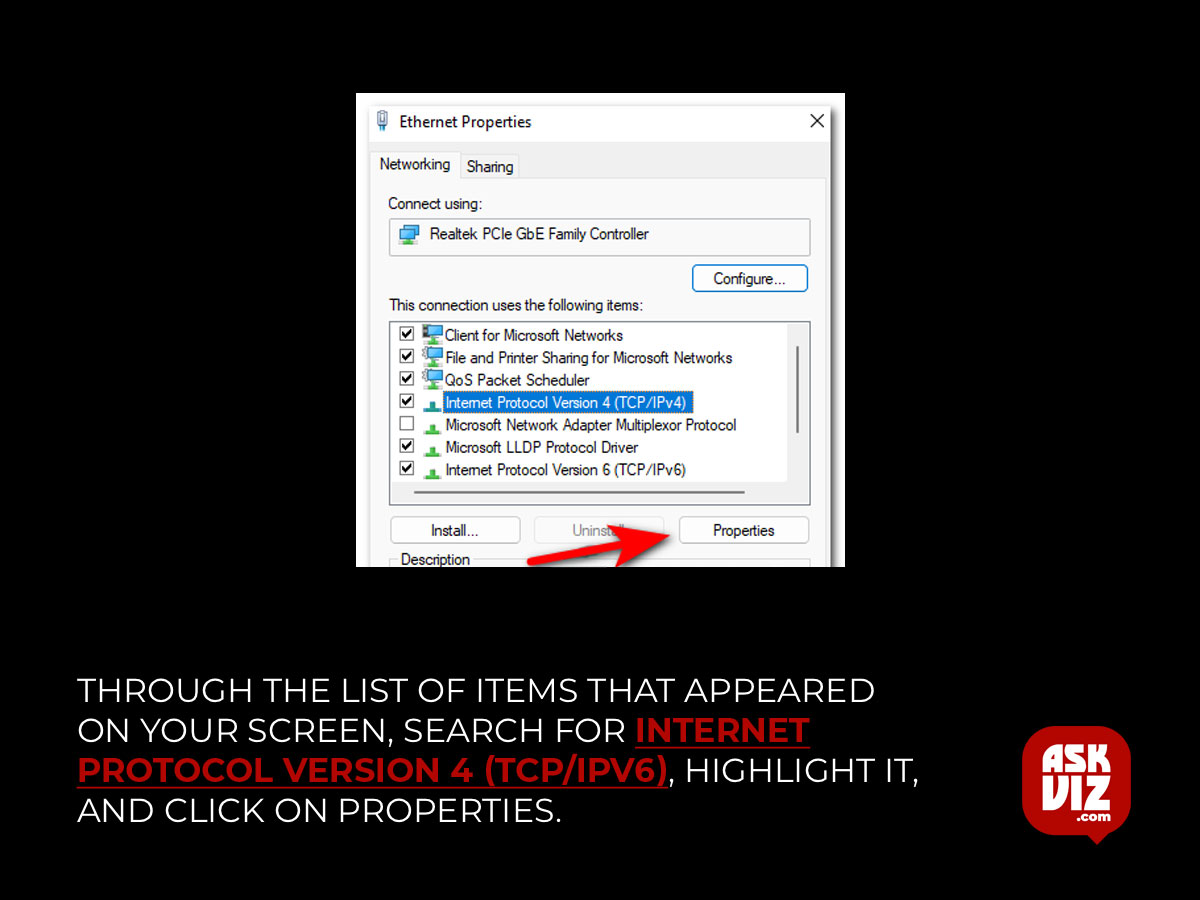
- Now, click on the circle next to Use the following DNS server addresses, then insert the following codes inside the two boxes:
-
208.67.222.222
-
208.67.220.220

- After that, click on OK and your ‘Can’t resolve hostname’ error will be fixed.
- FAQS
How do I resolve a hostname issue?
Resolving host names with a DNS server
- To check the hostname on the operating system, in a command prompt, type: hostname. …
- Verify the computer name information: Right-click My Computer. …
- Check the hostname configured on the DNS server. Run the following command: …
- Check that the host is responding.
How do I fix unknown host errors in Minecraft?
The simplest method for doing this is to just turn off your modem, wait for a few minutes, and then turn it back on. Start Minecraft server overloaded and try to join the test server test.prisonfun.com again after waiting for the connection to be restored