The most common causes of an Apple watch stuck on Apple logo are errors in internal software or settings. This might be anything from a mismatched time zone to problems with the connection components. The logo either stays on the screen forever or shuts off after a short period of time when the watch becomes stuck on it. This issue frequently occurs in practically every model of Apple Watch.
Corrupted: Apple Watch Stuck on Apple Logo
The Apple Watch may shut down after a brief display or display the logo indefinitely for a number of reasons:
Mismatching Calendar or Time Zone Between the Watch App and Apple Watch: The problem at hand might arise from the Watch app and Apple Watch not being able to properly authenticate communication if there is a discrepancy in the calendar or time zone between the Watch app and the iPhone.
Apple Watch corrupted OS: The boot loop on the Apple Watch could be caused by a corrupted OS, which could have happened as a result of an update that didn’t install correctly.
Hardware Problem: If a user’s Apple Watch is stuck on the Apple logo, it could be due to a malfunctioning or defective hardware part, such as a damaged battery.
Restart the Apple Watch with force
The Apple Watch might be stuck on the Apple logo screen due to a temporary fault; forcing the watch to restart could fix the issue. It is important to remember that forcing an activating apple watch stuck to restart while it is updating its operating system (a progress bar can appear on the watch screen) could cause the watch to brick.
- Hold down the Apple Watch’s digital crown and side button simultaneously.
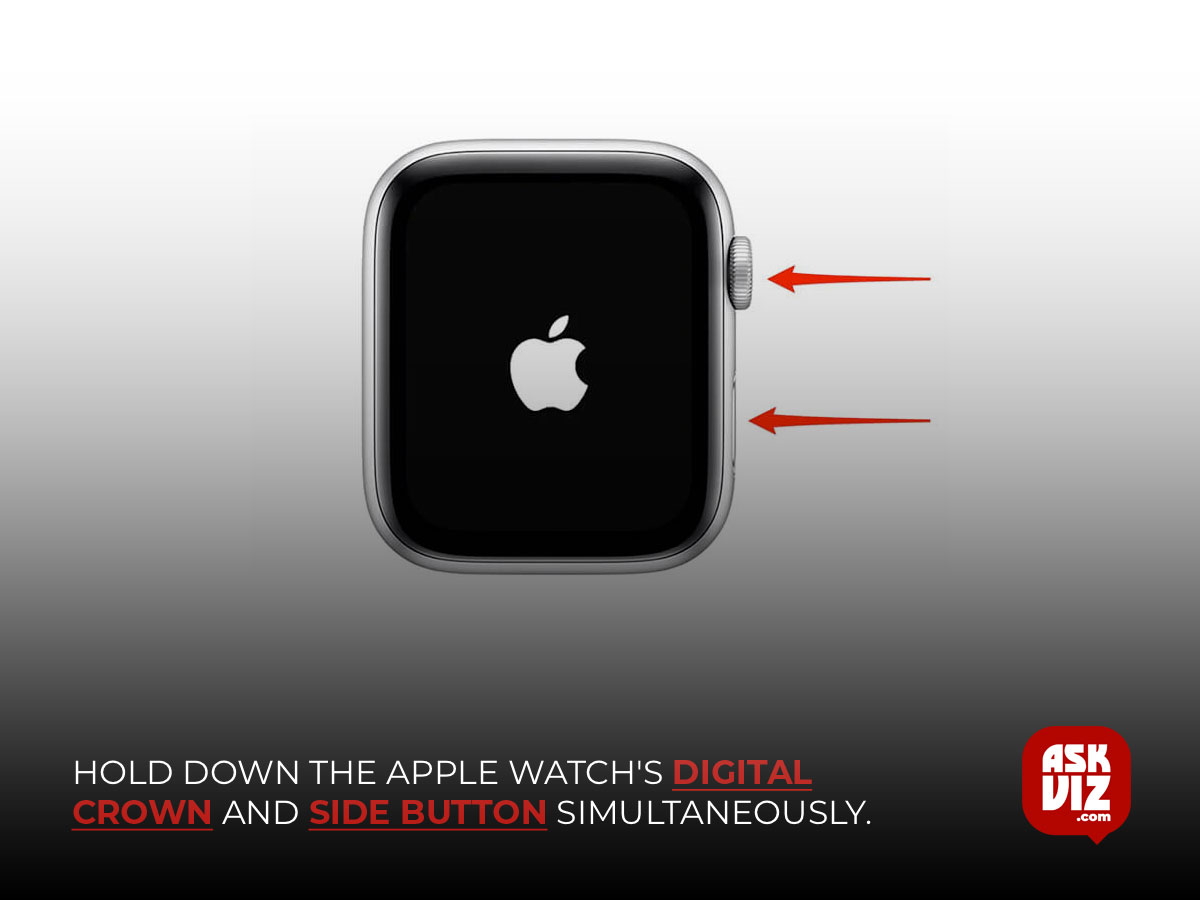
- Release the buttons after 30 seconds to see if the Apple Watch has turned on.
- If not, press and hold both buttons once more until the Apple Watch’s logo shows.
- Check later to see if the Apple Watch problem has been fixed.
- If that doesn’t work, see if you can solve the issue by repeatedly (say, five times) trying the previous methods.
- If that doesn’t work, charge the Apple Watch for half an hour and then try the previous steps again to see if everything is functioning properly.
- If the problem continues, unlock the iPhone by bringing it in close proximity to the Apple Watch.
Now that the iPhone is unlocked, forcibly restart the Apple Watch (by going through steps 1 through 4) and see if it powers on without any problems.
Using the Watch App, ping the Apple Watch
If a brief communication issue arises between the Apple Watch and the associated iPhone, the user may be unable to activate the Apple Watch and find themselves stranded on the Apple Logo screen. In this case, the issue could be resolved by pinging the Apple Watch via the associated iPhone’s Watch app.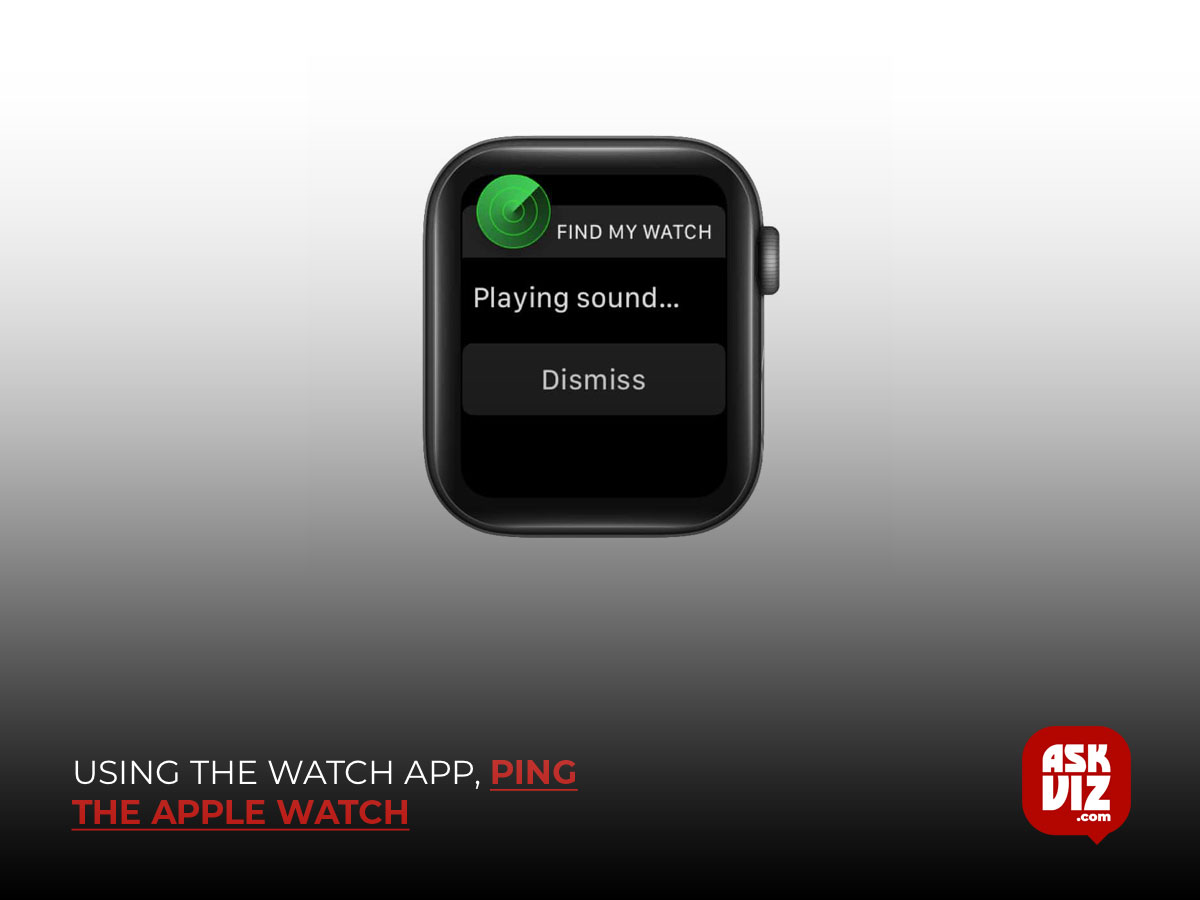
- Launch the Bluetooth settings of the paired iPhone and force restart the Apple Watch (as discussed earlier).
- Now keep an eye on the Bluetooth Settings of the iPhone and when it shows it is connected to Apple Watch, switch to the My Watch app.
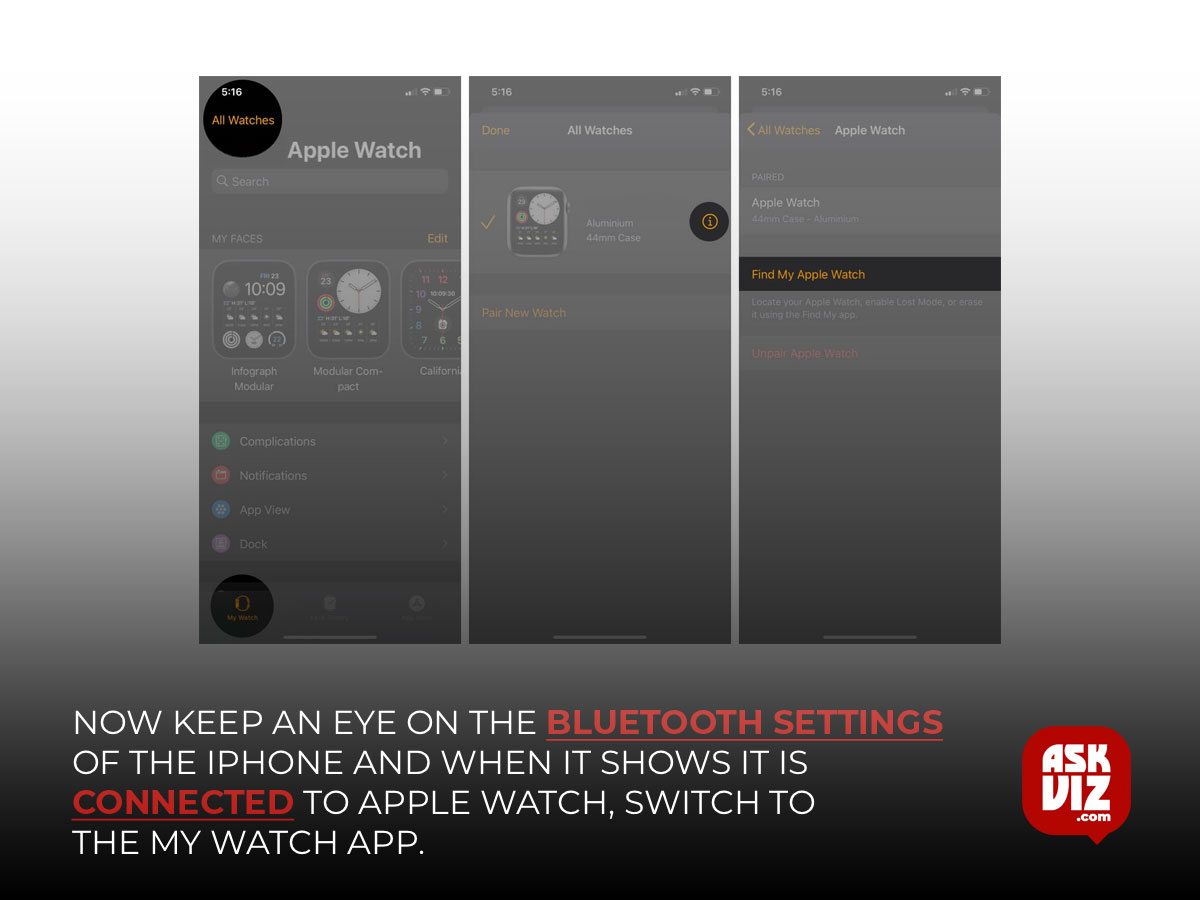
- Then head to the My Watch tab and tap on the Apple Watch’s name.
- Now press the i (information) button and tap on Find My Apple Watch.
- Then, if prompted, log in with your Apple login credentials.
- Now choose the Apple Watch from the device list and click Actions.

- Next, press Play Sound. Finally, see if the Apple Watch is compelled to exit the logo screen. The Play Sound button may need to be pressed more than once in certain situations.
Empty the Apple Watch’s battery entirely
The problem at hand can arise from an Apple Watch that becomes stuck in the startup loop, failing to get past the Apple Logo screen. In this case, clearing the loop and fixing the issue might be accomplished by fully draining the Apple Watch’s battery. When the Apple Watch’s battery runs out, forcibly restart it and set it aside (this could take a day or two).
After the battery runs out, charge the Watch until it is fully charged. Then, see if the Apple Watch is functioning as it should.
Modify the Time Zone and Calendar in the iPhone Watch App
The Apple Watch app on the associated iPhone may become unresponsive if the calendar or time zone settings are inconsistent, which can also result in the Apple logo staying still. This is because the app is unable to establish a proper connection with the paired iPhone. In this case, the issue might be resolved by adjusting the Watch App’s Calendar and Time Zone Setting.
- Launch the iPhone’s Watch app and head to General.
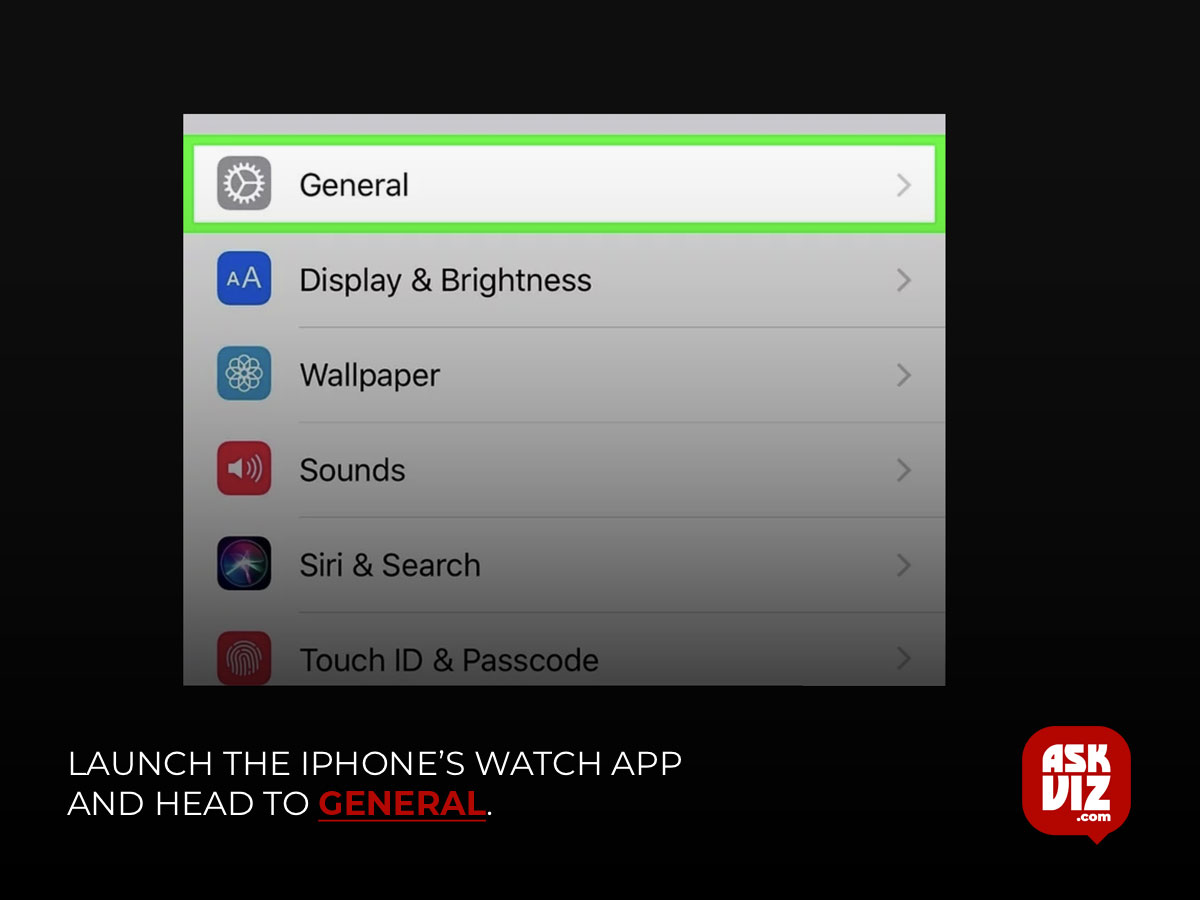
- Now open Language & Region and tap on Calendar.
- If not, see if you can manually adjust the time zone to match the user’s time zone.
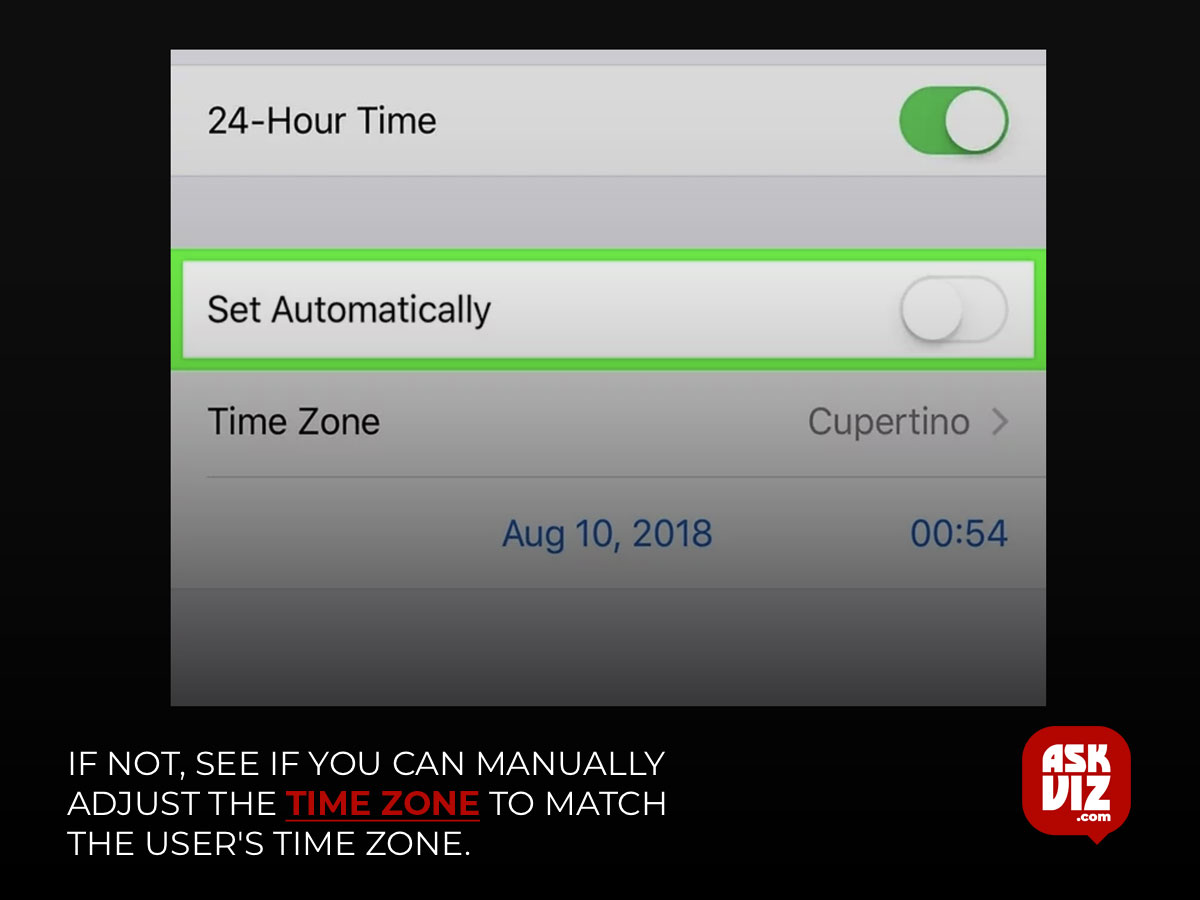
- The problem still arises, see whether switching the Watch app’s time to a non-Daylight Savings time setting fixes it.
If the Watch starts up without any issues, be sure to remove the infographic faces because they occasionally interfere with Daylight Saving Time.
Return the Apple Watch to its original factory settings
If the Apple Watch’s operating system is corrupted—possibly as a result of an unsuccessful OS update—and the watch is unable to load its startup sequence, it could be stuck on the Apple logo screen. In this case, returning the Apple Watch to its original settings might resolve the problem. The Apple Watch can be reset using any of the following three techniques, albeit the best approach will rely on the specific use case, as explained below:
Use the iCloud Website
- Force Restart the Apple Watch and once it is stuck on the Apple logo screen, navigate to the iCloud.com website on a web browser.
- Now open Find My iPhone and click on All Devices
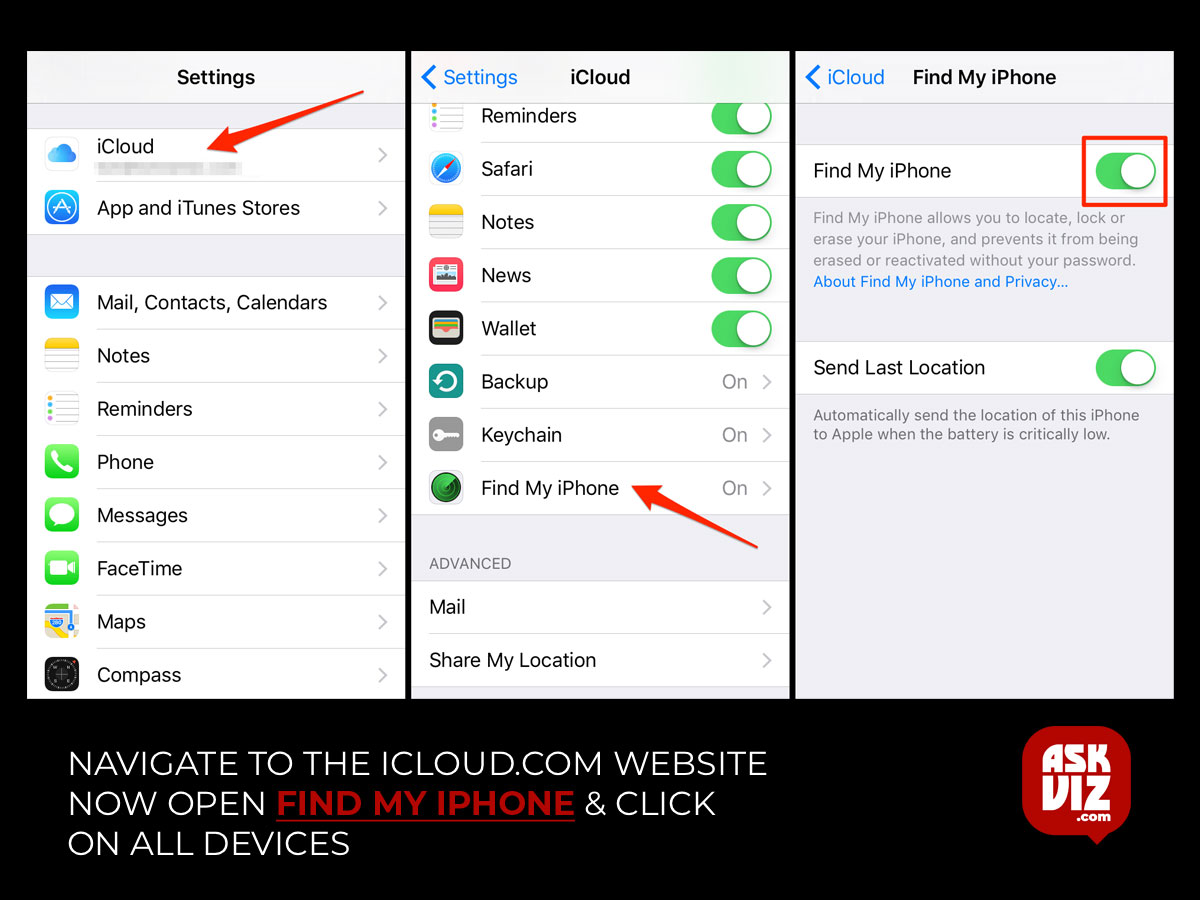
- Use the iCloud Website
- Force Restart the Apple Watch and once it is stuck on the Apple logo screen, navigate to the iCloud.com website on a web browser.
- Afterward, confirm to reset the Apple Watch, and once done, check if it is working fine.
Reset the Apple Watch to factory defaults remotely
You may remotely reset and Unpair Apple Watch to its factory settings in order to erase all of its data and unpair it from the iPhone, in the event that it has been misplaced or stolen. To carry out:
- Open a web browser and navigate to the iCloud homepage.
- Open Find My iPhone now, then choose All Devices > Apple Watch.
- After ten seconds, wait for the Apple logo to appear, and then release the buttons.
- After a little delay, press and hold the watch’s side button.
- Next, give it a few seconds or so until the Erase All Settings question appears, and then press the Erase All Content and Settings button.
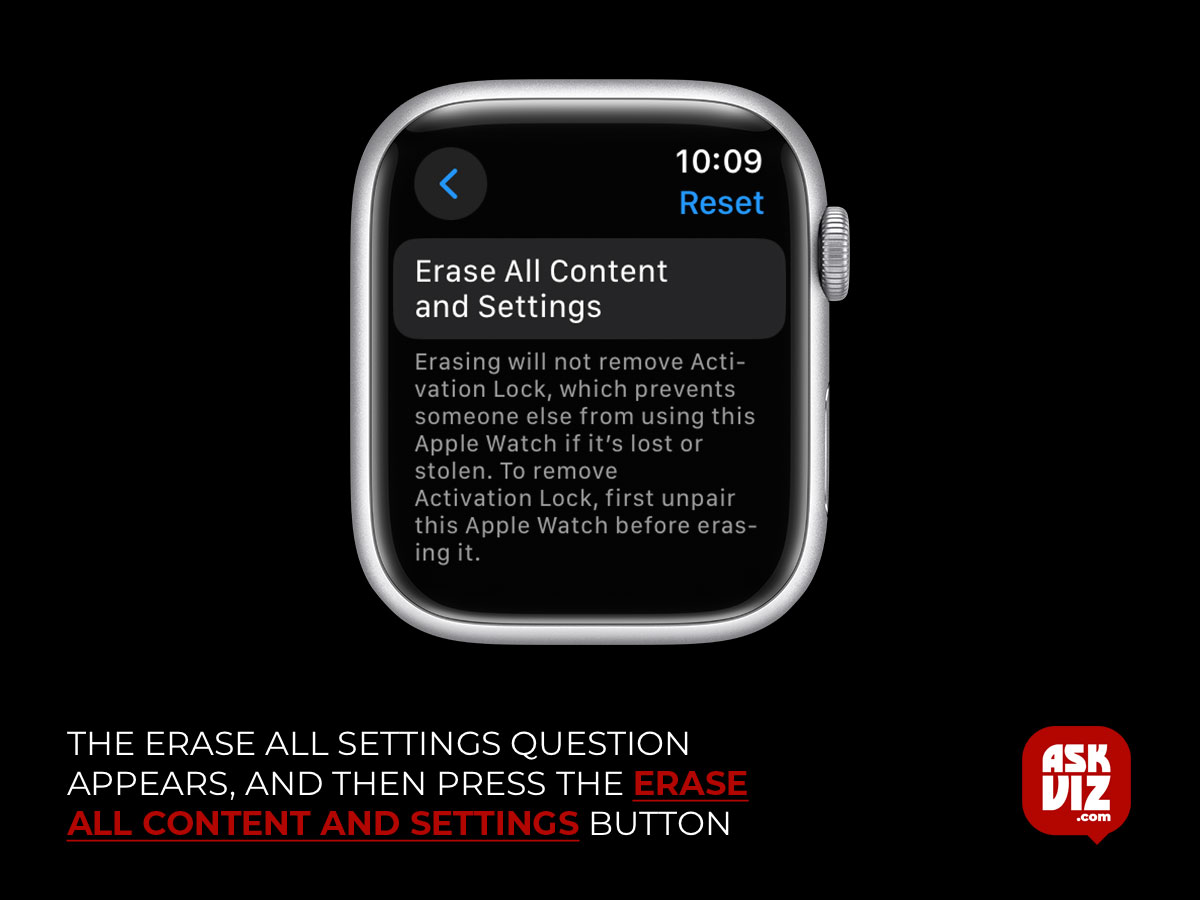
- After the watch has finished its reset, wait for it to finish and see whether it is booting up regularly.
While encountering the Apple Watch stuck on Apple logo can be distressing, the solutions provided above cater to a range of scenarios. If issues persist, it’s recommended to seek professional assistance from Apple support.
FAQS
How do I fix my Apple Watch stuck on Apple logo?
Try force restarting your watch: press and hold down both buttons for at least 10 seconds, until you see the Apple logo. Be sure to allow a few minutes for your Apple Watch to start.
What to do if Apple is stuck on Apple logo?
If your iPhone is stuck on the Apple logo
- iPhone 8 and later: Press and release the Volume Up button. …
- iPhone 7 and iPhone 7 Plus: Press and hold both the Volume Down button and the Sleep/Wake button. …
- iPhone 6s and earlier: Press and hold both the Sleep/Wake button and the Home button.









