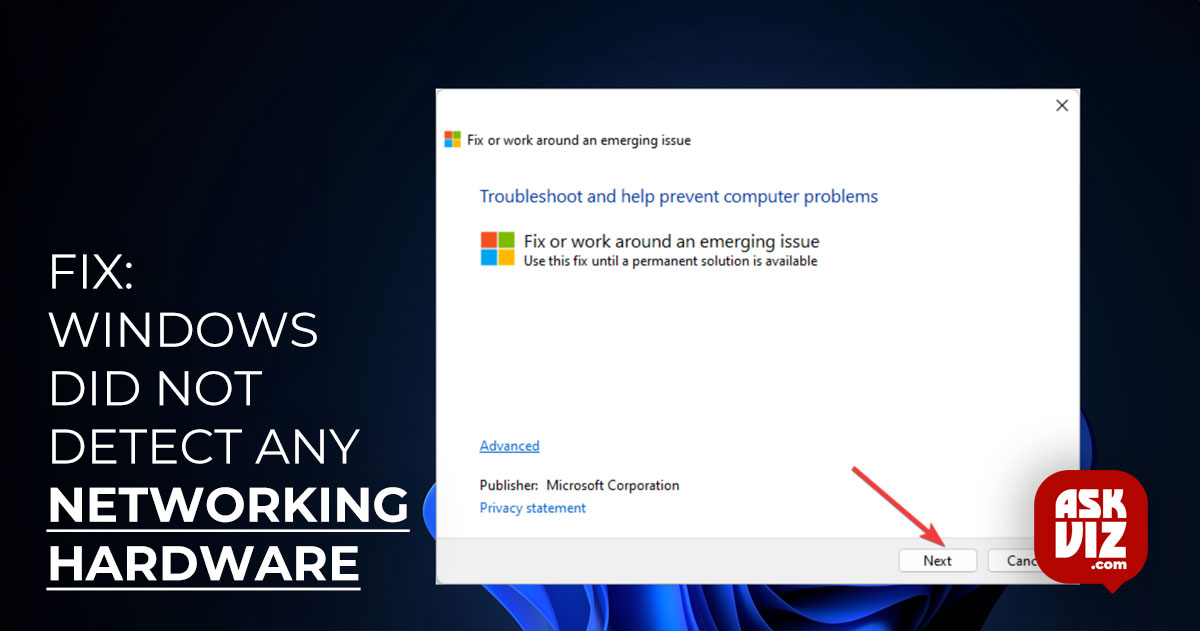When Windows does not detect any networking hardware, a common issue that many users have is receiving an error message. The primary cause of this problem is an incorrectly installed network adapter driver.
This problem arises when users install a new copy of Windows or update their current version. Although Windows is meant to install the default drivers for all of your hardware automatically, occasionally this doesn’t happen. The fix is quite easy; all we need to do is manually install the driver for your network adapter. Note that both the Wi-Fi and Ethernet adapters—as well as all Windows versions—can be used with this approach.
Solution: The workaround is to install drivers manually
Initially, we will attempt an automatic driver update for your adapter, in which Windows looks for the best driver available online and installs it. If it doesn’t work, we can attempt a manual update.
- To open the Run dialogue box, press Windows + R. Type “devmgmt.msc” and press Enter. The device manager on your computer will open as a result.
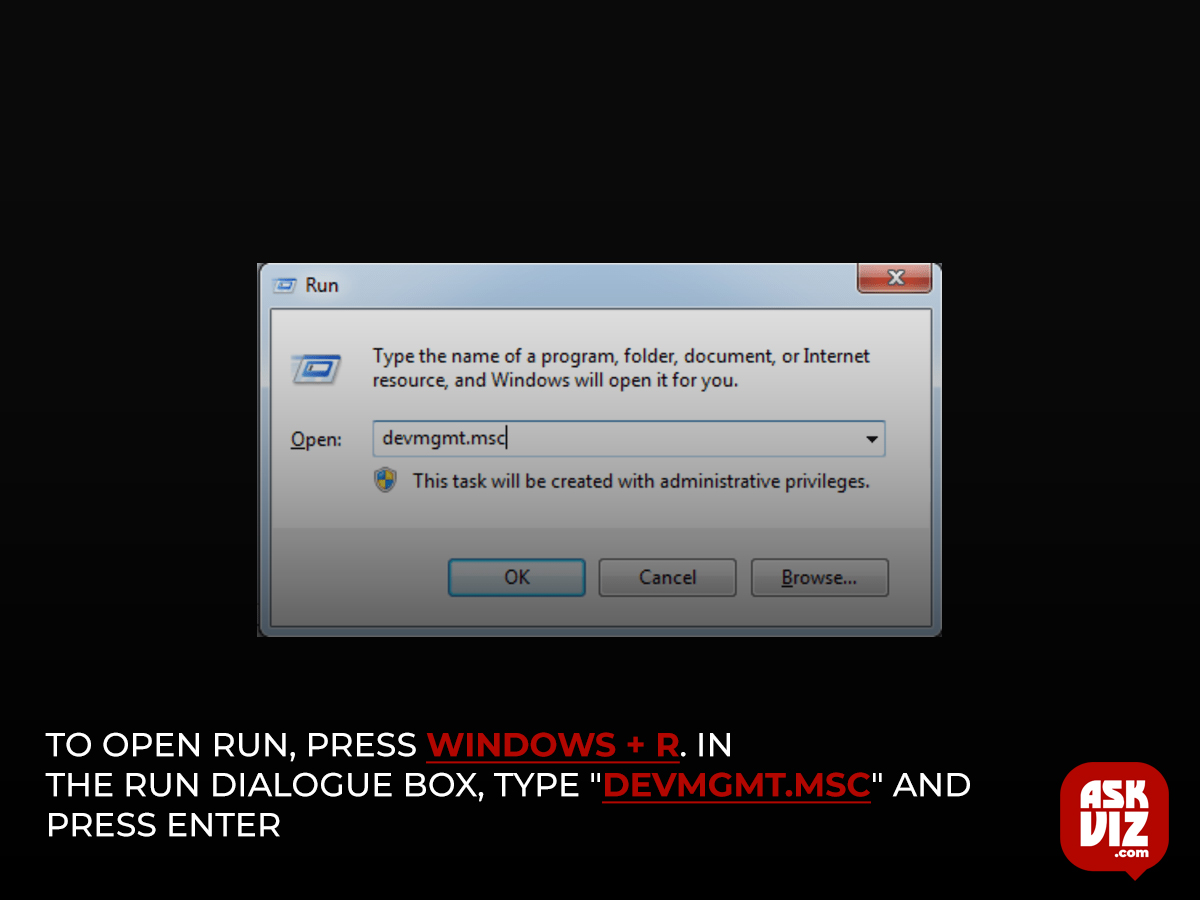
- Go through every piece of hardware and choose the Network Adapters. When you perform a right-click on your wireless hardware, choose “Update driver“.
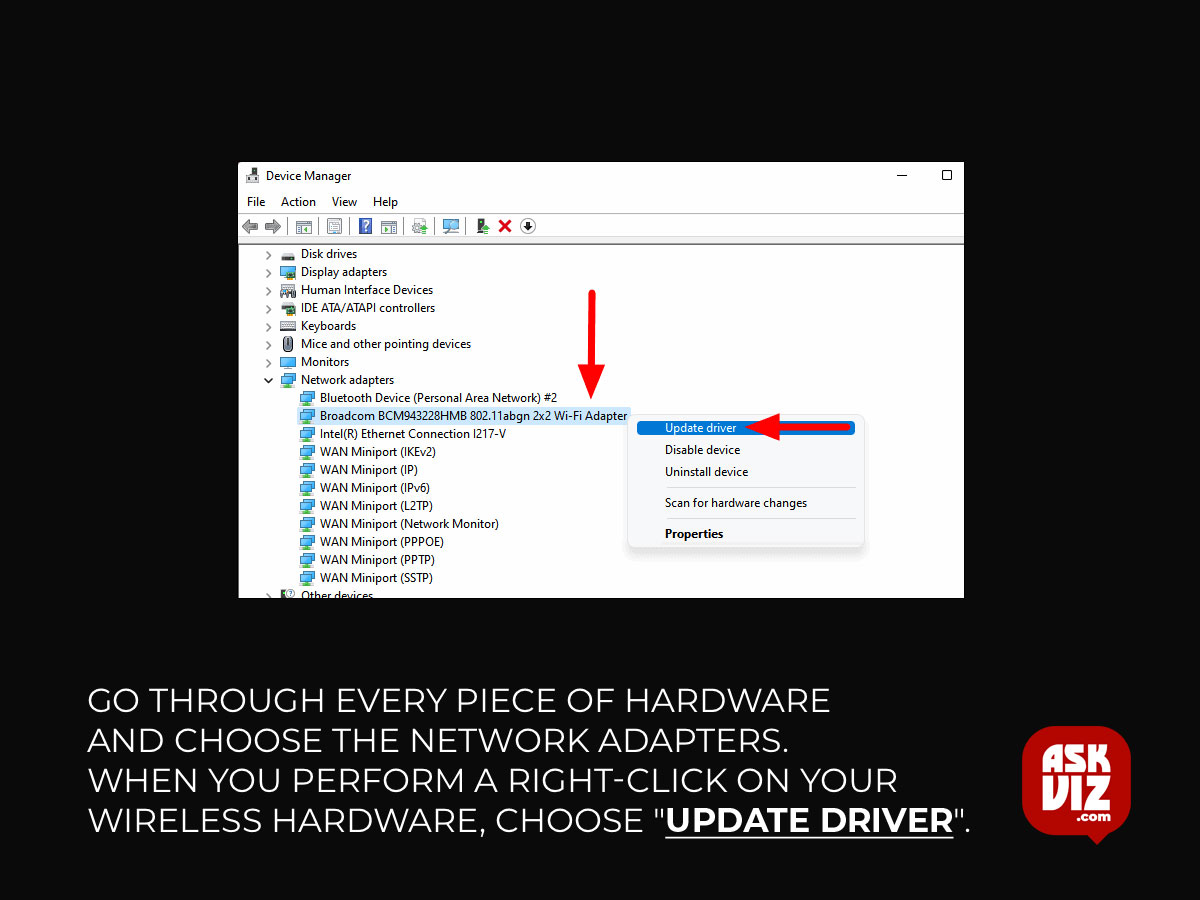
- Now Windows will pop a dialogue box asking you which way you want to update your driver. Select the first option (Search automatically for updated driver software) and proceed.
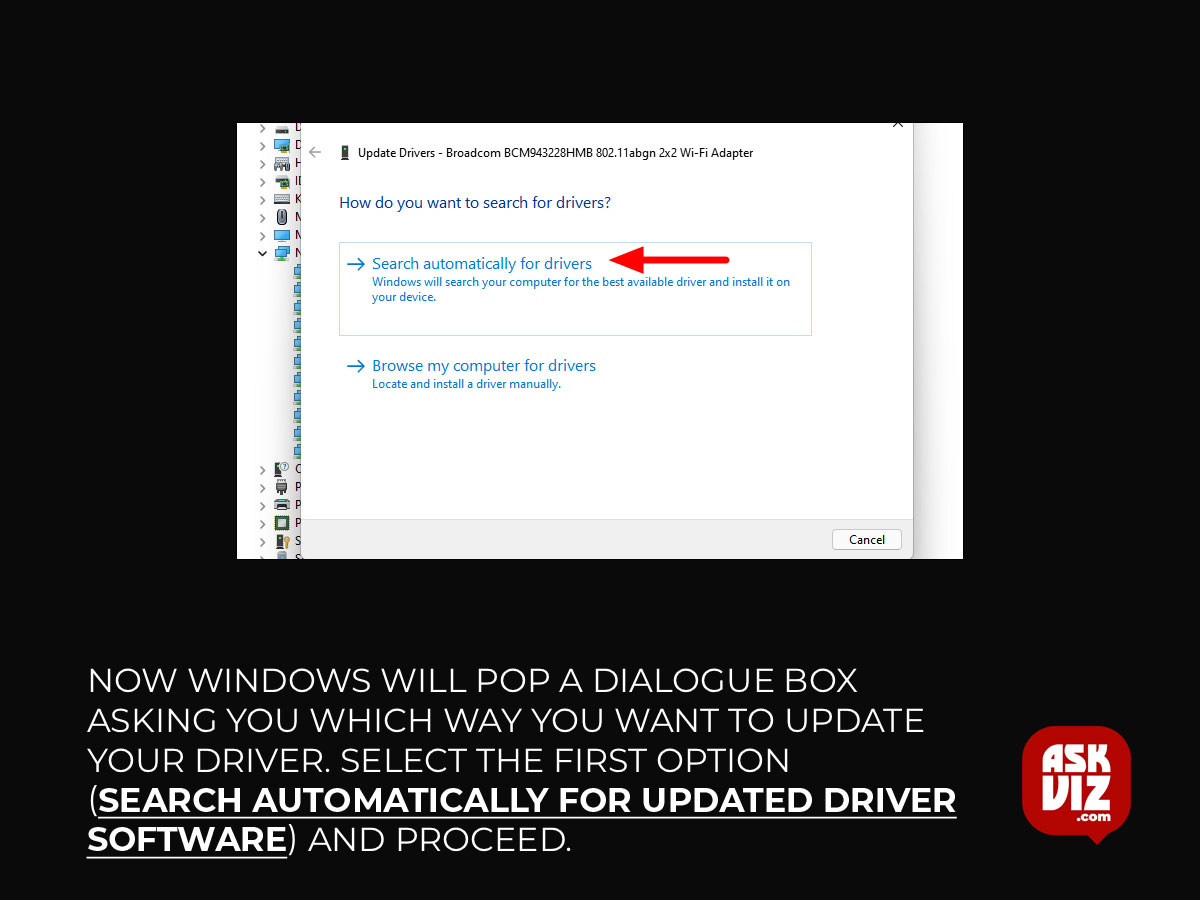
- After the installation, restart your computer and check if the problem is resolved.
After uninstalling it, we may attempt installing the hardware’s normal drivers to see if it functions as intended.
- Return to the device manager, find your network hardware, and use the right-click menu to choose “Uninstall device.”
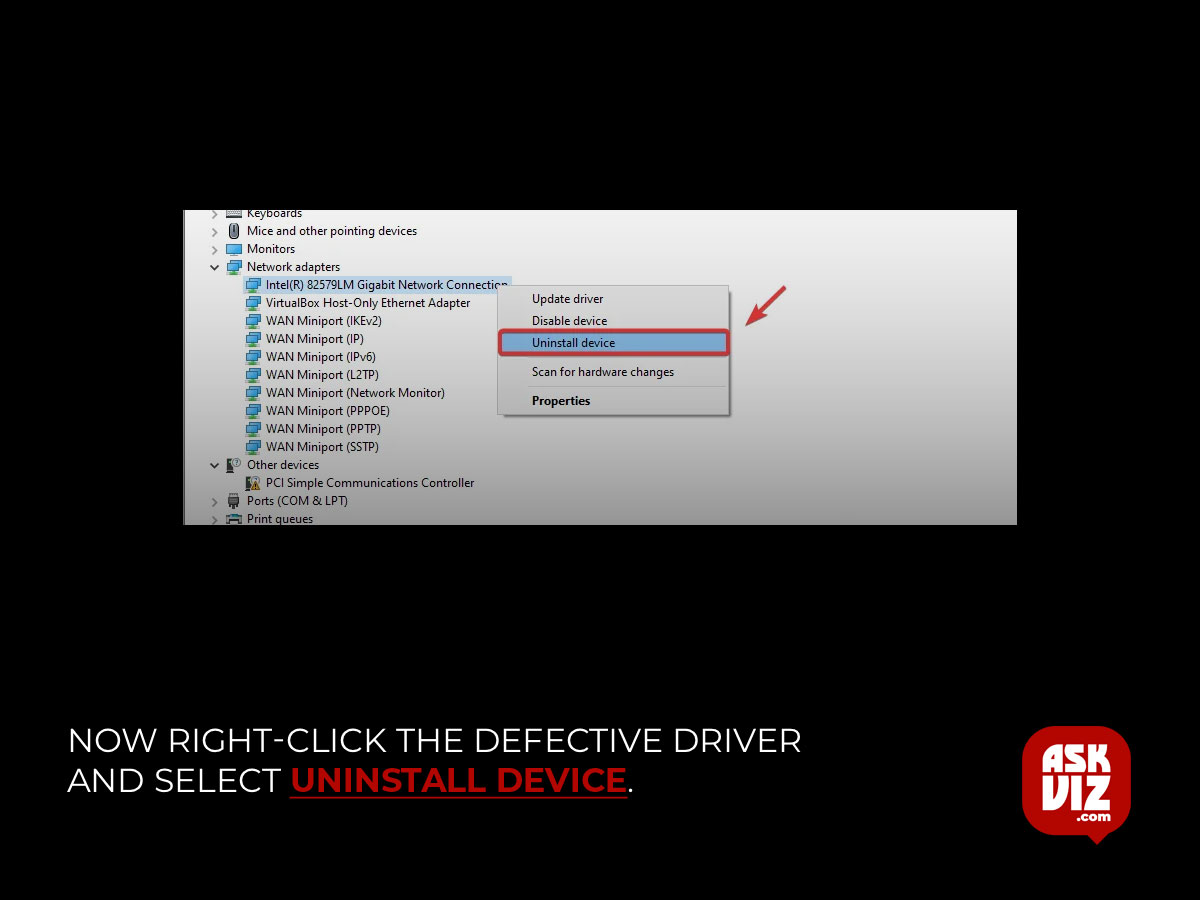
- Once the uninstall is complete, restart your computer.
In the event that none of the aforementioned techniques work for updating the drivers, visit the website of your manufacturer and download the drivers to a convenient spot. Then, choose the second option (Browse my computer for driver software) and proceed as in the prior stages. Locate and install the driver by navigating to the location where you obtained it.
FAQS
How do I fix Windows does not detect any networking hardware adapter?
Right-click Start and select Settings, or use the Win + I keyboard shortcut. Head to Update & Security > Troubleshoot > Additional troubleshooters. Below the Find and fix other problems, select Network Adapter > Run the troubleshooter. Follow the displayed instructions.
Why does my laptop say Windows did not detect a properly installed Network Adapter?
Improperly Installed Drivers
If the network drivers are not correctly installed, Windows does not detect any networking hardware. This triggers detection problems. In such cases, you can uninstall and reinstall the drivers and adapters.
How do I fix Network Adapter is not properly installed?
Go to Device Manager. Select the Update driver option after right-clicking your network card. Choose Browse my computer for drivers. After that, point Windows to the folder where you downloaded the file and allow it to install the driver.