The contacts that are saved by outside programmes like Skype, Viber, WhatsApp, and so forth are known as read only contacts. These contacts show up in your contact list and are usually saved momentarily on the device’s storage. Sadly, you are unable to immediately remove these read only contacts from your contact list; but, you can still do so by deleting the third-party programme or by turning off the sync feature.
Unlinking read only contacts
We’ll walk you through the process of quickly deleting and unlinking read-only contacts from your Android phone in this article. Use the techniques listed below.
1. Disconnect the contact
A read only contact must first be unlinked in order to be deleted. The contact will be in your Contacts as long as it is linked. The procedure to unlink read-only contacts is as follows.
- On your phone, select the Contacts app by clicking.
- Locate the read-only contact that has to be removed.
- To view linked contacts, select View from the drop-down menu after clicking the three dots icon (the More option).
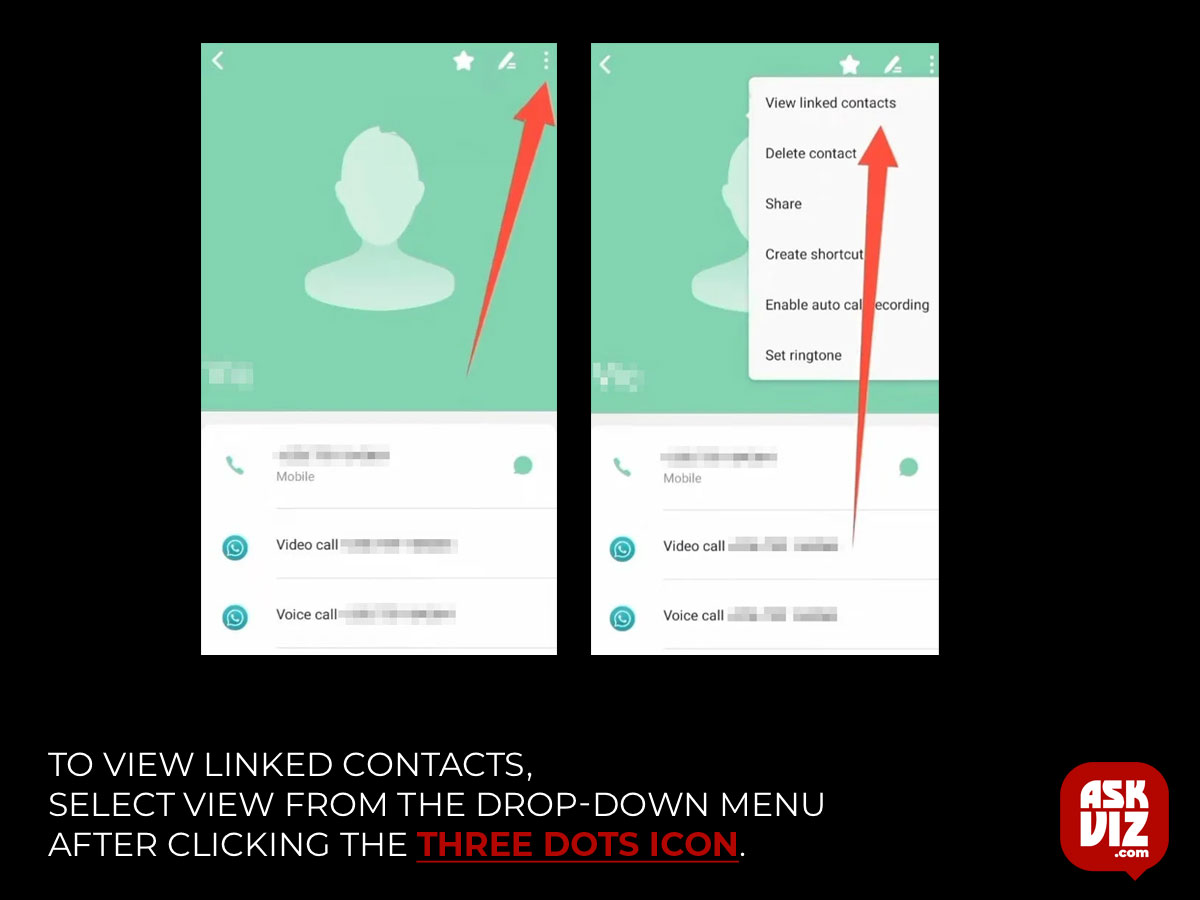
- Once here, tap on the Unlink
- Once the contact has been unlinked, press the search bar to look for the same contact
- Lastly, to delete the contact, hit the Delete option.
If you have trouble using this method, try the others listed below.
2. Make use of Google Contacts
With the Google Contact app, read only contacts can also be removed. Many Android phones come pre-installed with this software. Go to the Play Store and install it if it isn’t already installed. You may sign in and sync all of your contacts with the app when it has been installed. After that, you’ll be able to remove read-only contacts with ease.
- Use your Google account to log in.
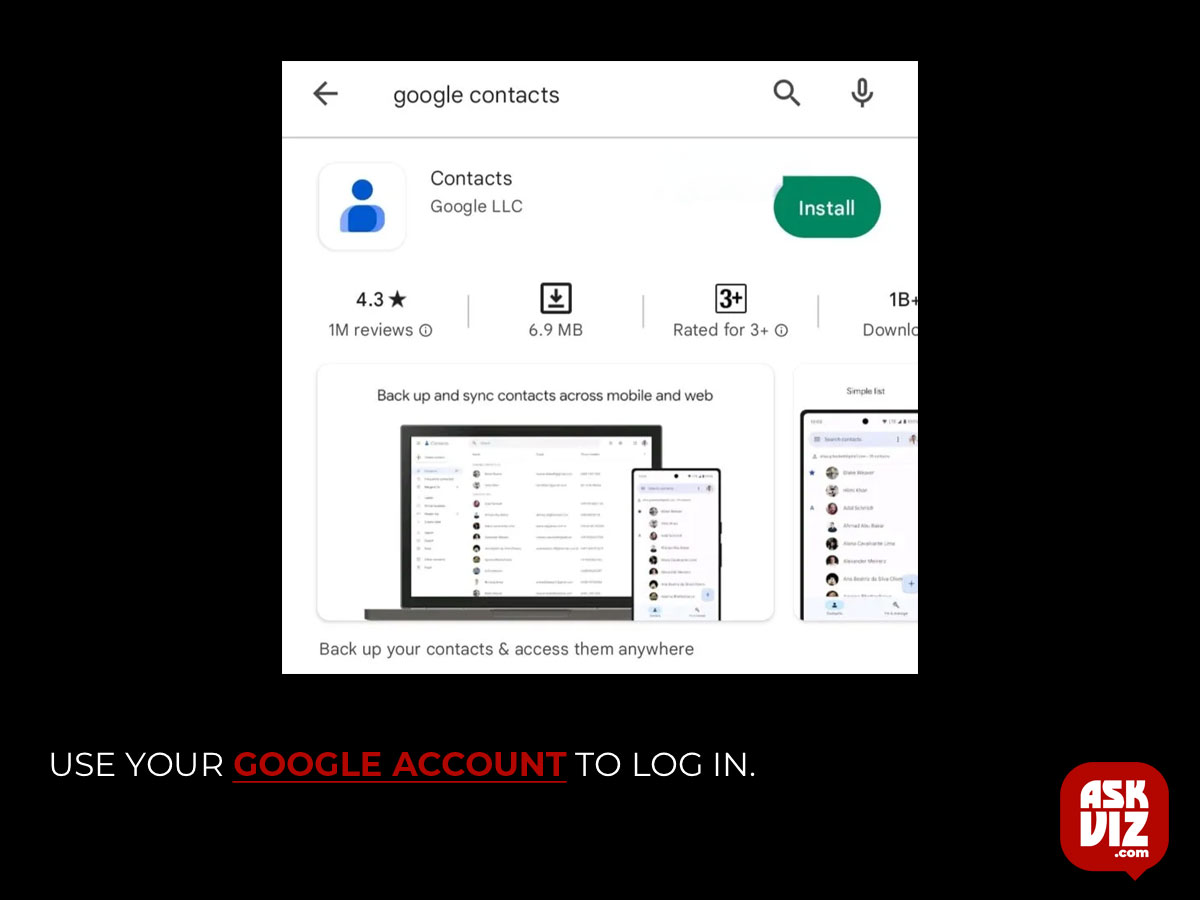
- Locate the read-only contact that you wish to delete from the contacts list.
- Now, tap the right corner’s tree dots (More options).
- Then select Delete from the drop-down menu.
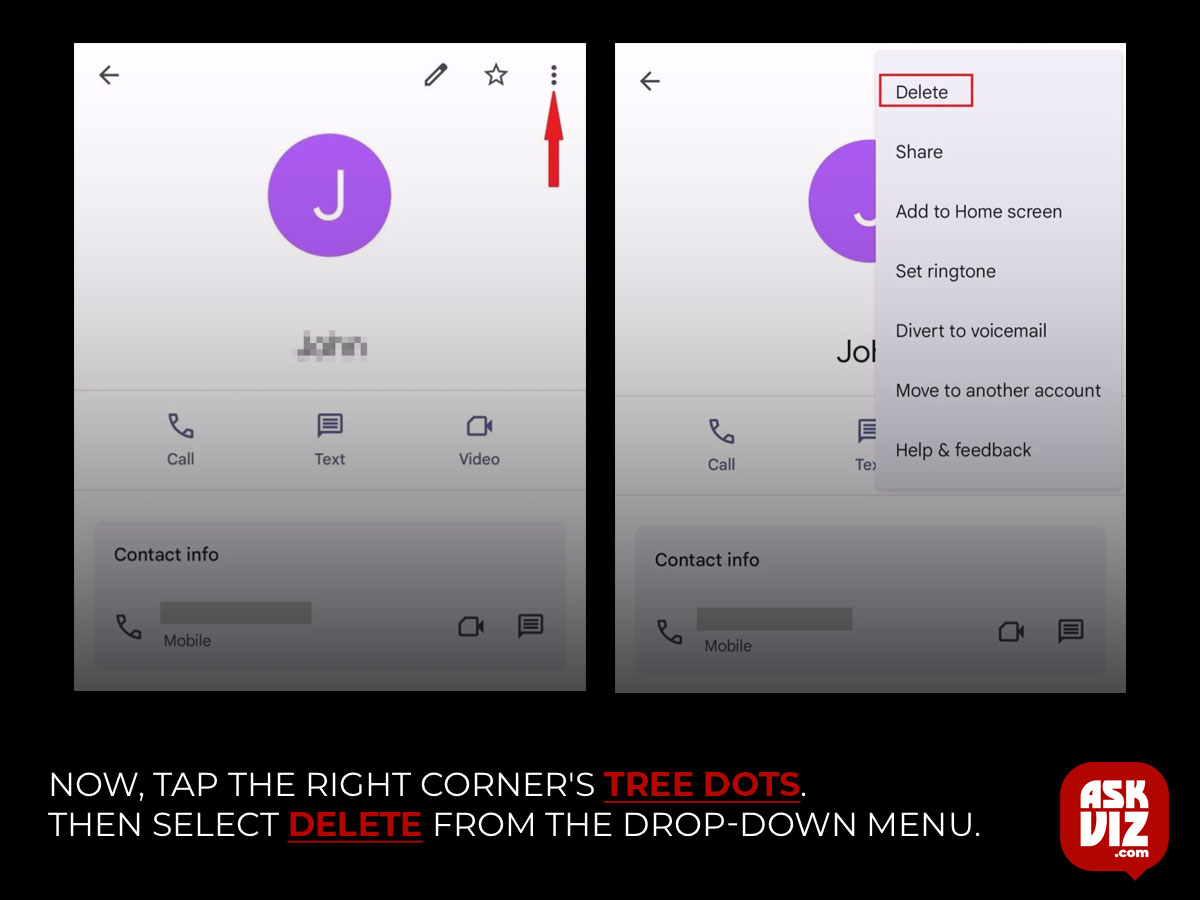
- Confirm your action by tapping Move to Bin in the pop-up message.
- Now press the ‘Fix & Manage’ section located at the bottom of the Google Contacts app.
- Select the option Bin.
- Press on the contact you just deleted then press Delete Forever.
- Sync your cell phone contacts and the read-only contacts will be removed from the list.
3. Remove the application
As far as we know, third-party applications like WhatsApp, Messenger, Skype, and so forth store read-only contacts in your phonebook. Consequently, you can clear that delete read only contact by removing the app to which it is tied. You can permanently remove the app if you decide you no longer need it. Read-only contacts will vanish whenever you reinstall the programme, though, if you use it frequently.
FAQS
Why is my phone saying read-only contacts?
This means that you have your contacts saved in multiple accounts. Try to deactivate the multiple and leave one open. Go to settings go to contacts go to accounts. You will see the multiple turn-off contacts unwanted accounts and leave the main account opened.
How do I Delete a read-only contact on my iPhone?
- Go to the contact’s card, then tap Edit.
- Scroll down, then tap Delete Contact.
How do I recover deleted read-only contacts?
Recover deleted contacts
On your Android phone or tablet, open the Google Contacts app.
At the top right, select the Google Account that has the contact you moved to the Trash.
At the bottom, tap Fix & manage. Trash.
Select an option. A single contact: Tap the contact. Recover. Multiple contacts








