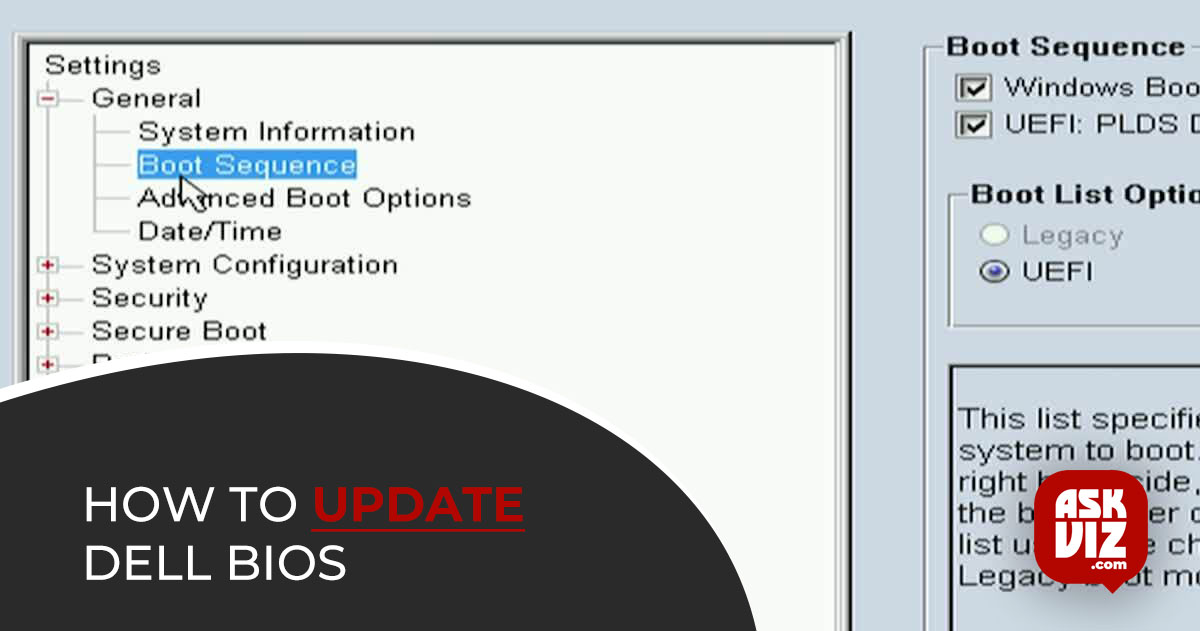Updates to the BIOS are sometimes made to address a serious problem with your device. It could have to do with a privacy concern, security flaw, or general device optimization fix. To ensure that you get the most out of your gadget, Update Dell BIOS can be quite helpful. But sometimes updates don’t go as expected, and if this happens to your BIOS, you may have a lot of problems.
Update Dell BIOS: BIOS Version
If you’re changing, or flashing, your BIOS, you should have a very good cause. You should only update your BIOS if you are experiencing a specific problem, such as compatibility issues while installing new hardware, which can be fixed by an Update Dell BIOS.
Solution 1: Using the Windows Operating System
- The BIOS on your Dell laptop or computer must first be identified as to which version it is now running.
Toggle between Windows and R. In the run window, type “msinfo32” and press Enter.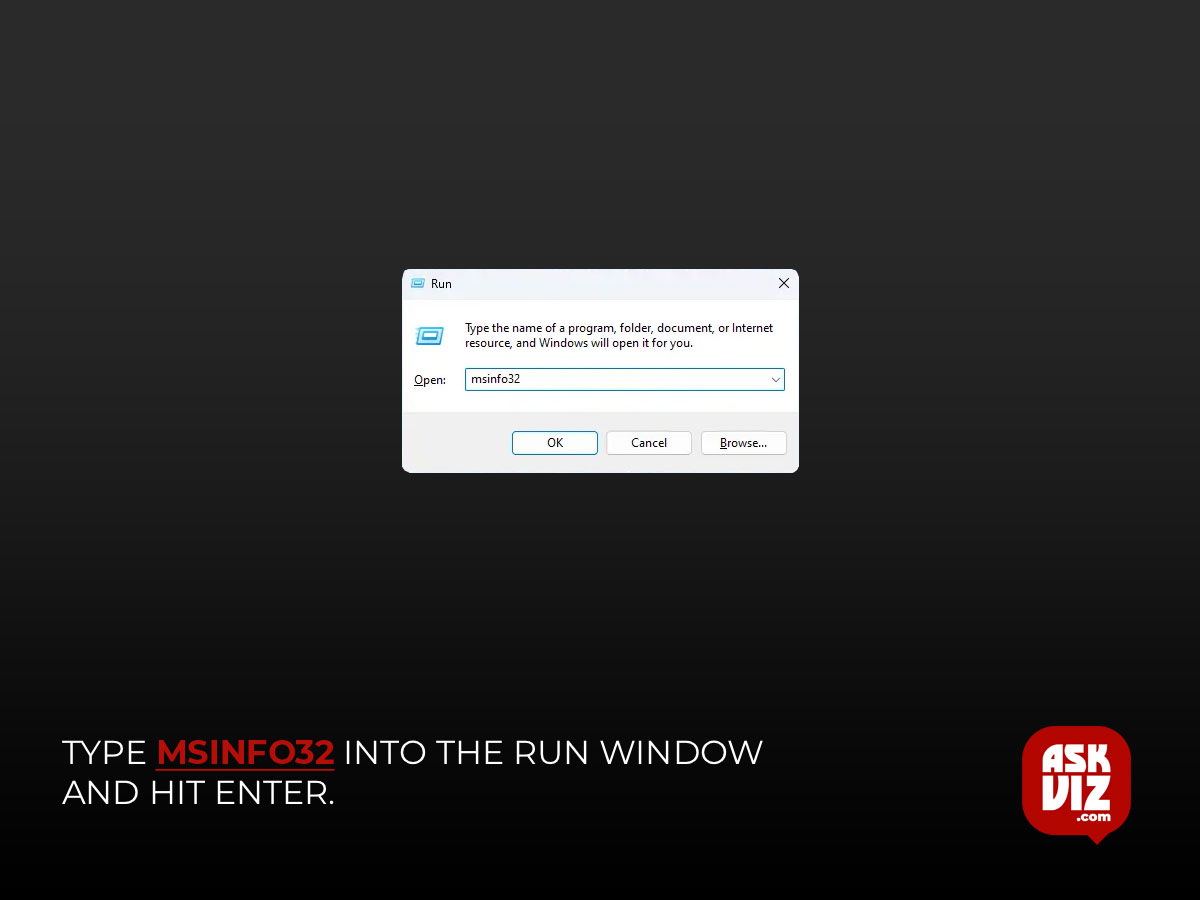
- It will open the System Information window. Make sure the left pane’s “System Summary” option is chosen. “BIOS Version/Date” can be found in the larger right window.
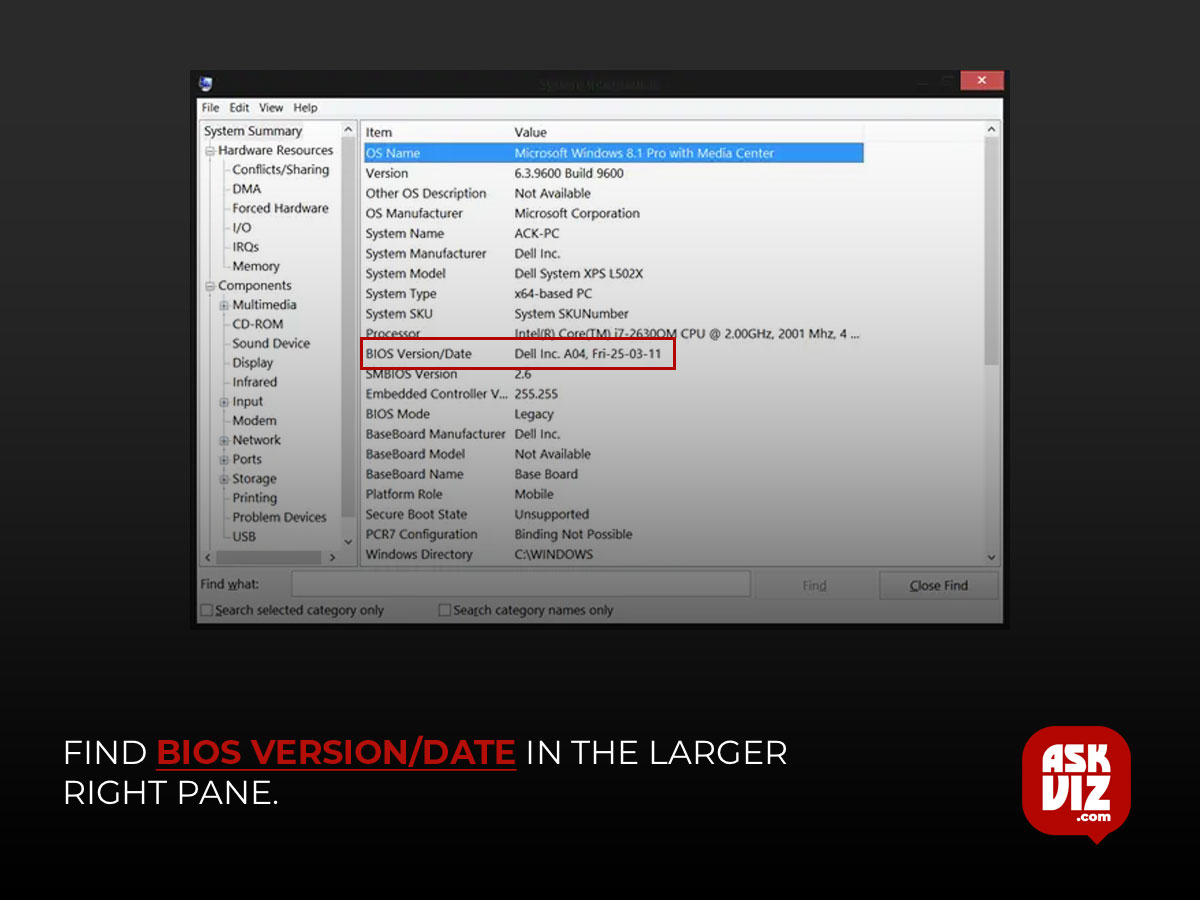
- Make a note of the corresponding value for your BIOS version.
- Go to https://www.dell.com/support/home/en-ae?app=drivers.
- In the required text box, type your Service Tag or Express Service Code.

- Usually, the top or bottom of your laptop or desktop computer contains this information.
- If not, open the Run dialog box, type “cmd,” then hit Enter after pressing the Windows key + R.
- Enter the following command in the black window that appears.
-
wmic bios get serialnumber
- To execute the command, press Enter. Take note of the characters that appear under “Serial Number“; these represent your Service Code.
- Click “Submit” after entering your Service Tag or Express Service Code in the relevant text field on the website.
- Your system model should appear under “Product Support” after it is submitted. Make sure the option “Drivers and downloads” is chosen on the left.
- Click “Find it Myself” after swiping down to “Optimize your system with drivers and updates.“
- Verify the Windows operating system that is connected to “View all available updates” is correct.
- If not, select the Microsoft Windows version that is currently installed on your machine by clicking “Change OS.” To add a check mark, select “BIOS” from the drop-down selection under “Refine your results:”.
To view the details of the available BIOS, click on it. Click “Download File” to obtain it if the version and date are more recent than the one that is displayed. If not, you have the most recent BIOS version. Save, end the active program, and then launch the downloaded file. When the User Account Control warning box appears, click Yes. Pay close attention to the directions on the screen. Accept the warning and confirmation messages (which may differ based on the system model). Keep your computer running while the update is being installed. Make sure the battery is in place and the AC adapter is connected if you’re using a laptop.
Solution 2: Using a Bootable Flash Drive
You have to boot from your flash drive if you need to update the BIOS on a system but are unable to log in. Make sure the USB is chosen in the proper sequence for booting. Press F2 until the BIOS setup shows after turning on your target system to find the current Update Dell BIOS version. Next to “BIOS Revision,” the BIOS version will be shown.
- From any machine that is available, go to www.dell.com/support/drivers to see if the BIOS has been updated.
- To update the BIOS of the relevant desktop or laptop, enter your Service Tag or Express Service Code in the required text field. These may usually be located on the top or bottom of the device.
- If not, choose your desktop or laptop model by scrolling down and clicking “View products” under “Browse for a product.”
- To find out if there is a more recent BIOS version available, follow the instructions in Solution 1.
- If so, to download it, click “Download File.” You definitely have the latest BIOS version if not. Attach your flash drive to your computer so that it may be booted up.
- To launch Windows Explorer, press Windows Key + E. Make sure you backup any information stored on the flash device.
- To enable the Flash drive to boot, download Rufus using this link, then open the file.
- Choose your flash drive from the Device section. Select FreeDOS as the “Create a bootable disk using” option and FAT32 as the file system from the drop-down menu.
- Click Start after that.
Press the close button after the process is finished. Just the modified BIOS file should be copied to the flash drive; pay attention to the file’s precise name. - After plugging in the flash drive, turn on the system whose BIOS you want to update. Press and hold F12 repeatedly until the Boot Menu displays.
- From the boot menu, choose your USB or Flash disk and hit Enter.
- The window for the command prompt will open. Input “C:” and hit “Enter.”
- To view a list of the files on the flash drive, type “dir.”
- Enter the BIOS update file’s exact filename, such as E5440A13.exe, then hit Enter.
Observe the directions displayed on the screen. - Keep your laptop or computer running while the update is being installed. Make sure the battery is in place and the AC adapter is connected if you’re using a laptop.
FAQS
How do I update my Dell BIOS?
How to download the latest BIOS for a Dell computer?
- Identify your Dell computer. …
- Select the Operating System that is installed on the computer.
- Under Category, select BIOS.
- Locate the latest System BIOS.
- Click Download and save the file to your computer.
What is the best way to upgrade your BIOS?
Update via the BIOS / UEFI environment: Boot into the PC’s BIOS (aka UEFI) environment and use the menus there to load the HP BIOS update that you’ve put onto a USB Flash drive. BIOS Flashback: Available on some higher-end motherboards, this allows you to update without booting the PC or even having a CPU installed.