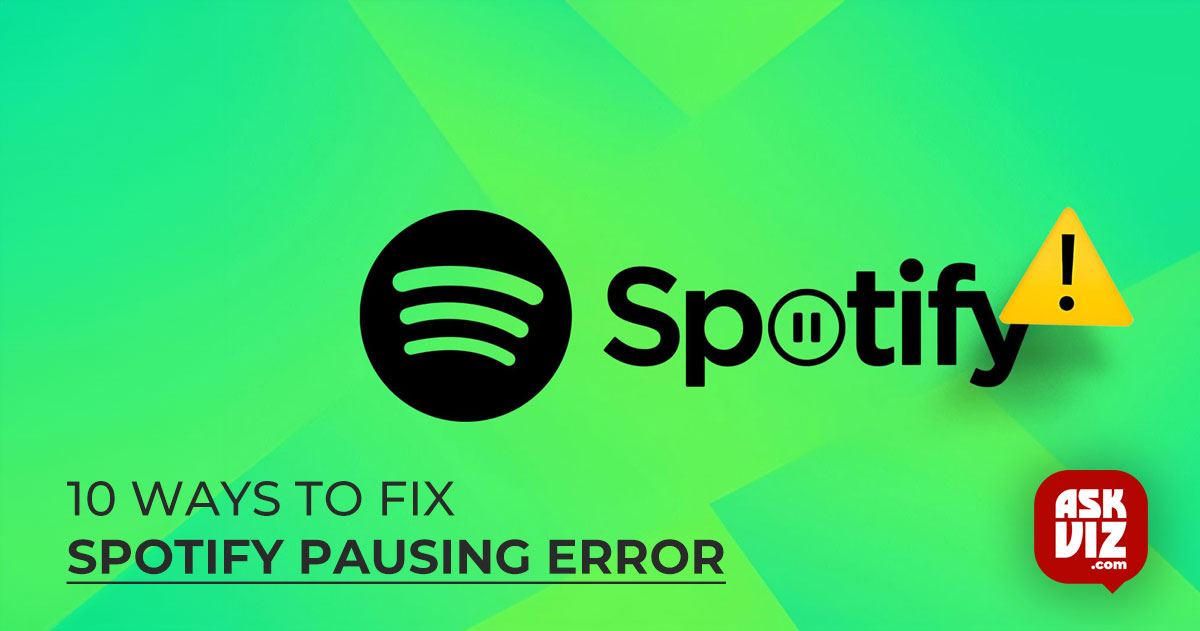If you’re a Spotify user, you may have encountered the frustrating problem of music Spotify pausing error or Spotify pausing unexpectedly. This issue can arise from a variety of sources, from a poor internet connection to outdated app settings. However, there are several approaches you can take to fix this problem and enjoy your music without interruptions. Read on and get to know more about this.
Section 1: What’s Spotify Pausing to Stop?
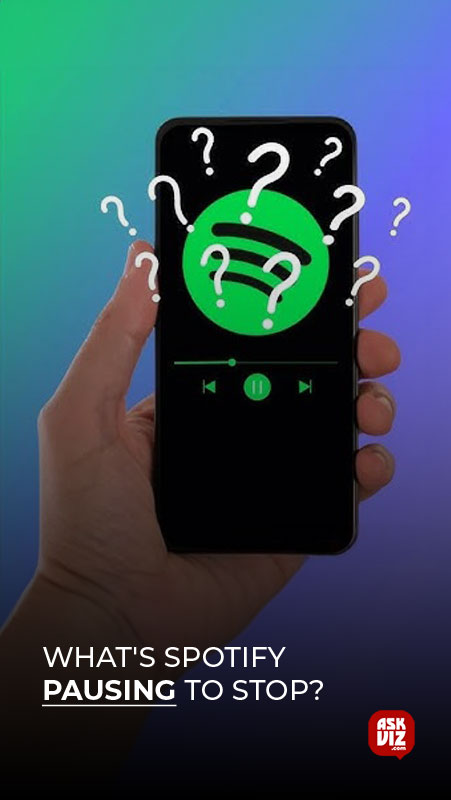
Even though they had paid for the Premium subscription, a number of consumers complained that their Spotify music streaming service was constantly experiencing playing interruptions. This problem has been a source of aggravation; why does this occur? Here are a few of the most likely ones:
- Unstable Internet – In order to prevent audio distortion, Spotify may pause and buffer when it detects an unstable WiFi network connection. Additionally, if you’re in a place with spotty cellular service, this can be the main reason why Spotify keeps halting.
- Multiple Devices Logged In – Unexpected pauses in music playback may occur if you neglect to log out of your Spotify account on a different device, or if a family member or friend accesses and listens to music on your account without your knowledge.
- Unstable Bluetooth Connection: Wi-Fi, microwave ovens, and even physical obstacles may cause problems with the Bluetooth connection between your headphones (or iPod) and your mobile device. Your Spotify will keep halting in such a situation.
- Excessive Cache Files: Passwords, downloads, searches, and other data are typically saved by Spotify as cache files. If left untouched for long periods of time, this can become corrupted and eventually cause app malfunctions or crashes.
- Outdated Spotify Version: People who haven’t updated their Spotify version frequently may have annoying problems like the music stopping.
Section 2: How Can I Stop Spotify From Stopping?
If you’re a die-hard Spotify fan, you may have occasionally noticed your music Spotify pausing without warning. But fear not—the troubleshooting options given below will assist you in resolving the issue quickly.
2.1 Restart your internet connection
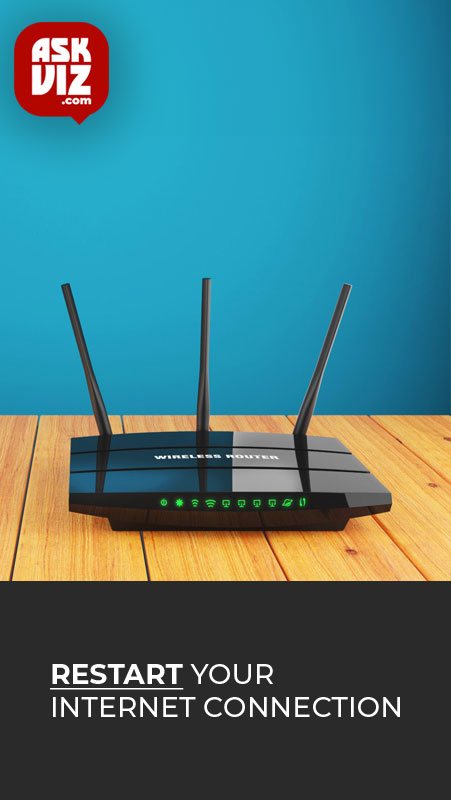
Attempt to restart your device’s internet connection or change from WiFi to your cellular network (or vice versa). This simple troubleshooting might be the answer to the issue where Spotify keeps cutting out. reload the internet connection
2.2 Disable Data Saver Mode
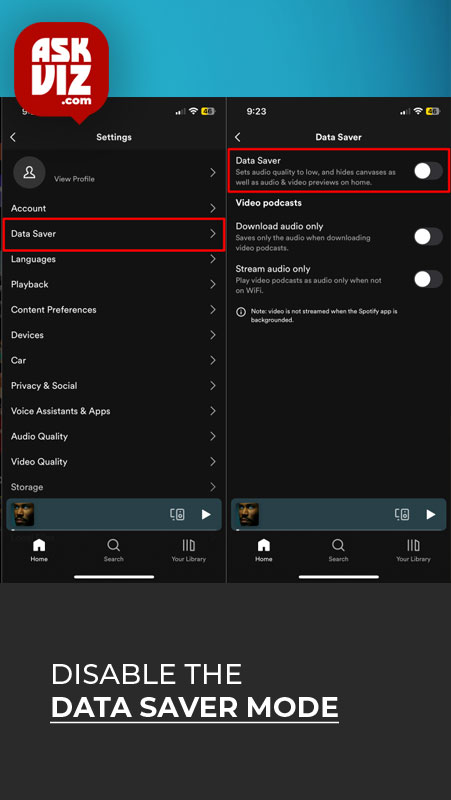
The Data Saver option on your phone, which is intended to reduce your mobile data usage, is frequently the reason behind this tracking Spotify pausing during playback issue. Try selecting “Settings” and then “Data Saver” to turn it off if that’s the situation.
2.3 Disable the Low Power Mode
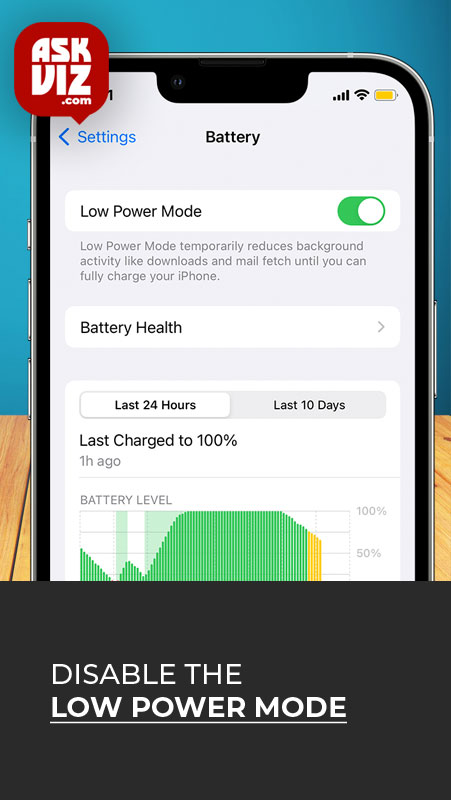
Low Power Mode has been known to create playing problems, including persistent disruption, according to several Spotify customers. Navigate to the Battery option in your mobile device’s settings, select the Low Power Mode, and try turning it off.
2.4 Log Off of Every Device
The annoying Spotify playback-stopping issue is frequently caused by many devices connected to your account at the same time. Your playing will stop abruptly if someone else presses the play button on their device.
Fortunately, all it takes to fix this problem is to log off of all of your linked devices. Simply go to the website for your Spotify account, log in, and select “Sign out everywhere”. You can regain control over the music by doing this. By the way, it’s advised that you update your Spotify password.
2.5 Download Your Music Once More
Playback pause problems and damaged files may result from being interrupted while downloading music from Spotify. To download your Spotify music offline again, navigate to Spotify Library and click the “Download” option once more.
2.6 Verify the connection to your headphones
If you stream Spotify using headphones (an iPod), and you have issues like frozen songs or disruptions, it’s possible that the headphones are the source of the issue. If you own wired headphones, it’s a good idea to inspect the cord and audio jack for any damage. If so, ask for help from the manufacturer. Bluetooth communication for wireless headphones may occasionally be interfered with by other devices or signals. Just make an effort to keep your device and headphones close to one another, stay out of the way of interference, and even switch off any nearby equipment.
2.7 Unplug the third-party app
One possible reason for the frequent disruptions when using Spotify could be a third-party app that is linked to your account. Particularly, programs like Discord have been reported to be the source of this issue. Additionally, Spotify’s terms of service are to blame for this. Now attempt to break the Spotify and Discord connection. Cut off your Third-Party App connection.
2.8. Empty the Spotify Cache
The memory of your device may become damaged by a large volume buildup of Spotify data, causing unanticipated disruptions to your streaming experience. Thankfully, there is a quick and easy fix: deleting the cache.
2.9 Restart your device or the Spotify app
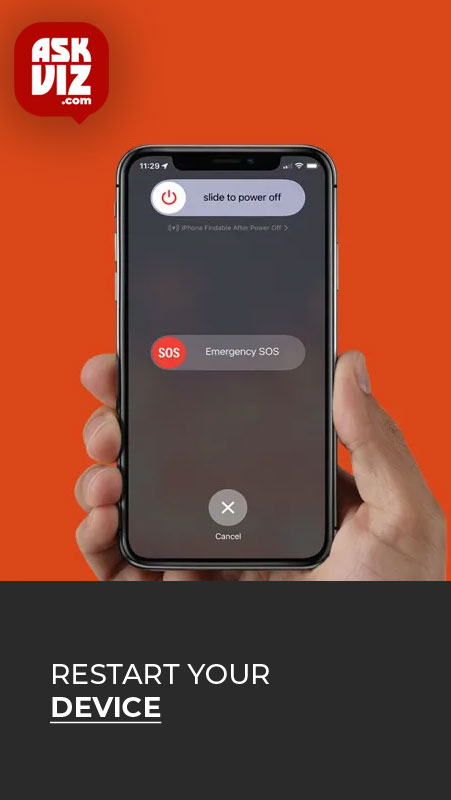
Try restarting the device or the Spotify app. You can resume your uninterrupted music streaming by doing this to restart the system and resolve any memory or processing issues.
2.10 Remove and reinstall the Spotify app.
Many bugs could be fixed by just deleting and reinstalling the Spotify app. You can update the software and possibly get rid of any issues or errors by going to the official Spotify download page and installing the app again.
Remove and reinstall the Spotify app. Additional Advice:
To play music more steadily, extract MP3s from Spotify.
You can use Spotify downloader to get local MP3 versions of your preferred Spotify tracks if you’re sick of the annoying problem of Spotify stopping frequently. This will make it possible for you to continuously listen to your Spotify songs while on the go.
Note Burner Spotify Music Downloader is one notable Spotify playlist downloader that sticks out from the others. With the help of this robust utility, you can effortlessly record and convert any Spotify song to common audio formats including MP3, AAC, FLAC, AIFF, WAV, or ALAC.
In the meantime, after the batch 10X speed downloading operation, this Note Burner application allows for maintaining 320kbps lossless sound quality and ID3 tags. Try Note Burner to download your preferred Spotify playlists to your computer’s local storage and enjoy unrestricted Spotify playback.
FAQS
Why does Discord keep pausing my stream?
NOTE: You may notice that your stream preview appears frozen at some points. But fear not! Discord only pauses the view on your end to save computing power – your stream will still appear normal to anyone watching it.
Why does Spotify keep pausing on PC?
As the “Spotify keeps pausing” error is related to your network, you should check the network cables and routers first. You need to make sure that the cables are in the right place. If you are using Wi-Fi, you can restart your router
Related Articles