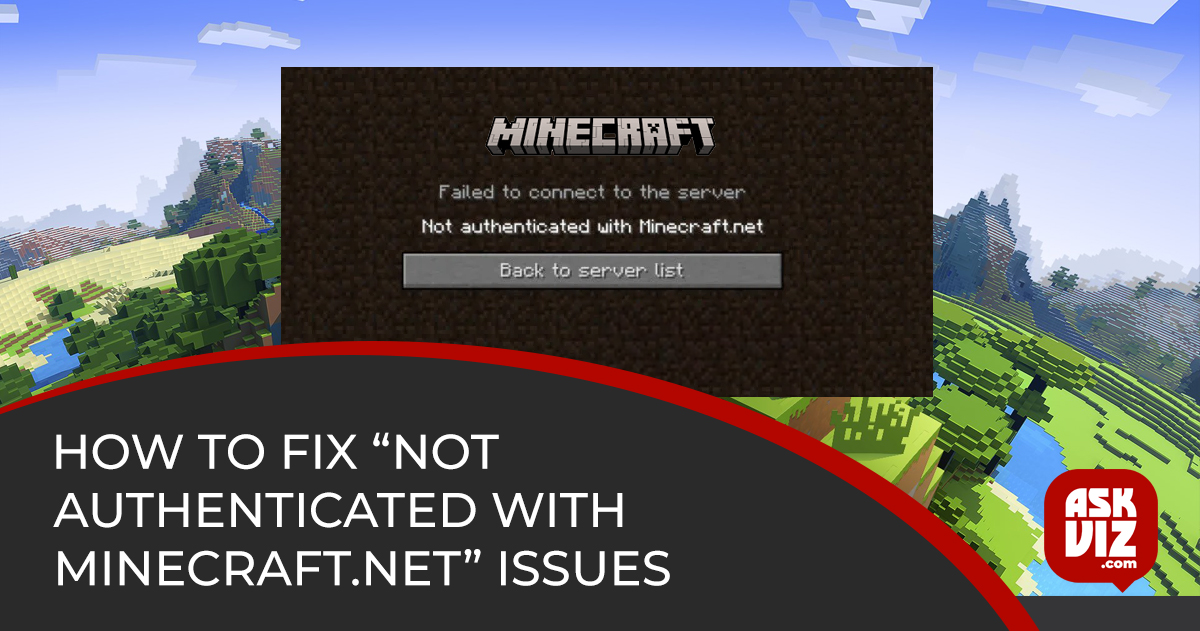There have been reports from Minecraft players saying that they can’t connect to any servers. “Not authenticated with Minecraft.net” is the content of the error message that appears. Win7, Win8.1, Win10, and Win 11 are all known to have this issue. Following extensive investigation and analysis of other user reports, it has been determined that this problem could be caused by multiple underlying issues. The following are some of the possible causes of this Minecraft error:
The problem of logging in with traces of an old account is actually really prevalent when you change your Minecraft moniker recently. Leaving your account and then logging back in should fix the issue. This will force the server to acknowledge the change. This will only work if your account information has been changed recently.
- In certain cases, the host file can allow for the incompatible transfer of domain details pertaining to Mojang, or Relaunching the game after modifying the Hosts file and removing any reference to Mojang or Minecraft should fix the issue, if this is the case.
- WTFast and similar programmes are known to interfere with Hypixel servers and produce this error, according to many users who have to deal with excessive latency. These programmes claim to improve in-game latency. The only way to fix this issue is to off active optimization and, if that doesn’t work, delete the software entirely.
- A lot of servers will instantly ban cracked accounts that you get from dubious sources like McLeaks or Minshafter, so be careful when you use them. The only solutions for those who are using cracked accounts and are facing this problem on Hypixel and other respectable servers are to either obtain a real Minecraft account (either from the official website or an authorized reseller) or continue playing only on cracked servers.
- There’s also the possibility that the problem is a result of an automatic temporary ban or limitation. So, if you think you haven’t broken any regulations or the Terms of Service in any manner using Minecraft, contact Morang’s support and ask for clarifications.
If you’re still having trouble playing Minecraft after familiarising yourself with all the possible causes of the “Not authenticated with Minecraft.net” error, we’ve compiled a list of solutions that other players have found to work.
Login’Not Authenticated with Minecraft.net” Issues
Apparently, this is a common problem that many have encountered when they just changed their Minecraft moniker. No big deal, however, the server won’t recognize the new game unless you log in with your Minecraft account again; that’s just how the game is designed. You should be able to resolve this issue by logging out and then back into your account if you encounter this specific scenario. This can be done by accessing the context menu that appears when you click the drop-down menu linked to your account (top-left corner of the screen).
From there, select Log out.
Try joining or creating a server again after you’ve signed out of your Minecraft account and entered your credentials to see if the “Not authenticated with Minecraft.net” error persists.
Continue to the next possible solution below if the same kind of problem persists.
Take Minecraft references out of the hosts’ file.
It turns out that having contradicting information about the game (Minecraft) or the game publisher (Majong) in your HOSTS file is another typical reason why you can receive the ‘Not authenticated with Minecraft.net’ message.
- Windows uses the HOSTS file, which is a plain text file, to map IP addresses to domain names. To reroute URLs or IP addresses to other destinations, this file can be customized to override the DNS.
- Immediate resolution to the “Not authenticated with Minecraft.net” problem should be possible if your computer’s Hots file directs the launcher to the incorrect domain. To accomplish this, open the HOSTS file and remove any lines that reference Mojang or Minecraft.
- You should now be able to connect and build servers without this problem occurring again after performing this action, which will instruct your operating system to ignore any domains associated with certain IP addresses.
Delete all references to Minecraft and Mojang from your HOSTS file by following this simple guide:
- To launch Run, hit the Windows key plus R. After that, within the text vox, write ‘%SystemRoot%\System32\drivers\etc’ and hit Enter.
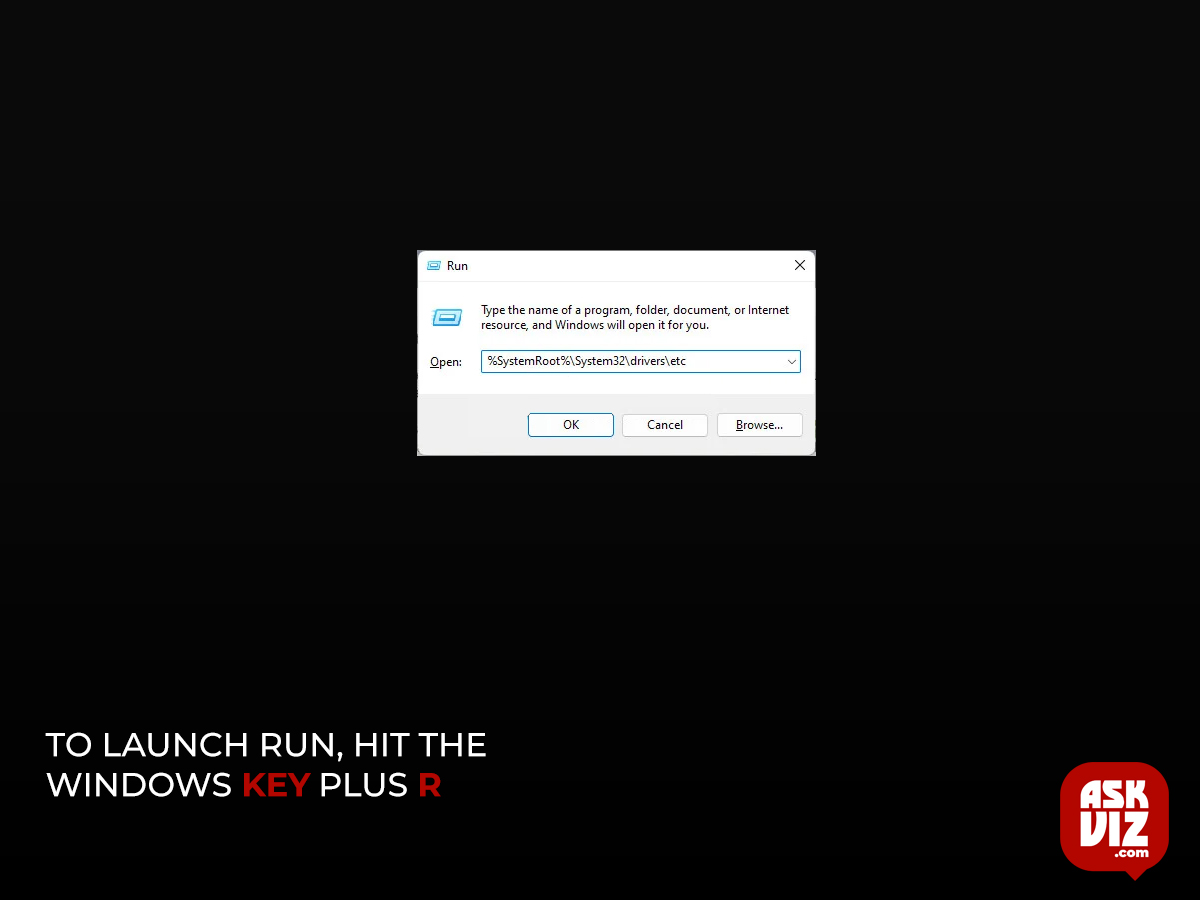
- Once you’re inside the etc folder, look for the hosts’ file (not the hosts.ics file). Once you see it, right-click on it and choose Open with, then select Notepad or Notepad++ if you have it installed.
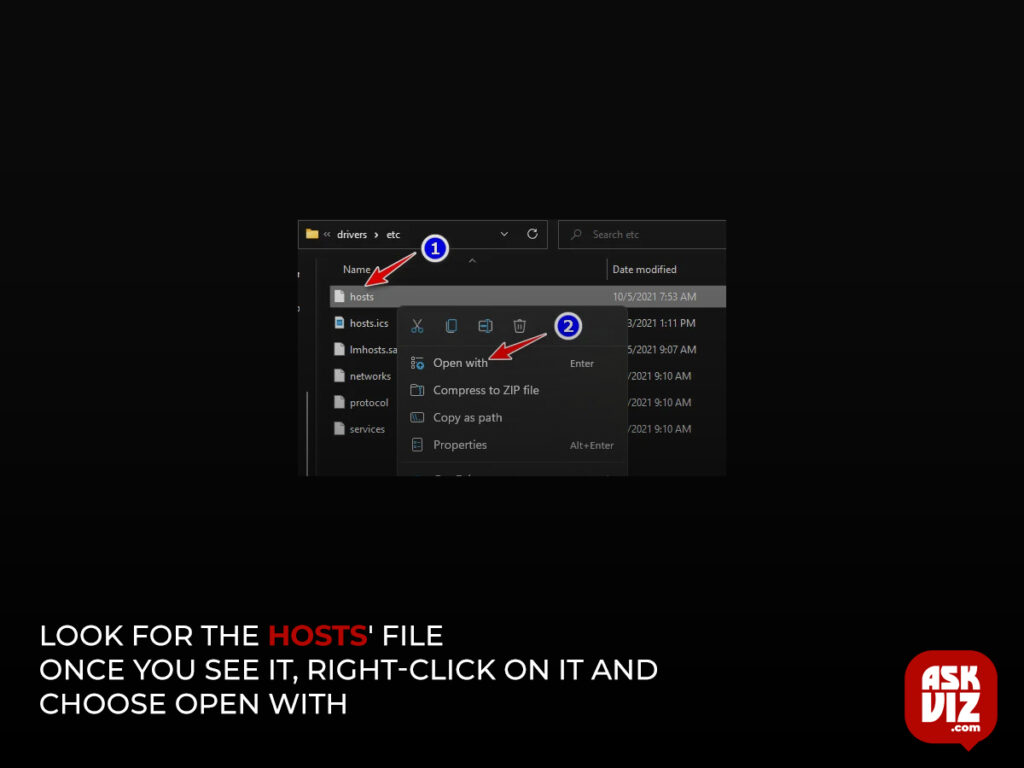
- Next, scroll down to the bottom of the HOSTS file and check to see if any line is dedicated to Mojang If you notice any of them, right-click on each and delete the line entirely.
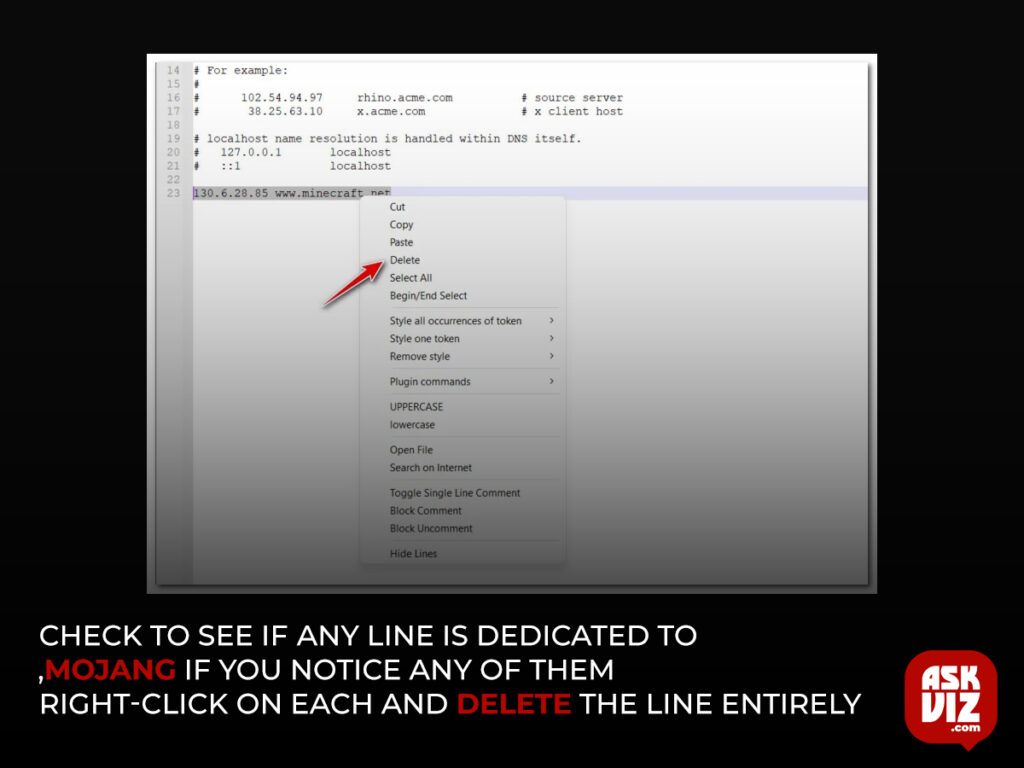
- After you’ve removed all references to Mojang and Minecraft from the HOSTS file, save the changes by selecting File from the top ribbon bar and then clicking
- Finally, after you’ve rebooted your PC, launch Minecraft once the next startup is complete to check if the issue has been resolved.
- Scroll down to the next possible solution if the issue persists.
FAQS
How do I fix authentication errors in Minecraft?
Logging out and back into your Mojang account resets many connection problems. Open launcher settings and fully sign out. Close it completely, restart it, and log back in with your info. This re-authenticates you with Mojang’s servers
How do I authenticate my connection on Minecraft?
The first and simplest method to troubleshoot the error “failed to authenticate your connection Minecraft” is to restart the launcher. As you know, this game won’t launch smoothly if some files are not loaded fully, which can cause Minecraft to fail to authenticate your connection and be unable to connect to the world.