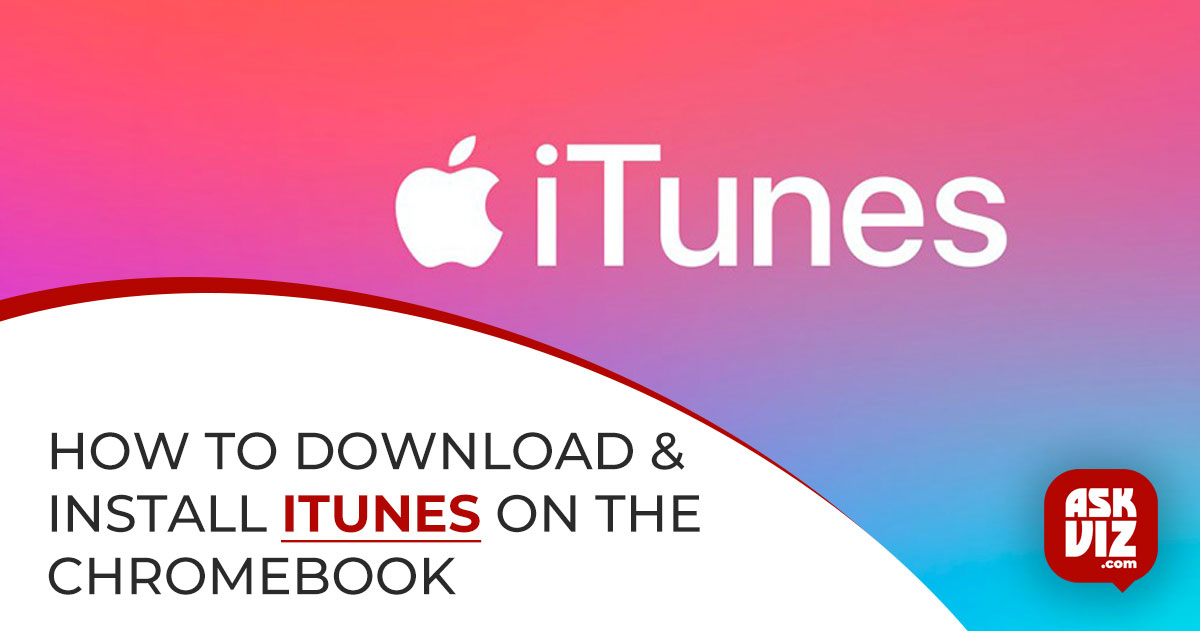If you own a computer, you should definitely download the fantastic iTunes software so you can watch your favorite TV shows, listen to music, and more. When people think about Apple’s iTunes, they usually picture the versions for macOS and Windows, but they might not realize that Chromebook also has an iTunes version. How can I Install iTunes on Chromebook?
Does Chrome OS Have iTunes?
Apple Inc.’s iTunes is the preinstalled software on all Macs that allows users to play music, watch movies and TV shows, and do a lot more. If you’re using Windows, don’t fret; Apple Music for Chromebook has also made iTunes for Chromebook available for Windows, and it’s easy to download from either the Microsoft Store or Apple’s official website. We’ll be talking about iTunes on Chromebooks today. Are Chromebook users also able to access the iTunes app?
Chromebooks, made by Google, have been steadily rising in popularity for some time now. Some even think it can replace a regular laptop. Even though Install iTunes on Chromebook, Chrome OS is vastly different from Windows and macOS, Google provides methods for Chromebook users to easily access Windows and Android apps. A popular iOS app, iTunes, is available for many devices, including Mac computers, iPhones, and others. Is it possible to install iTunes on Chrome OS? How do I get iTunes on my Chromebook? This was considered, and Google Chrome has provided a solution.
Chromebook: How to Install iTunes
If you are interested in learning more about iTunes for Chromebook or installing iTunes for Chromebook, you will find the following content to be highly useful.
Step 1: Install Linux on Chromebook
You need to enable the Linux capability on your Chromebook before you can install iTunes. To install Linux on a Chromebook, follow these steps:
- Navigate to the section located at the bottom right.
- A pop-up window will open when you click the time.
- Select “Settings” from the menu that appears in the upper right corner.
- Head over to the Linux (Beta) area.
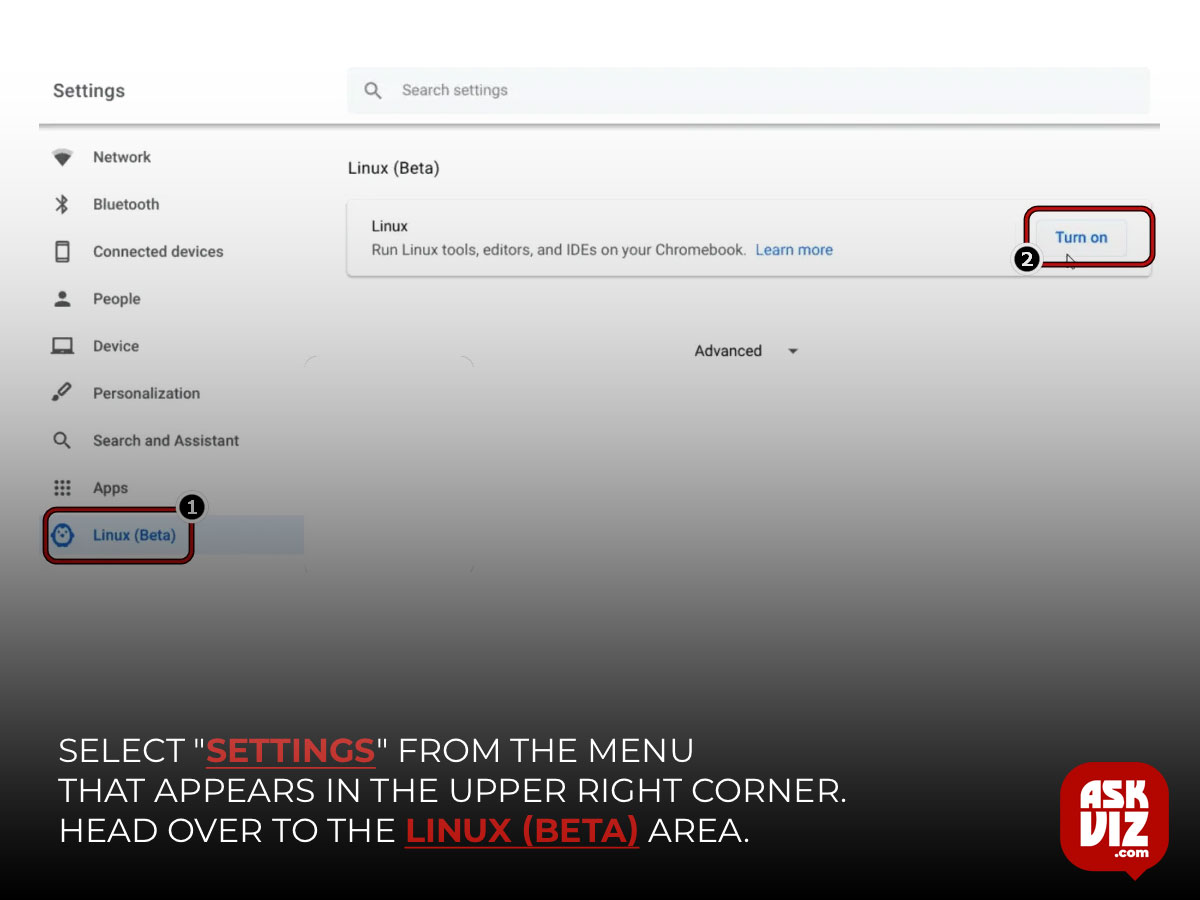
- Select “Turn on” from the menu.
- Following the installation of Linux on your Chromebook, a Terminal window will be opened.
- sudo apt-get update && sudo apt-get upgrade -y
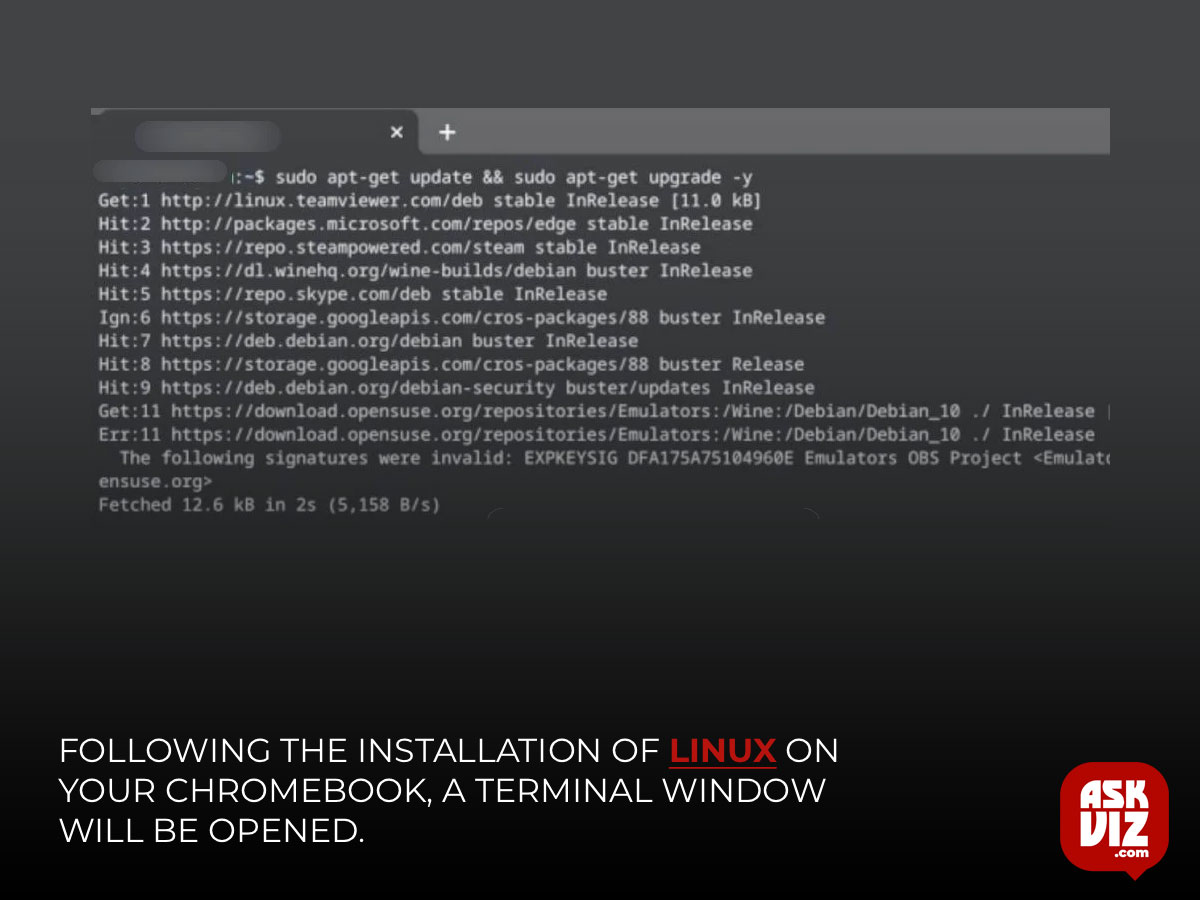
If you happen to accidentally close the Terminal window, you can manually open it from the
Step 2: Install the Wine App on a Chromebook
- Execute sudo apt-get update in the Terminal window to update all system packages and their dependencies.
- When it says Done, you can start to download and install Wine.
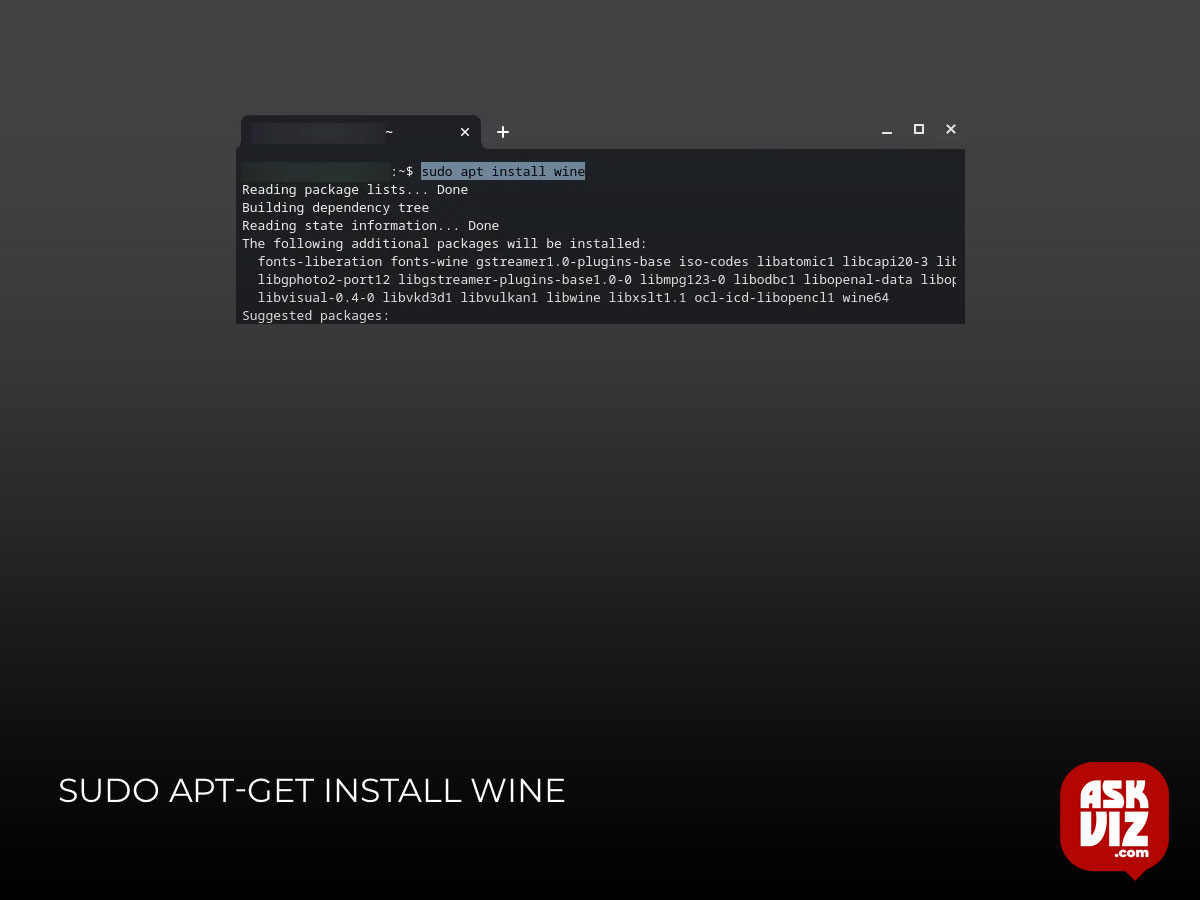
- Execute the sudo apt-get install Wine command.
Step 3: Enable Support for 32-bit Applications
Execute the following commands in the opening Terminal window one by one:
- sudo dpkg –add-architecture i386
- sudo apt update
- sudo apt-get install wine32
Then, the Wine app should be set up on your Chromebook.
Step 4: Download the iTunes Windows Setup
Since the 64-bit version iTunes app is not compatible with Chromebooks, you should download the 32-bit version instead.
- Click here to open the iTunes for Windows (32-bit) download page on the Apple Support website.
- Click on the Download button and choose a location to save the setup file.
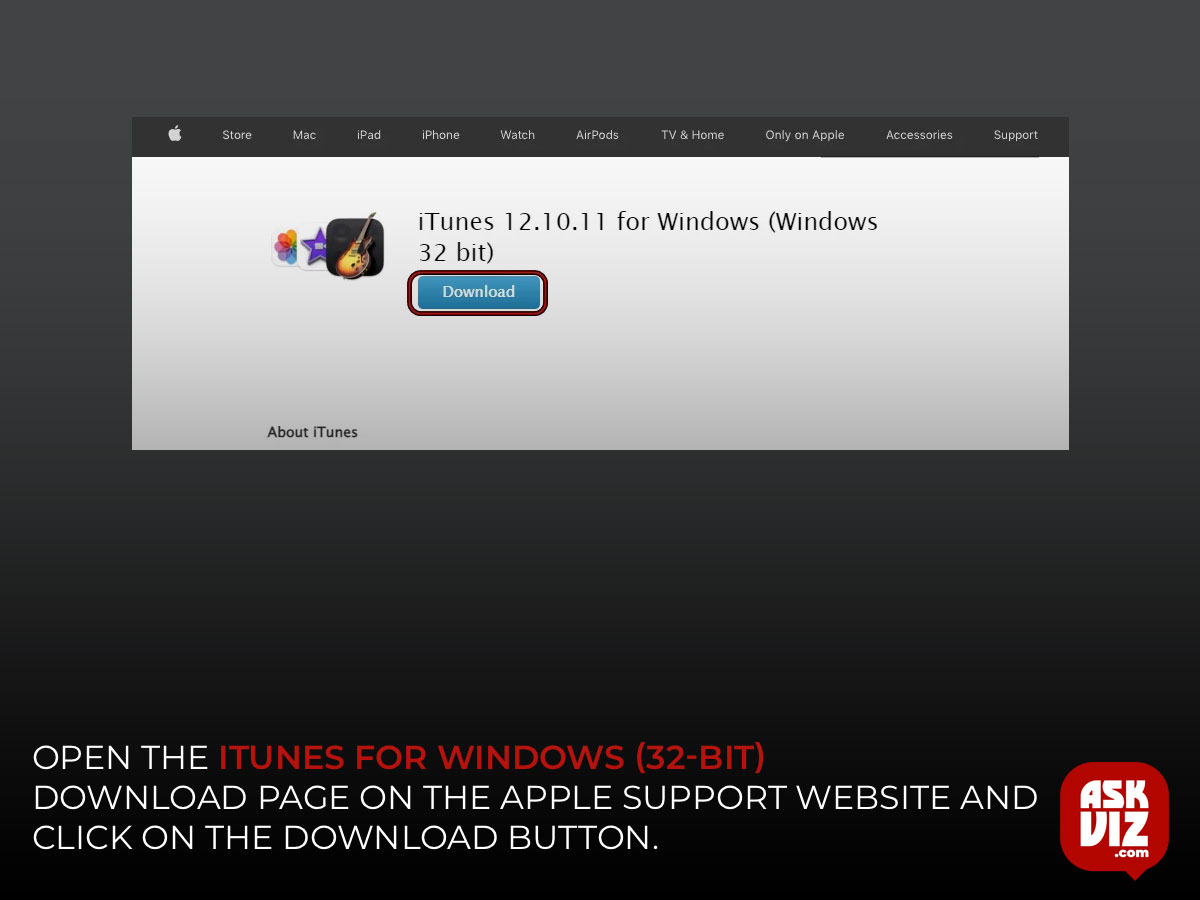
- After downloading, you should move the iTunes Setup file to the Linux files directory and rename it; give the file a new name you can easily remember; for instance, iTunesSetup.exe.
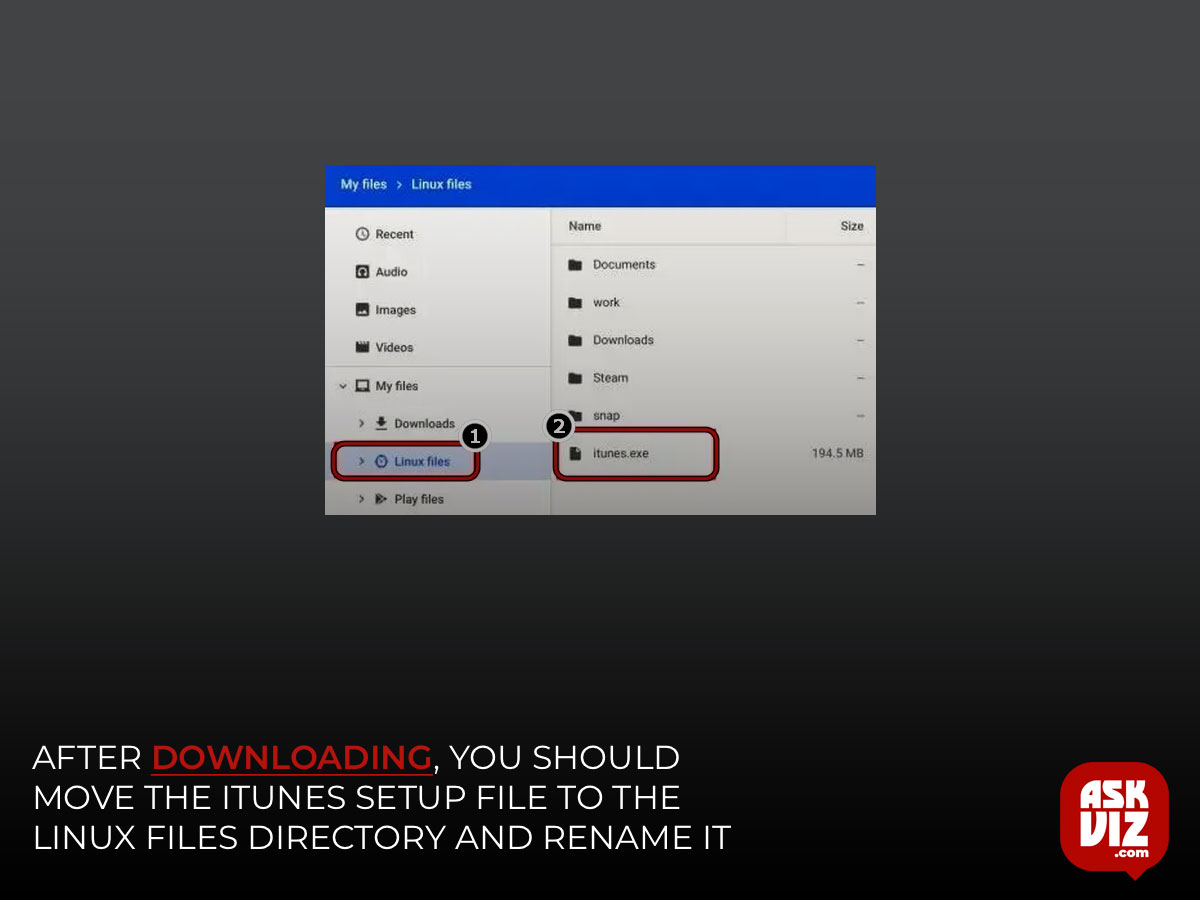
Step 5: Install iTunes on Chromebook
- Open the Linux Terminal window.
- Execute this command: WINEARCH=win32 WINEPREFIX=/home/username/.wine32/ wine iTunesSetup.exe.
- An iTunes installation window will show up; please click Next to continue.
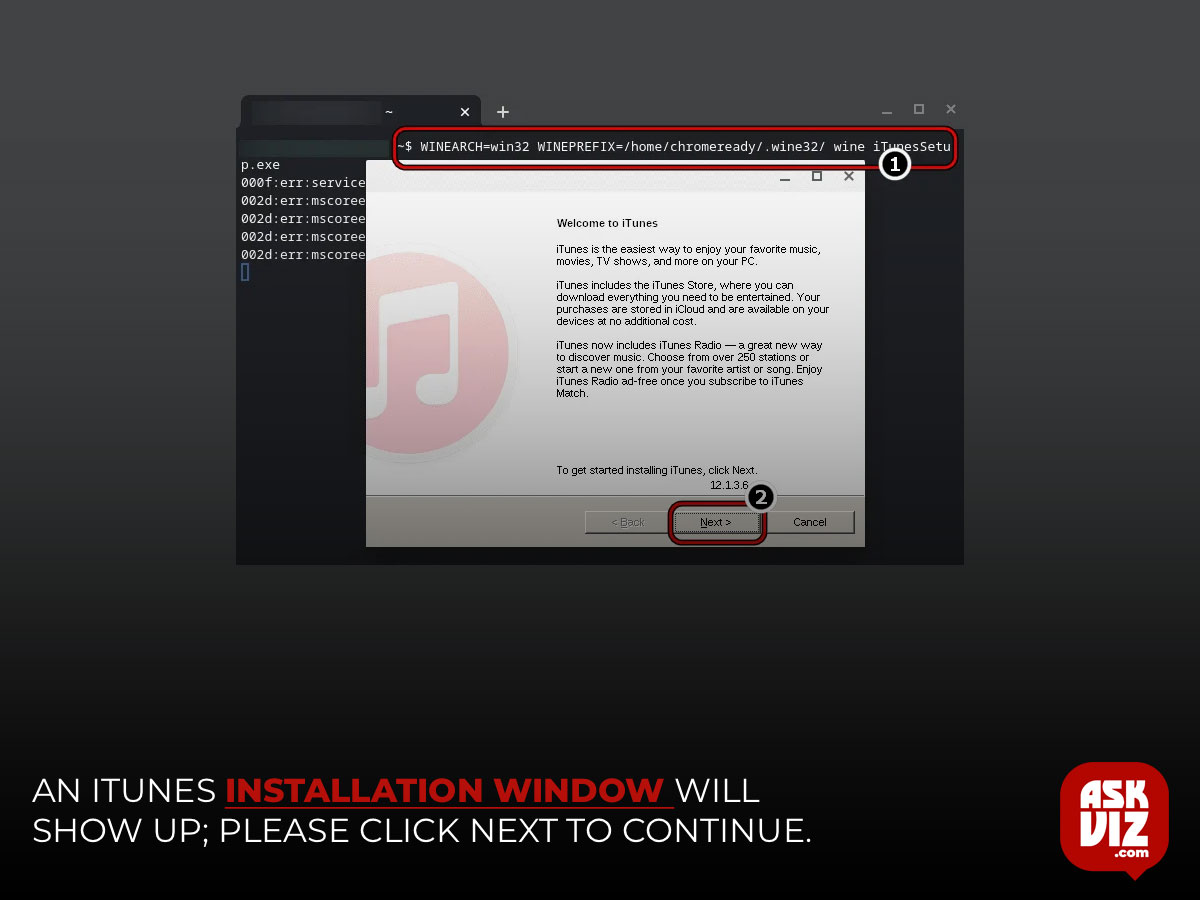
- Click Install on the next Installation Options window.
- Click Yes if you see a pop-up window telling you AutoRun is turned off.
- Wait for the installation process to end.
- Click Finish to exit the installer.
Then, you can go to the Applications menu and launch iTunes from the Linux apps on your Chromebook.
Step 6: Create Shortcut for iTunes (Optional)
- Open File Manager.
- Go to the Linux files directory.
- Click on the three dots icon at the top right.
- Select Show Hidden Files.
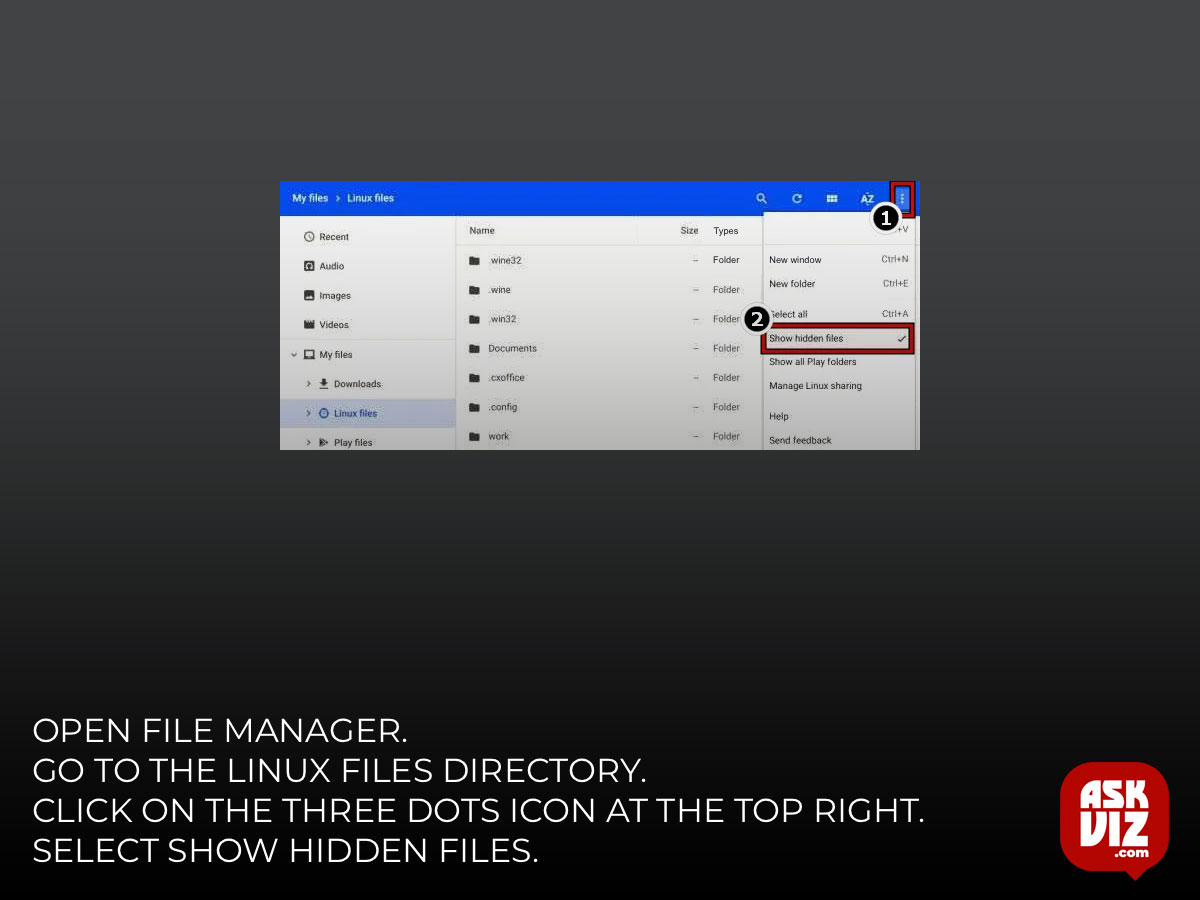
- Navigate to this path: .local -> share -> applications -> wine -> Program Files ->iTunes.
- Look for the desktop file and right-click on it.
- Select Open with Text Editor.
- Find the line that starts with Exec=.
- Add this code after it: env WINEPREFIX=”/home/username/.wine32″ wine “/home/username/.wine32/drive_c/Program Files/iTunes/iTunes.exe”.
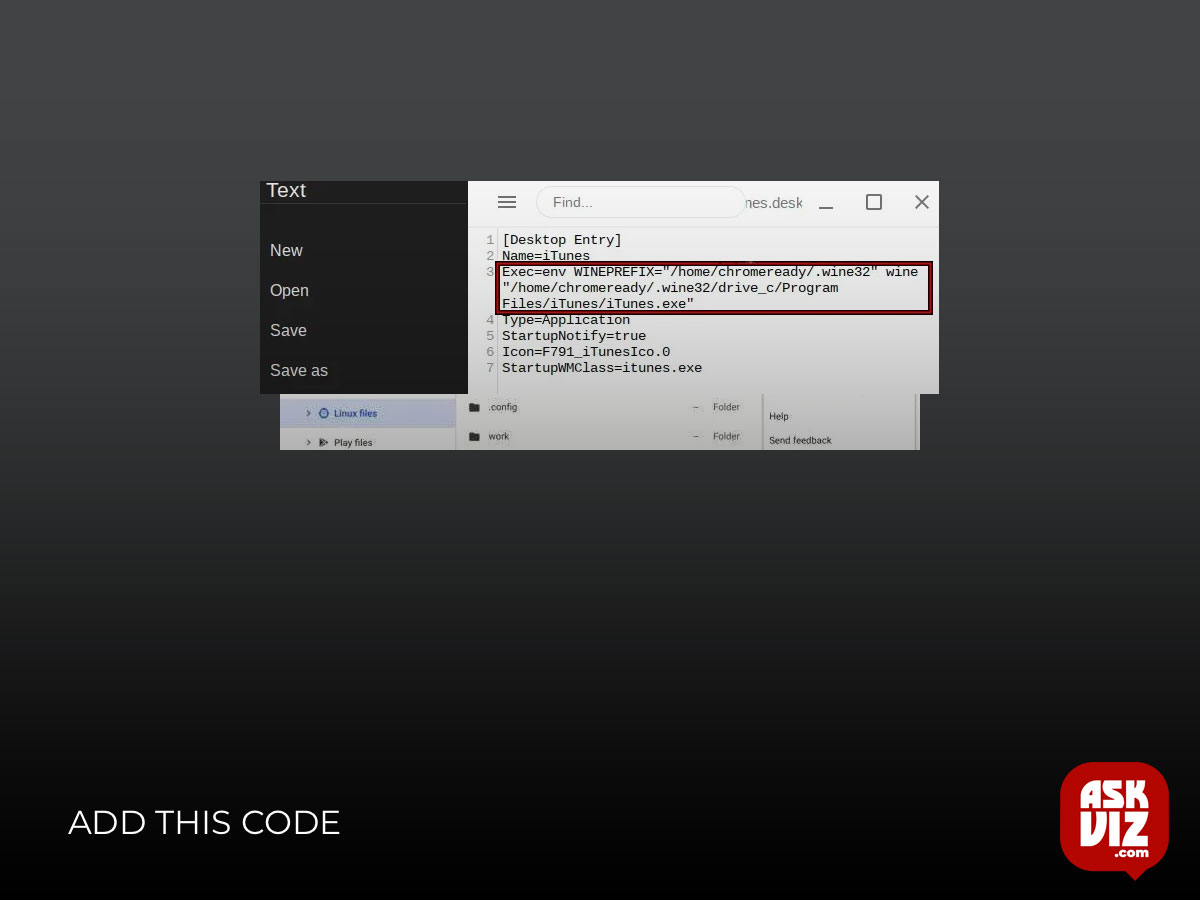
- Press Ctrl + S to save the file and then close the app.
Also, you should replace the word username with the actual name of your Chromebook.
FAQS
How do I get my iTunes library on my Chromebook?
There isn’t a Chromebook version of iTunes. Workaround: Upload iTunes songs into the YouTube Music Chrome web app on your PC or Mac. Then, access your music from the YouTube Music Chrome web app on your Chromebook.
Why is iTunes not on Chromebook?
It’s not a native option for Chrome OS. Apple simply doesn’t have a version of iTunes available for the platform. The good news is that, with a little work, you can find a workaround using a Linux-powered version of the Windows iTunes app