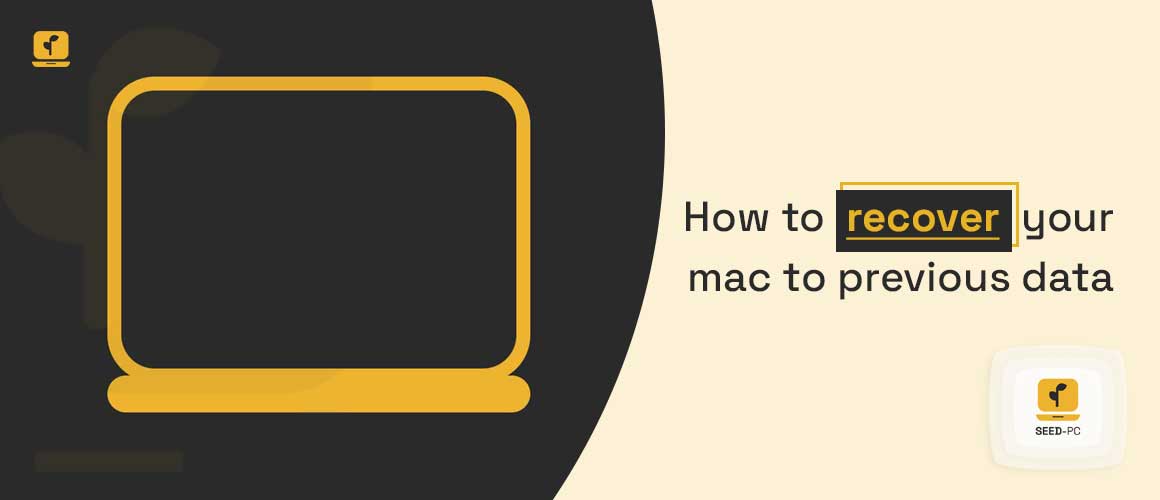If you have been using a Mac computer for any length of time, the odds are that, at some point, you’ll run into problems with it. These difficulties might be so serious that the only solution is to restore your Mac to an earlier date when it worked correctly. The trouble is that most users are unaware of how to do this and find themselves in an uphill struggle.
Restoring your Mac can be a complex process, and there are multiple ways to do it — all of which are not always straightforward. If you own a Mac computer, sooner or later, you will probably experience some kind of problem with it. Maybe it’s something small like a spelling mistake in one of your documents or something more serious like performance issues or constant crashes.
How to Restore your mac to previous data
No matter what the issue is, if your Mac starts behaving badly enough that you can’t use it anymore, then this article will help you get things back on track again as quickly as possible.
Why Should I Restore My Mac?
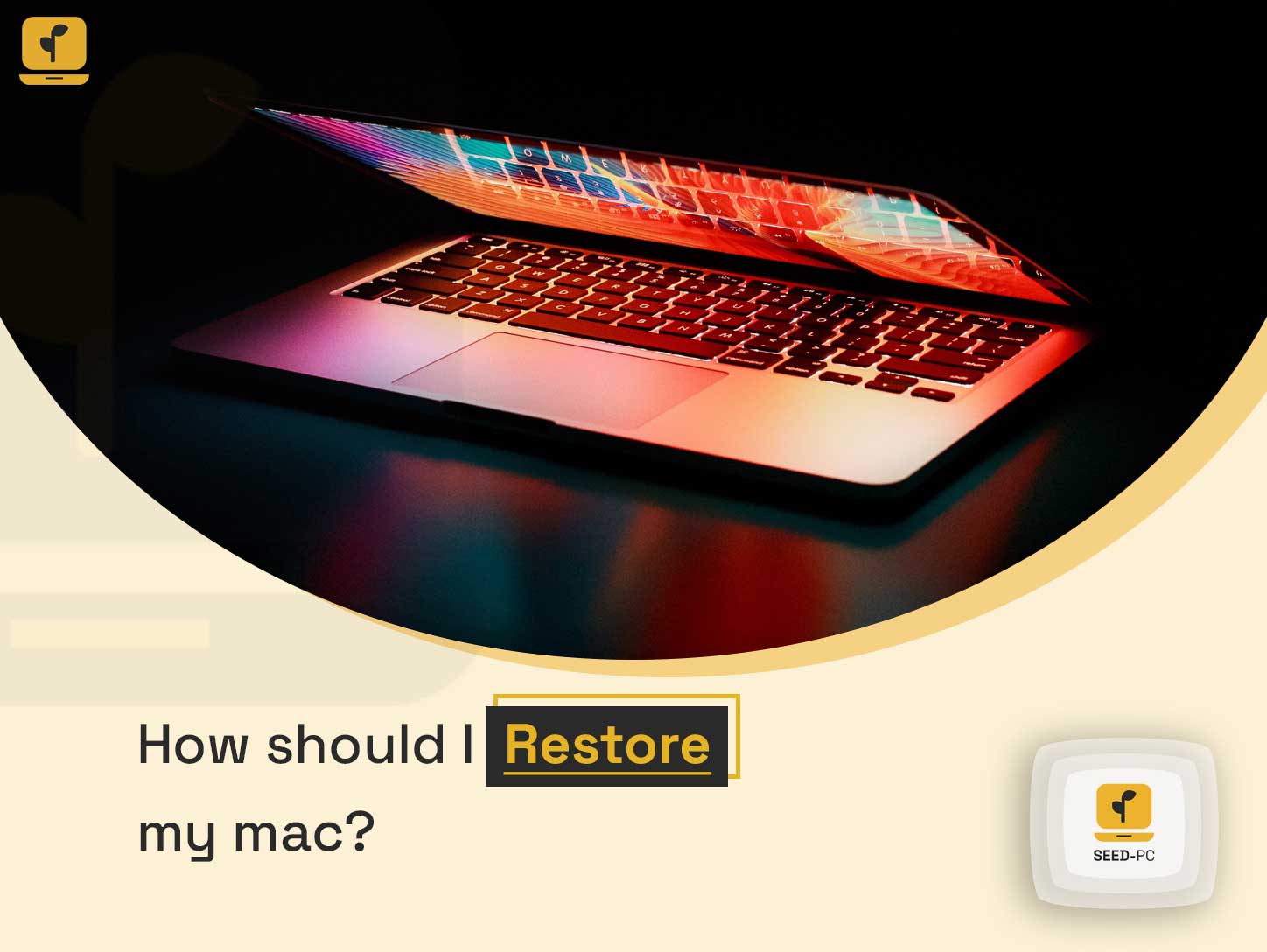
If your Mac starts running slowly, becomes unresponsive, or even won’t start up, you’ll need to find a way to reset it to its original factory settings. This process will completely erase the contents of your hard drive, so you’ll lose everything that’s on your computer, including any documents and files you’ve saved. With most operating systems, you can perform a factory reset via the Settings menu.
Unfortunately, OS X doesn’t provide this functionality. Instead, you’ll need to restore your Mac to an earlier date when it was working properly. You can only do this by using the macOS Installer app, which is located in your Utilities folder. You’ll also want to restore your Mac if it is infected with a virus, or if you’re having trouble installing software on it. Restoring your Mac can resolve a wide range of issues, including those listed above.
The 3 Main Ways to Restore a Mac
There are multiple ways to restore your Mac computer. You select the one that works best for you. Below are the most common methods.
Using Time Machine
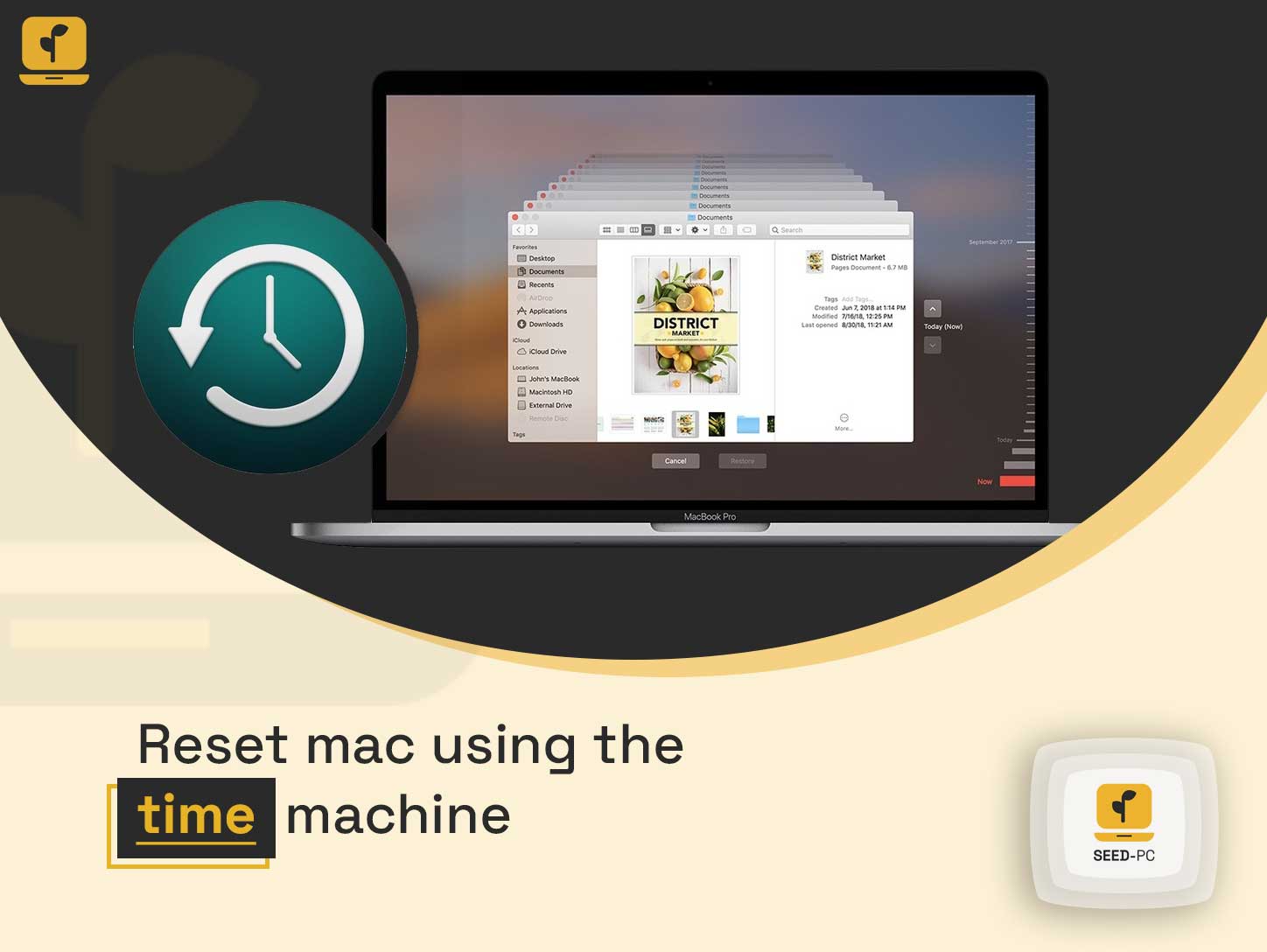
If you have a Time Machine backup, you can restore your Mac computer to an earlier date. You can do this manually, or let the Time Machine Restore function do the work for you automatically. Depending on how far back you want to restore your Mac computer, you might need to clear some space on your hard drive. This is because the Time Machine Backup files are usually larger than just the data that’s currently on your computer. The advantage of restoring your Mac computer via Time Machine is that you don’t need to do a full factory reset. Your apps and settings will remain intact. This means that you won’t lose any of your data or documents.
Using Recovery Mode
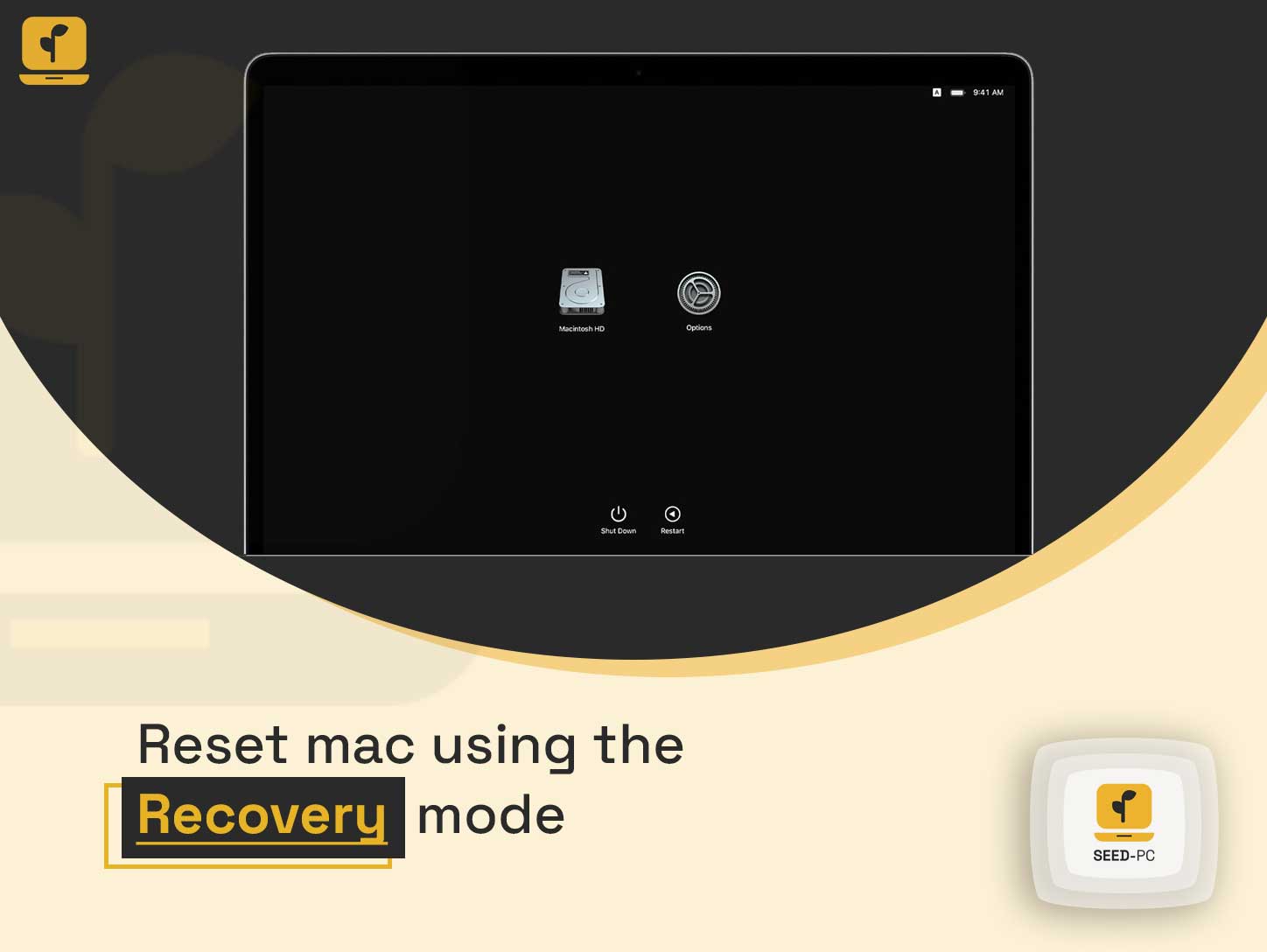
If you don’t have a Time Machine backup, or you want to restore your Mac to an even earlier date, then Recovery Mode is the best choice for you. This method will also overwrite any data that’s currently on your computer, including apps and settings. In exchange for this sacrifice, you will get a fresh start with a fresh copy of macOS. This method is slightly more complicated than using Time Machine. Because of this, you’ll want to follow the instructions carefully. If you make even one wrong move, you could end up making the situation even worse.
Installing OS X and macOS Updates

You can also install automatic OS X and macOS updates. This will reset your Mac computer, but it will not delete any data. This method is good if you want to fix a specific problem that’s occurring at the moment. It will not help you fix a problem that has been going on for a while.
Using Disk Utility
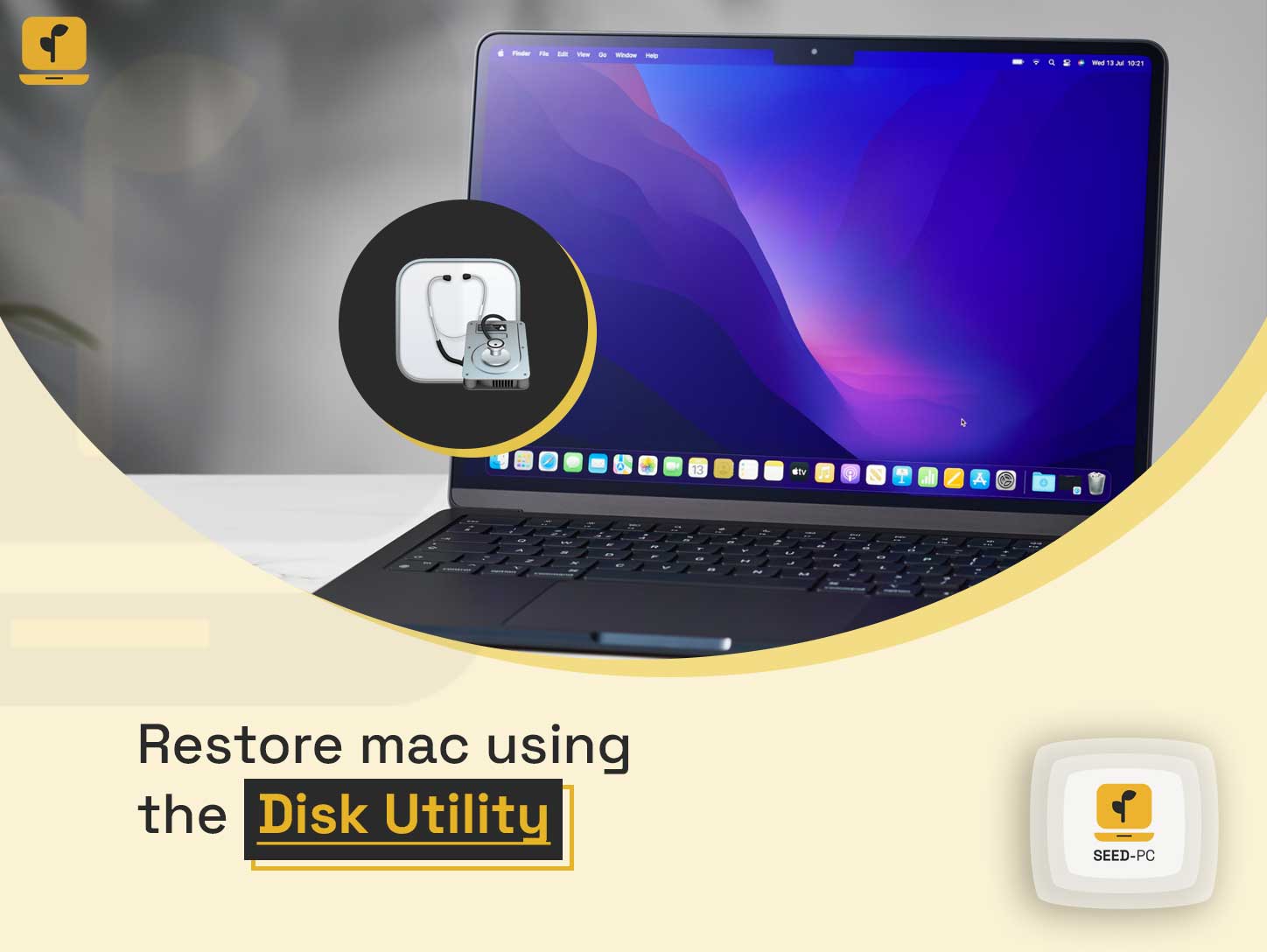
If you want to erase the contents of your hard drive completely, then you should choose this method. Disk Utility is a useful app that comes pre-installed on every Mac computer. It lets you do a number of things, such as repairing damaged files and erasing hard drives. You can use Disk Utility to erase your entire hard drive. This will remove any and all data from your computer. However, it will not install macOS on your computer. Instead, you’ll need to install macOS from the Installer app. Alternatively, you can get a new hard drive, install macOS on it, and then transfer the contents of your old hard drive to your new drive.
Conclusion
When your Mac starts running slowly, you might think it’s just a sign that it’s getting old. The reality is that computers inevitably slow down over time. Macs are no exception to this rule. If your computer starts to feel sluggish, you might want to consider restoring your Mac computer to a date when it was running more smoothly.
READ MORE
10 Best Email Provider in 2022
To do this, you’ll need to perform a factory reset. While this process will get your Mac computer working again, it will also erase any data that is currently stored on it. It’s therefore important to make sure that you have backed up your computer in some way. You can do this via Time Machine, or by manually backing up important files to an external hard drive.