Before you upload or type anything on Facebook, give it careful thought on how to protect your privacy on Facebook?
Your Facebook behaviour could be of interest to criminals and paedophiles, who could use it against you.
- Refrain from disclosing your whereabouts or your plans to travel somewhere at a specific time.
- When providing basic profile details like your birthdate, job, birthplace, and contact details, be ambiguous. Select “Friends” or “Just Me” as the audience for this information. Refer to
Facebook Privacy Control Tips
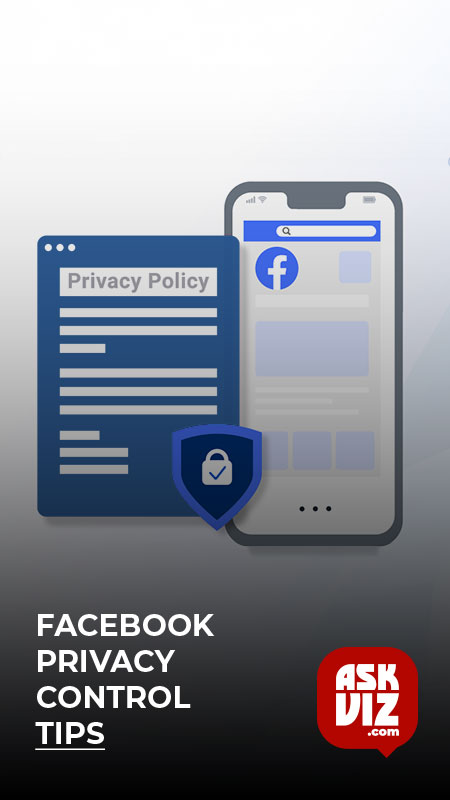
Regularly review your ongoing Facebook sessions to guard against unwanted account usage.
You can remotely terminate Facebook sessions if you left them open at another place by going to the Security page in Account Settings. As soon as you come across strange places or gadgets, reset your password.
Examine the terms and conditions before to using Facebook games and apps.
Facebook games and apps may access your name, gender, friend list, and profile picture as soon as you launch them. They frequently ask for authorization before posting anything from your account or accessing your friends’ messages and pictures. Games and apps can have an impact on your privacy as well as your friends’. Refer to Step #4 in Facebook’s Privacy Control Guide.
Utilize the privacy settings unique to the app.
Many apps gather more information on Facebook than is required for them to operate. Navigate to Account Settings, then select the Applications option. From there, you can see the access logs for each app, remove them, and revoke their access to specific data.
If you use the Facebook mobile app on your iPhone or Blackberry, you might want to turn off location tracking, which records your precise location.
- Facebook app options on a Blackberry.
- Location Services in Settings on the iPhone.
Signing up for text or email login notifications
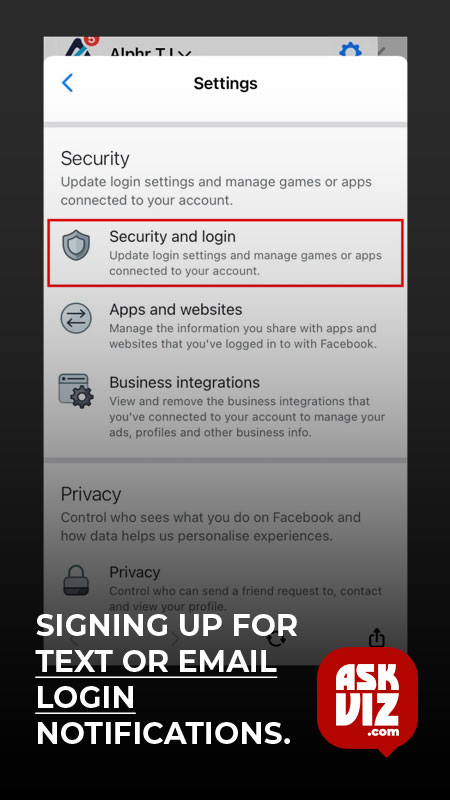
This will notify you each time a new computer or mobile device logs into your account. Register under the Account Settings > Security tab. Make sure Share my phone number with my friends is not checked if you want to receive further notifications by text message.
Your account can always be deleted or deactivated
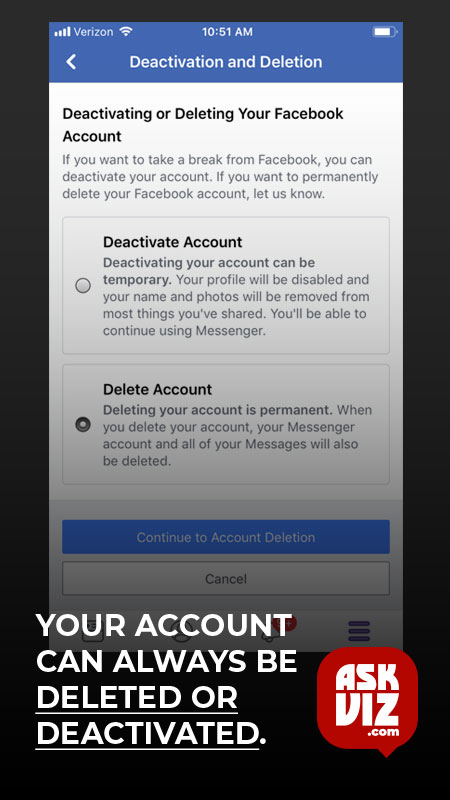
When you deactivate your account, nobody can see your profile for a while. Facebook does, however, save your profile details so you can return to it later. Delete your account here to make your profile permanently unreachable.
Facebook Privacy Control Guidelines
To have your profile disappear from Google and other search engine results, turn off public search.
Navigate to the Privacy Settings. Select Edit Settings after swiping down to Ads, Apps, and Websites. Next to Public search, click Edit Settings. Disable Turn on the public search.
For all past wall posts, set the audience to simply Friends.
Click Manage Past Post Visibility next to Limit the Audience for Past Posts in Privacy Settings. Some previously inaccessible posts became publicly available after the timeline was implemented.
By doing this, Facebook won’t be able to
Turn off the “tag suggest” function inside your privacy preferences
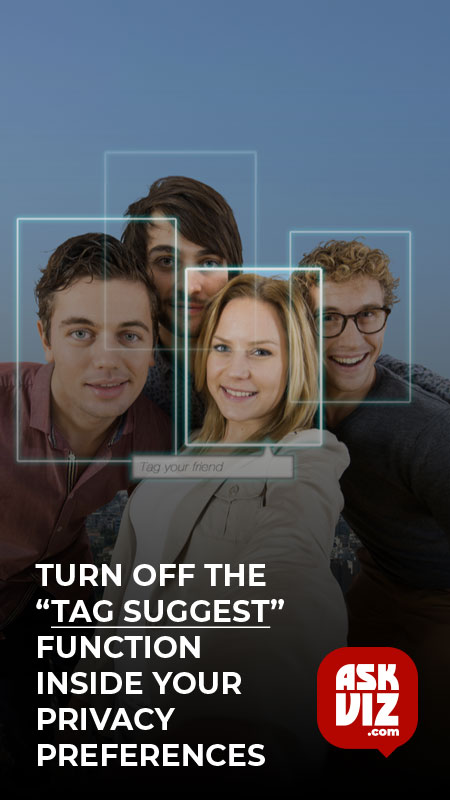
Recognize your face in pictures of you and your friends automatically. Additionally, your facial recognition data will be removed. Modify Who gets tag suggestions when you upload photographs that appear to be of you? to nobody.
Protect your data from apps used by your pals.
Click Edit Settings next to How people bring your info to apps they use in the Ads, Apps, and Websites settings. A window listing the data that your friends’ apps can access will appear. Only check the categories that you are ready to share with apps.
- You might want to disable every app. Although you can still use your apps, you won’t be able to communicate with friends using them.
Think about turning off Instant Personalization.
Facebook has customized your visits by partnering with a few websites, including TripAdvisor and Yelp. These websites can utilize any publicly available information, including your gender, birthdate, and profile image, while you are signed into Facebook. Go to the Ads, Apps, and Websites settings and select Edit Settings next to Instant personalization to disable this default functionality. Disable Allow for immediate personalization on affiliated websites.
Make your audience feel unique.
You can choose which of your friends to “hide” a wall post by clicking the audience icon located in the upper right corner of the post. Public, Friends, Only Me, or Custom are your available options. Be aware that anyone tagged in a post will also have their friends included in the Friends list. Steer clear of the Friends of Friends and Public options (available for photographs). Access to other sections of your profile, including tagged photos, can also be restricted. See this page for comprehensive instructions.
FAQS
What are the strongest privacy settings on Facebook?
9 Steps to Secure Your Facebook Privacy Settings
- Remove Your Personal Information.
- Control Who Can See Your Information.
- Limit Your Audience In Facebook Privacy Settings.
- Control Tagging.
- Remove Access to Third-Party Apps.
- Opt-Out of Interest-Based Ads.
- Remove Your Activity Data.
- Protect Yourself on Messenger.
How do you protect your privacy on Facebook?
If you want to change your privacy settings on Facebook, on a desktop select your account icon, and go to the option “Settings & privacy.” Select “Settings,” then “Privacy.” From there, you can chose what of your content is visible to whom.







