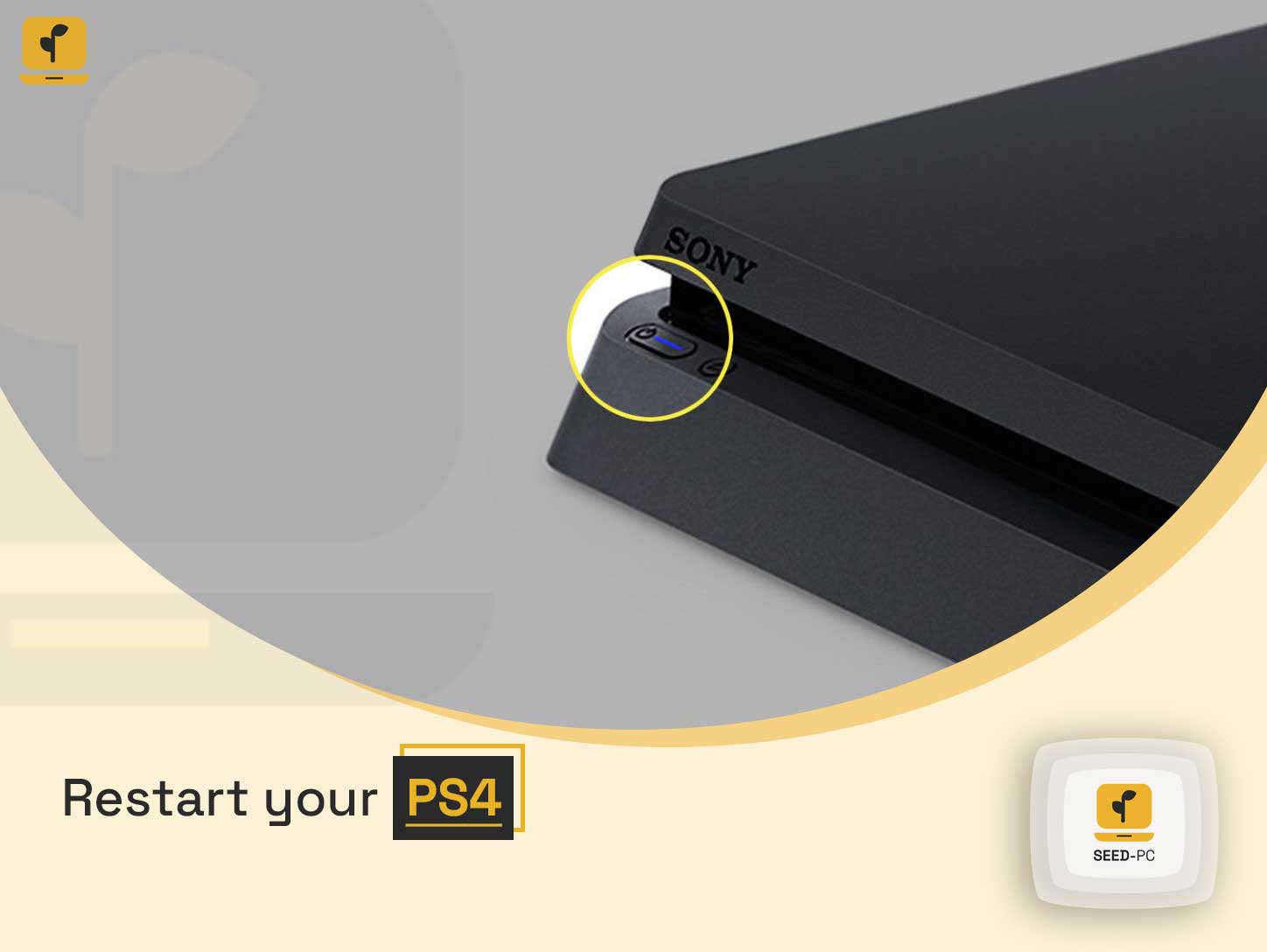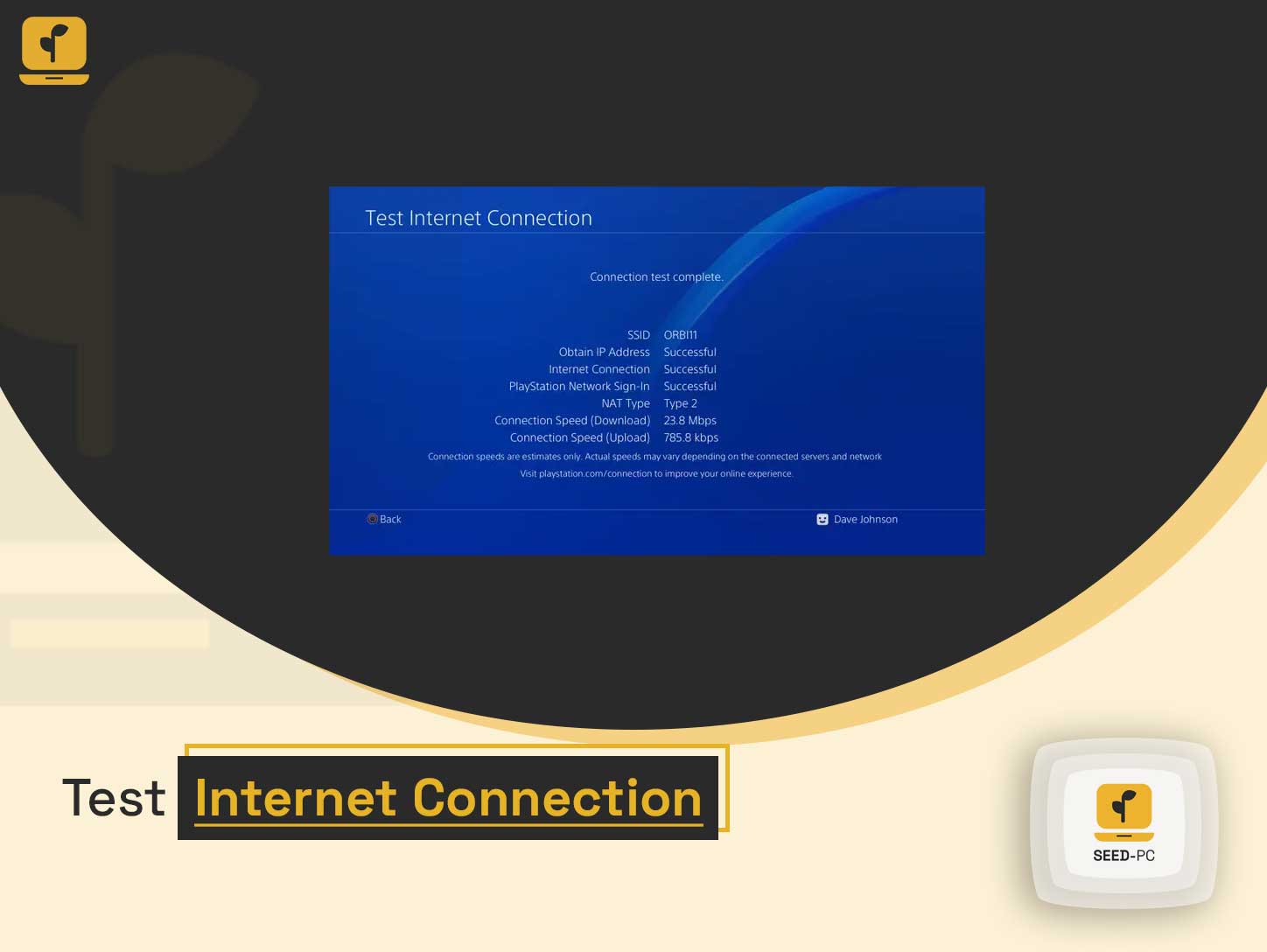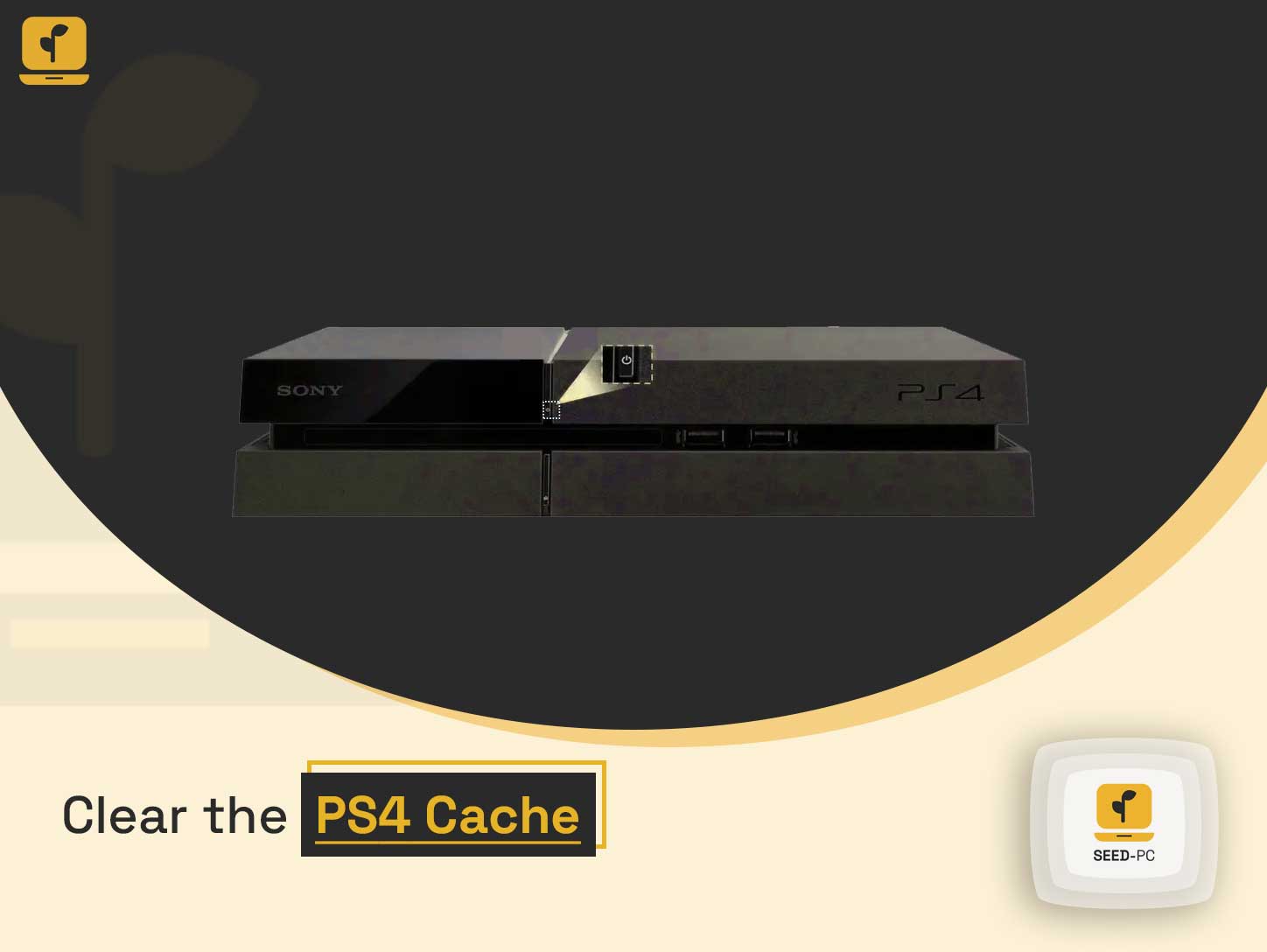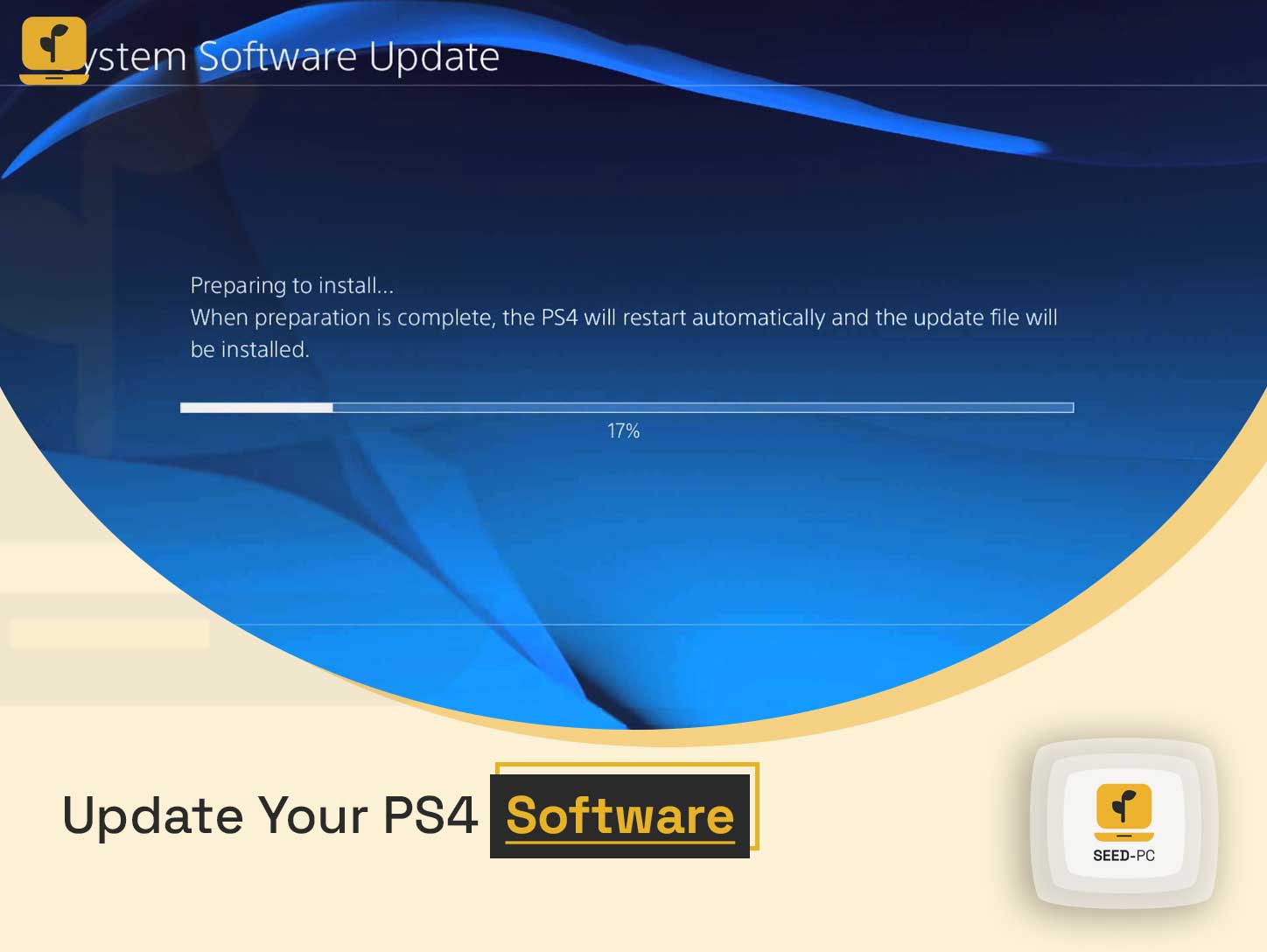The PS4 error code CE-33984-7 is a common error that can occur while trying to access certain features or services on your PlayStation 4 console. This error message can be frustrating, as it often prevents users from accessing the content they want to play or watch.
Table of Contents
How to Fix PS4 Error Code CE-33984-7
In this article, we will go over the steps you can take to resolve this error and get back to gaming.
Step 1: Restart your PS4
Restart your PS4 The first step in fixing the CE-33984-7 error is to restart your PS4. This is often the simplest solution and can resolve the issue in many cases. To restart your PS4, simply follow these steps:
- Turn off your PS4 by holding down the power button until you hear a beep.
- Unplug the power cord from the back of the PS4.
- Wait for 1 minute.
- Plug the power cord back into the PS4 and turn it back on.
Step 2: Check your internet connection
Check your internet connection The PS4 error code CE-33984-7 can also occur if your internet connection is not stable or if the PS4 is not properly connected to the internet. To check your internet connection, follow these steps:
- Go to the “Settings” menu on your PS4.
- Select “Network.”
- Select “Test Internet Connection.”
If the test shows that your internet connection is not stable, try moving the PS4 closer to the router or try switching to a wired connection.
Step 3: Clear the PS4 cache
Clear the PS4 cache Another potential solution to the CE-33984-7 error is to clear the cache on your PS4. Clearing the cache can help resolve the error by removing any corrupted data that may be causing the issue. To clear the cache on your PS4, follow these steps:
- Turn off your PS4 by holding down the power button until you hear a beep.
- Unplug the power cord from the back of the PS4.
- Wait for 1 minute.
- Hold down the power button on the front of the PS4 until you hear two beeps.
- Release the power button after hearing the second beep.
Step 4: Update your PS4 software
Update your PS4 software If the CE-33984-7 error persists after trying the above steps, it may be due to an outdated software version. Updating the software on your PS4 can help resolve the error and ensure that all features and services are working properly. To update your PS4 software, follow these steps:
- Go to the “Settings” menu on your PS4.
- Select “System Software Update.”
- Follow the on-screen instructions to download and install the latest software update.
Step 5: Rebuild the PS4 database
Rebuild the PS4 database Another solution to the CE-33984-7 error is to rebuild the database on your PS4. Rebuilding the database can help resolve the error by reorganizing your PS4’s data. To rebuild the database, follow these steps:
- Go to the “Settings” menu on your PS4.
- Select “System Software Update.”
- Follow the on-screen instructions to download and install the latest software update.
Step 6: Contact Sony support
Contact Sony support If the CE-33984-7 error persists after trying the above steps, it may be a hardware issue that requires professional assistance. In this case, it is best to contact Sony support.