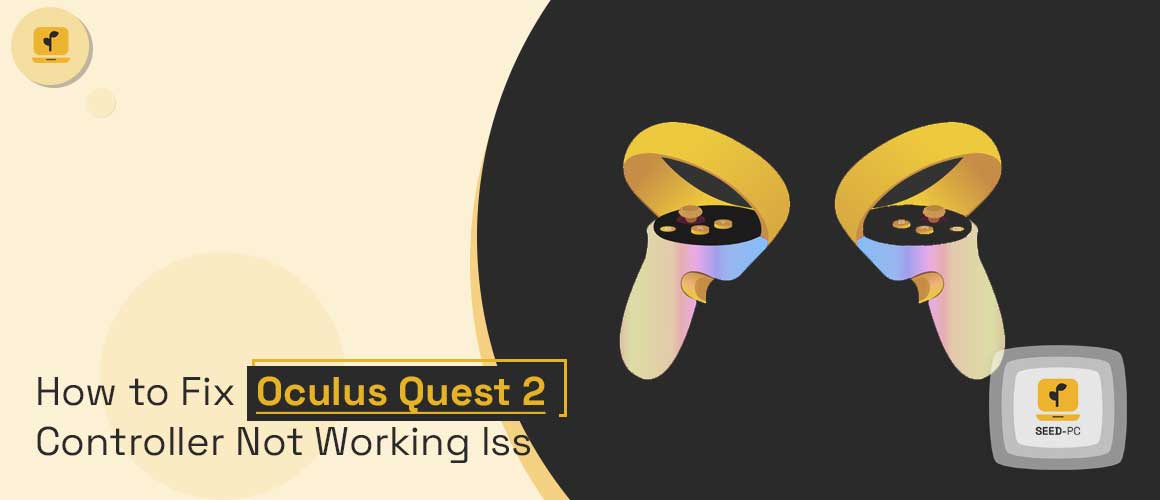How to Fix Oculus Quest 2 Controller Not Working Issue? Have you recently bought Oculus Quest and started playing games but soon realized that the controller isn’t working properly?
Table of Contents
Oculus Quest 2 Controller Not Working Issue
Do you feel like things are going from bad to worse after trying various troubleshooting steps and not being able to find a solution? If yes, then this guide is for you. Keep reading to learn more about how to fix an unresponsive controller on your Oculus Quest.
What is an Unresponsive Controller?
An unresponsive controller happens when a Rift or a Quest headset and controller are not communicating properly. This is usually caused by one of the below-mentioned situations. The headset and controller are not paired properly. This can be due to wireless interference, improper setup, or broken connections. So to fix an unresponsive controller issue, you should always try to pair your controller, headset, and computer together.
A connectivity issue between the controller and the Quest. Since the Quest and the controller are wire-free, there is a possibility that the controller and Quest lose communication due to interference. Or, the Quest and the controller might be too far apart.
Why Does an Unresponsive Controller Occur?
As with all new tech products, the Oculus Quest 2 controller has its share of bugs and issues that need to be resolved. The most common issues with the controller are related to pairing and connectivity. When you pair your controller to the Oculus Quest, the controller should automatically recognize your headset. If it doesn’t, try this simple solution.
The Oculus Quest 2 Controller Doesn’t Respond
If the controller isn’t working properly even after pairing it with your Oculus Quest, start with these troubleshooting steps. Check Before You Go Any Further – Make sure your controller is fully charged. – Make sure you’ve successfully paired the controller to your Quest. – Make sure your headset is not in standby mode. – Make sure you have software updates installed on your computer. If the controller still isn’t responding, try these next troubleshooting steps.
Reset Controller to Default Settings
This key trick can successfully reset your Oculus Quest 2 controller’s firmware. Resetting the controller will erase all the controller settings created after pairing and reset it to the default settings. It will also erase all the custom mapping you’ve made for the controller.
This is ideal if the controller isn’t working properly and you want to start from scratch. To reset the controller’s settings, open the Settings menu on your Oculus Quest headset. Choose Apps > Plugins > Oculus > Controllers > Reset controller. To reset the controller, follow these simple steps on your computer.
- Make sure your headset and controller are connected to the same computer.
- Turn on your computer.
- Once your computer is turned on, plug in your headset and controller.
- Once your computer detects your headset and controller, open the Oculus app.
- Navigate to Controllers > Settings and you should see a controller reset option. Select it.
Troubleshoot Other Possible Issues
If you’ve reset your controller, uninstalled the Oculus app, and reinstalled it, but the controller still isn’t working, try these troubleshooting tips. Try connecting your controller to a different computer.
Unplug your controller, wait a few seconds, and then plug it back in again. Try connecting the controller to your computer with a USB-to-micro-USB cable. If you’ve tried all these troubleshooting tips, but your controller is still unresponsive, it might be time for you to contact Oculus support.
Conclusion
The Oculus Quest 2 controller is a full-featured wireless controller that works with the Oculus Quest headset. It has a rechargeable battery that lasts for about 10 hours per charge. Additionally, it has two thumb buttons and a clickable trackpad.
The Quest 2 controller is designed to be fully immersive and has a sleek design to it. It has onboard sensors that track movement and positions of your fingers and hand. This ensures that you always have full control of your games. With the Oculus Quest 2 controller, you can play games such as Skyrim, Fallout 4, DOOM, Robo Recall, and many more.