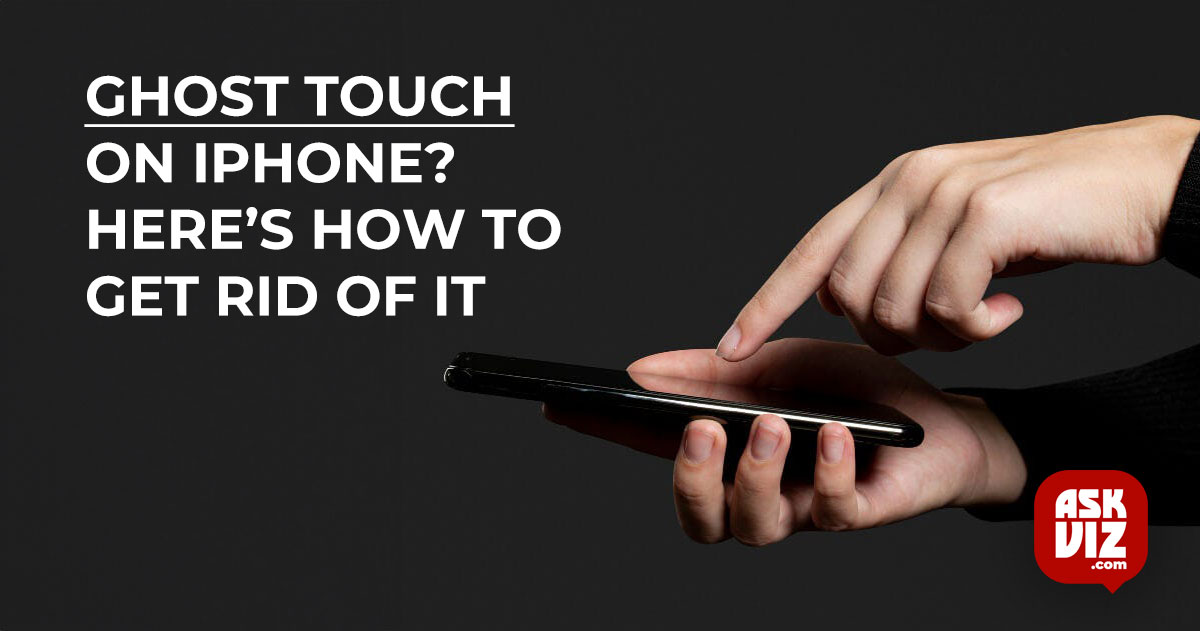A frustrating phenomenon known as “ghost touch” or “phantom touch” occurs when your iPhone’s touch screen records touches and motions without receiving any input from you. This can seriously interfere with your ability to operate the phone properly and disrupt your regular device usage.
The iPhone opens apps automatically because of ghost touches. Among other things, the phone can send pointless emails and make unsolicited calls. You might be experiencing ghost touches on your iPhone if you recently updated the iOS because of an iOS problem.
In the worst situation, ghost touches may happen on a locked screen, making it impossible for you to enter your PIN or password and maybe locking you out of your phone for security. Almost all iPhone models have been affected by this problem, which occasionally prohibits users from being able to access particular letters or digits on the virtual keyboard.
Requirements for Debugging
Use an authentic iPhone charger to charge the device. Try using a different Apple charger (such an iPad charger) if you already use a genuine one. You could also try a different cable.
Locking and unlocking your phone might temporarily halt ghost touches if you are unable to use it throughout the troubleshooting procedure, giving you more time to finish the instructions.
How Can You Fix Your iPhone’s Ghost Touch?
After fulfilling the necessary requirements, proceed to the solutions located below.
1. Make the iPhone restart by force
If there is a problem with the input modules on your iPhone, you will notice ghost touches. In this case, forcing an iPhone restart will work as the modules will be restarted using the factory default settings.
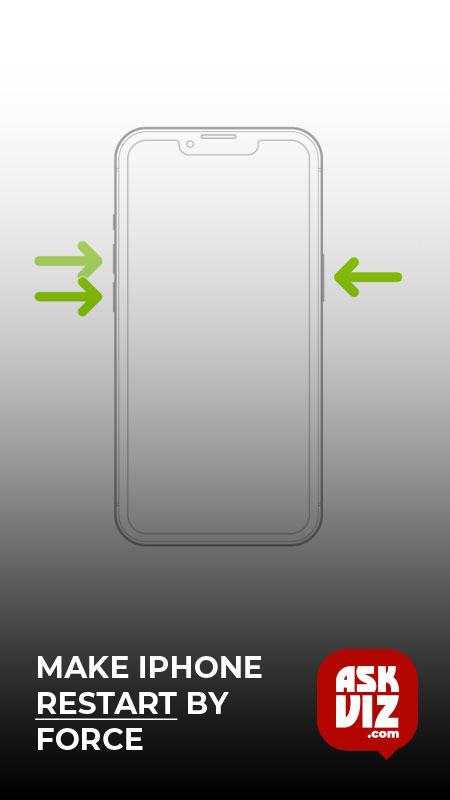
- Toggle the volume up and down on your iPhone.
- Hold the power or side button of the iPhone till the Apple logo is displayed on the screen. Do not release the button on the power options menu.
- Once properly powered on, see if the phone is cleared of the ghost touches.
2. Update the iOS of the iPhone to the Latest Release

A bug in the iOS might be triggering ghost touches on your phone and updating the same will resolve the issue.
- Launch the iPhone Settings and go to General> Software Update
- Download and install the update (if available).
- Restart the phone and check if the ghost touch issue is resolved.
3. Take off the screen protector and give the phone’s screen a cleaning.
If there is dirt or dust on the iPhone’s screen or under the screen protector, you will experience ghost touches. The phone’s screen can be cleaned and the screen protector removed to resolve this.
During cleaning, make sure no liquid enters the phone. Furthermore, once the screen protector is removed, it cannot be put back on.

- Turn off the iPhone and take off any protective covers. Take off any third-party stick-on camera mounts you may have.
- Remove the screen protectorfrom the phone (if present). If you have a tampered glass (especially, full face) on the screen, remove it.
- Get an alcohol-based wet wipeand clean the phone’s screen. Remember to clean any leftover sticker adhesive.
- Use a soft tissue or drywipe to remove any moisture from the screen.’
- Get a toothpick and use it to clean the charging port of the phone. You can also blow air into the port by using a compressed air can.
- Power on the iPhone (without a case, screen protector, camera mount, etc.) and see if the ghost touches are gone.
- If not, put the iPhone face down on a flat surface(such as a desk) and slightly press on the back. Check if the touch is working correctly. If so, then there is a slight bend in your phone, and getting it checked will be a wise option.
If you are using a 3rd party screen on your iPhone (not the genuine one), then you will need a good screen protector. The genuine screen has a coated layer to resist static electricity and sweat/oil but many third part screens do not have this layer. You can test this by using a cling film/saran wrap on the screen.
4. Uninstall the Conflicting App
If an app is not compatible with the iPhone or is coded poorly, it can cause auto touches on the phone. Uninstalling the conflicting app will solve the problem.
Boot the iPhone into the Safe Mode
- Power off the iPhone and power on the iPhone.
- When the phone’s screen lights up, hold down the phone’s Volume Downbutton
- Release the button when the Apple logo is shown. Check if the ghost touches are gone in the phone’s safe mode.
Uninstall Facebook
Ghost touches are most likely the result of a third-party app if they do not happen in safe mode. It has been reported that the Facebook app is the source of the issue; if you have it, deleting it will fix it.
- Tap and hold the Facebook icon.
- Select Delete App and confirm to delete the Facebook app.
- Restart the iPhone and check if the ghost touches problem is solved.
5. Disable Mobile or Cellular Data
There are several iPhone models wherein the data chip, which handles the 3G, 4G, or 5G data transfers, is situated near the touchpad.
These processors may release higher quantities of radiofrequency radiation (RF) in locations with weak data signals, which may cause static current on the touchscreen. The phone may thus record ghost touches that seem to be made with the finger.
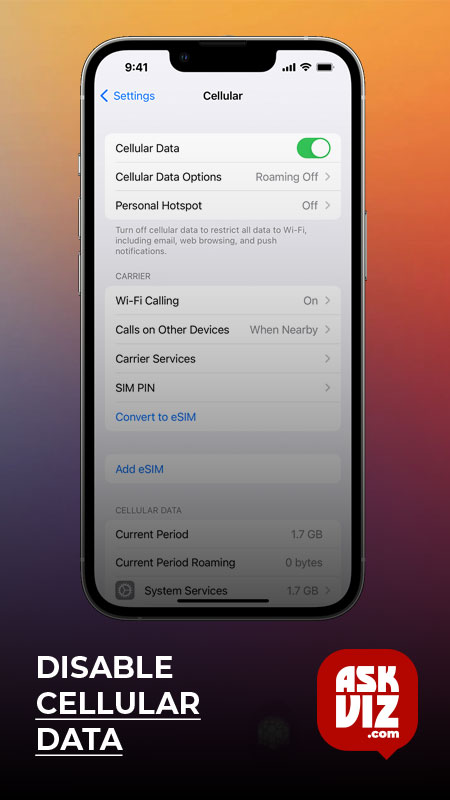
- Disable cellular or mobile data on the iPhone to resolve this.
- Go to Settings > Cellular from there. Outside of the US, mobile data may be available.
6. Enable Always on Display
If the ghost touches are a result of a bug that is triggered when the phone’s screen dims out, then enabling Always on Display will resolve the issue, till the bug is patched by Apple.
- Launch the iPhone Settings and navigate to Display & Brightness> Always On Display.
- Enable Always On Display and see if the problem is solved.
7. Edit Accessibility Settings on the iPhone
Accessibility settings on your iPhone hold different configurations relating to touch. If these settings are not correct, you will experience auto or ghost touches. To fix this, edit the accessibility settings of the iPhone.
Disable Tap to Wake
- Launch the iPhone Settings and go to Accessibility > Touch.
- Disable Tap to Wakeand check if the issue is resolve
- Turn off the haptics and vibration.
- Go to Settings > Touch > Accessibility.
- Turn off the haptics and vibration.
- Make sure the issue has been resolved.
Touch Accommodations
- Go to Settings > Accessibility > Touch> Touch Accommodations.
- Enable Touch Accommodations and see if the problem is cleared.
- If the problem is still there, go to Touch Accommodations settings and enable Use Initial Touch Location. Check if the issue is resolved.
- If not, activate Hold Duration by going to the Touch Accommodations settings.
- Disable Tap Assistance and Ignore Repeat. See whether this works as intended.If the issue persists, set the Ignore Repeat in the Touch Accommodations to 10 and see if that clears the ghost touches.
Enable Assistive Touch
- Launch the iPhone Settings and go to Accessibility > Touch> Assistive Touch.
Enable Assistive Touch and check if the problem is solved. You may need to keep the touch icon away from the areas where ghost touches are occurring (such as the top right of the screen).
8. Reset the iPhone to the Factory Defaults
If none of the above methods worked for you, you can go ahead and reset your iPhone to factory defaults. This will reset all settings and potentially resolve the bug as well.
Through iPhone Settings
- Launch the iPhone Settings and navigate to General> Reset.
- Tap on Erase All Content and Settings
- Confirm to reset the iPhone and wait till the operation completes.
- Once done, set up the iPhone as a new one and verify if ghost touches are not occurring anymore.
Through iTunes or Finder
We will discuss the process for iPhone 8 or above.
- Launch iTunes and update it. In the case of Finder, update the OS of the device (such as a Mac).
- Use the original iPhone cable to connect the iPhone to the system.
- Open Finder or iTunes and while keeping the phone connected to the system, quickly tap on the following buttons
- Hold the phone’s power or Side button till the recovery mode is shown.
- Switch to Finder or iTunes and select your iPhone.
- Click on Update and once updated, eject the phone and remove it from the system
- Verify if the ghost touches are gone.
- If not, repeat the above steps but at step 6, in place of Update, click on Restore
- Wait till the process completes and once done, eject/remove the phone from the system.
- Set it up as a new and hopefully, the touch issue will be resolved.
If the solutions mentioned above do not resolve the issue, it is recommended to reach out to Apple or have the phone inspected for a potential hardware problem. It is possible that the phone’s screen or battery could be defective.
FAQS
How do I clean the safety pin on my iPhone charging port?
Use a toothpick gently to brush out any dirt or lint. If possible, use compressed air to blow out dust. Dip a Q-tip into alcohol, and carefully clean away sticky debris around or in the port. Gently brush around the charging port with a soft brush.
How do I clean the liquid charging port on my iPhone?
If your iPhone or accessory is wet,
Tap your iPhone gently against your hand with the connector facing down to remove excess liquid. Leave your iPhone in a dry area with some airflow. After at least 30 minutes, try charging with a Lightning or USB-C cable or connecting an accessory
Can I wash my charging port?
Use a soft cotton swab to clean out your charging port. You can also try a bulb syringe to remove and loosen debris. According to Apple, don’t use any abrasive cleaners like bleach or hydrogen peroxide. Avoid getting any moisture inside your phone as well.