Some people have noticed that they can’t send or receive game invites on their iPhones or iPads. The screen remains frozen and will not budge no matter how many times you try to open a game invitation. Following an extensive investigation, it was determined that this issue with GamePigeon not working could have multiple root causes. Some of the possible parties at fault for this iOS problem are listed below:
A problem with data management is the likely cause of this common iOS malfunction, so bear with it for a little while. This is something that happens with iPads and iPhones as well, and it’s easily fixable by restarting the device.
The developers of Game Pigeon are compelled to comply with the current security requirements and regularly monitor iOS updates. When this problem has arisen before, updating to the most recent iOS firmware was the easy solution.
The game is very dependent on the message, thus any instability with that platform can cause you to encounter this GamePigeon not working. To resolve this, try briefly deactivating and then re-enabling iMessage.
why isn’t game pigeon working?
After you’ve learned about every possible reason why this problem could arise, here are some tried-and-true solutions that previous people have found to work:
Power off your iOS gadget
Restarting the device is usually all that’s needed.
Users on both the iPhone and the iPad who are experiencing this issue with iOS have reported that, for them, a simple restart resolved the problem with Game Pigeon.
Booting your iOS device will erase any temporary data that it is presently storing. Since this easy remedy works for many users, it’s possible that the issue is caused by a common OS quirk that is enabled by cached temporary files.
The steps to restart your iOS device vary by device, so choose the one that best suits your needs:
- For an iPhone X, 11, or 12 restart, press and hold the side button or the volume button until the power off slider shows up. Then, after 30 seconds of dragging the slider, press and hold the side button to turn it back on.
- Restart your iPhone 6, 8, 7, or SE by pressing and holding the side button until you see the power off slider. Then, after 30 seconds of dragging the slider, you can turn it back on using the same side button.
- Press and hold the top button until the power off slider appears to restart iPhone SE (1st Generation), 5 or earlier. After that, give it 30 seconds to power down by dragging the slider, and then turn it back on.
- Until you see the power slider, press and hold the volume up or volume down button located at the top of the screen. This will restart an iPad that does not have a Home button. After that, use the same volume keys to power the device back on after 30 seconds of dragging the slider.
If your iPad has a Home button, you can restart it by pressing and holding the top button until a slider to turn off the device appears. After that, wait at least 30 seconds as you drag the slider, and then use the top button to power on your smartphone again.
If restarting your iOS device didn’t solve the Game Pigeon problem, try the next possible solution below.
Recent version of iOS on your device.
Surprisingly, an out-of-date iOS version is among the most typical reasons why this happens with GamePigeon not working.
If you’ve already tried restarting your iOS device and the Game Pigeon problem persists, try the next remedy listed below.
Update your iOS software to the latest version.
This occurs with Game Pigeon for surprisingly common reasons, one of which is an outdated iOS version.
- Select Settings from the main menu on your iOS device.
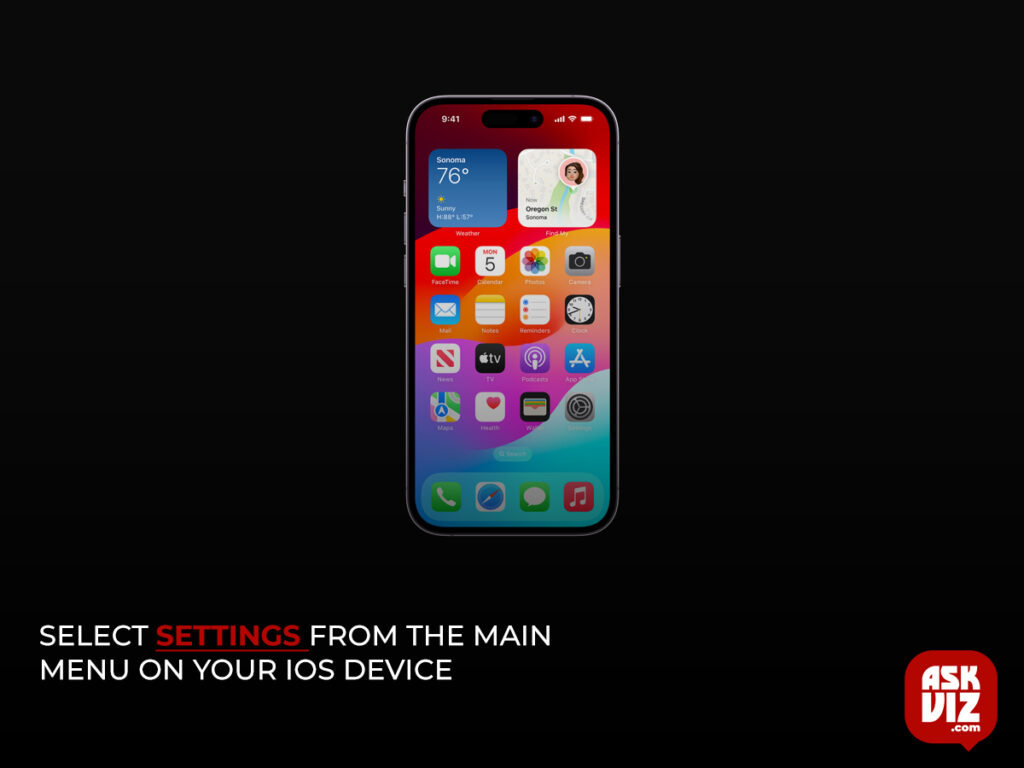
- Select General from the list of options once you’re at the Settings screen.
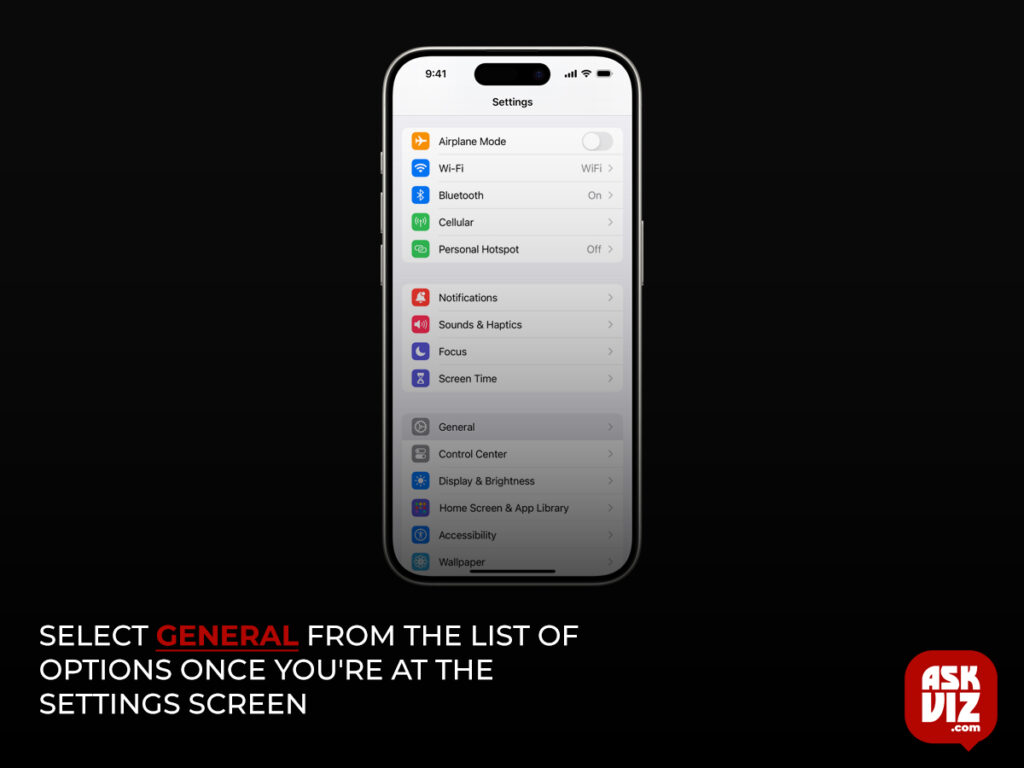
- Select Software Update from the list of options once you’re on the General tab.
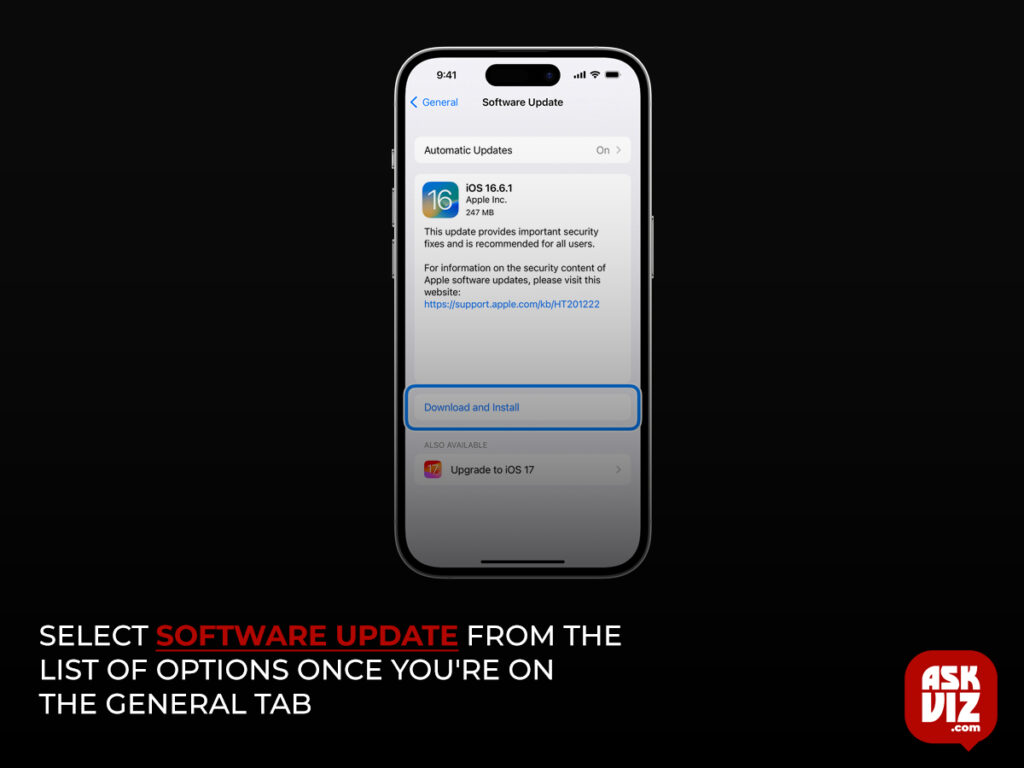
Locate any newly released updates once you’ve accessed the Software Update tab. Install the most recent version of iOS by following the on-screen steps and restarting your device when asked to do so if the update prompt surfaces.
Lastly, open Game Pigeon again after installing the latest iOS version to check if the issue has been resolved.
Scroll down to the next possible solution if the issue persists.
Turn off and then turn back on iMessage
In the event that the aforementioned solutions do not work, you should also begin investigating possible issues with the iMessage feature.
Apparently, several users have reported that momentarily disabling iMessage on their SIM-card-enabled iPhone or iPad and then turning it back on solved the Game Pigeon problem.
The problem with sending and receiving invitations from Game Pigeon has been fixed.
If you haven’t already, try disabling iMessage and then re-enabling it according to the steps below:
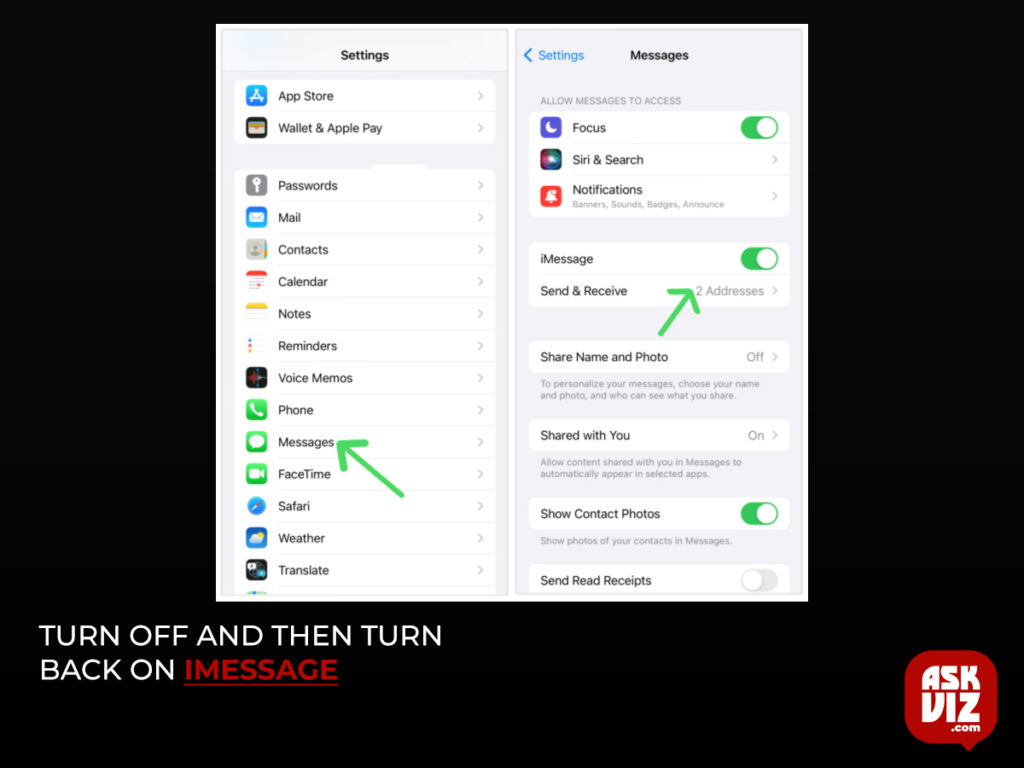
- Go to your iOS device’s settings by tapping the symbol on the home menu.
- In the Settings menu, locate the Messages option and touch on it.
- Next, in the Messages window, you’ll see an iMessage toggle; after around 30 seconds, turn it back on.
- After you’ve resumed iMessages, try sending and receiving game invitations again by doing the same thing that was triggering the Game Pigeon problem.
FAQS
Why isn’t Game Pigeon working on the iPhone?
Restart your iPhone or restart your iPad. Then open the app to see if it works as expected. To see if updates are available for the app, open the App Store, tap your profile icon, and then scroll down to see if updates are available. If updates aren’t available for the app, update the software on your iPhone or iPad
Why doesn’t Game Pigeon work on Android?
Since Game Pigeon is basically an extension of iMessage, it isn’t natively compatible with Android. It is technically possible to use Game Pigeon on Android (there are guides available), but it’s a hassle for the average person.








