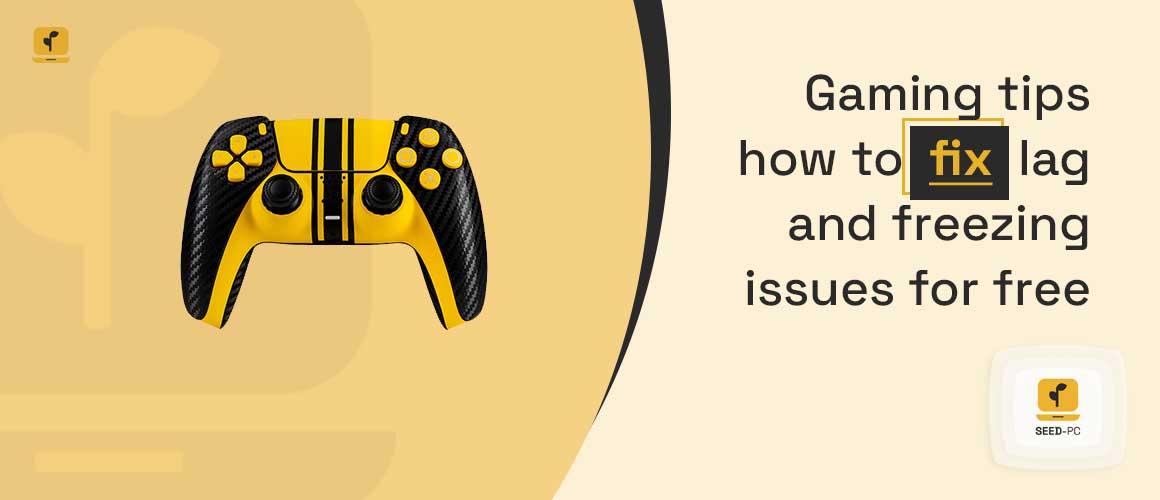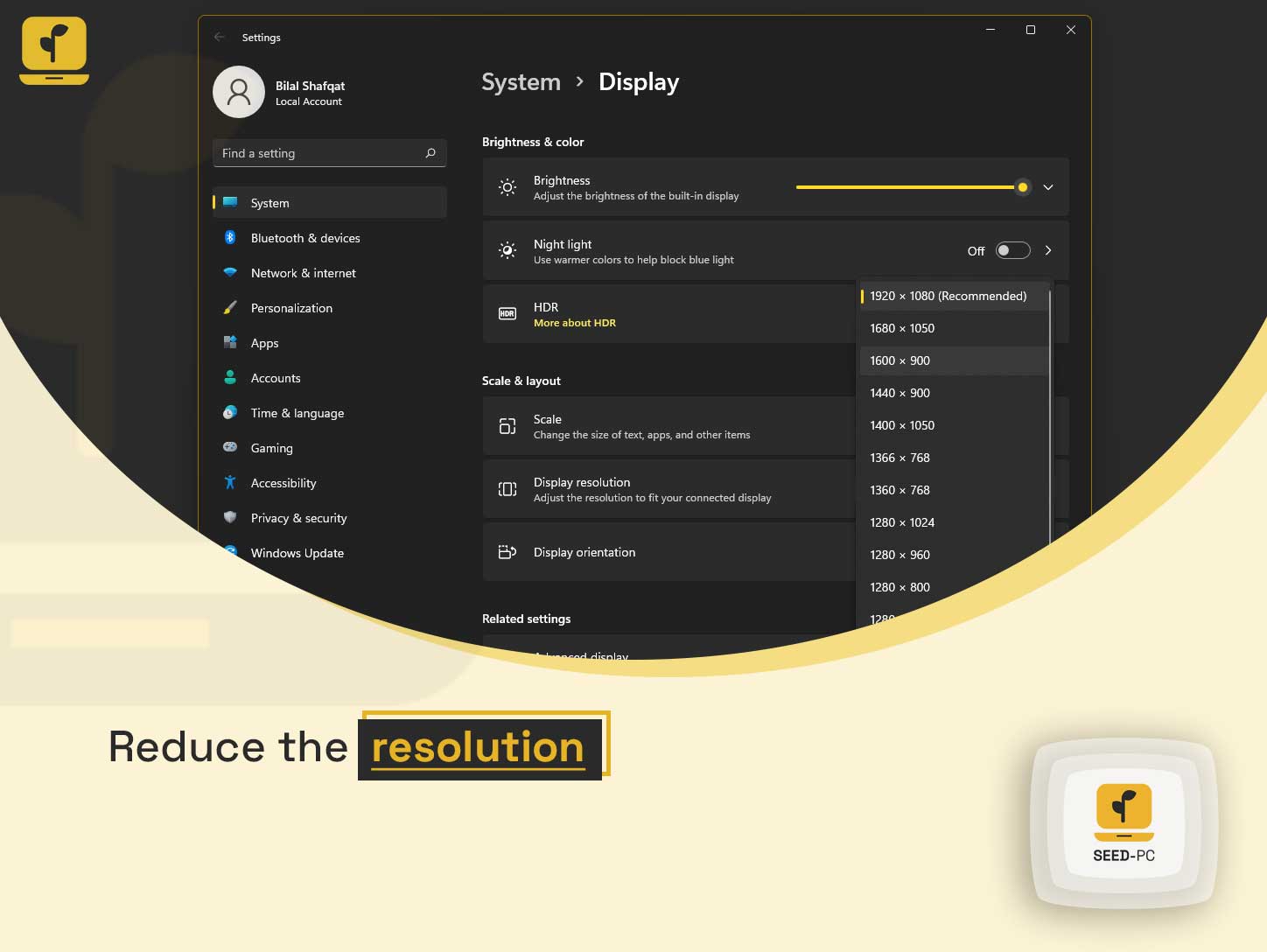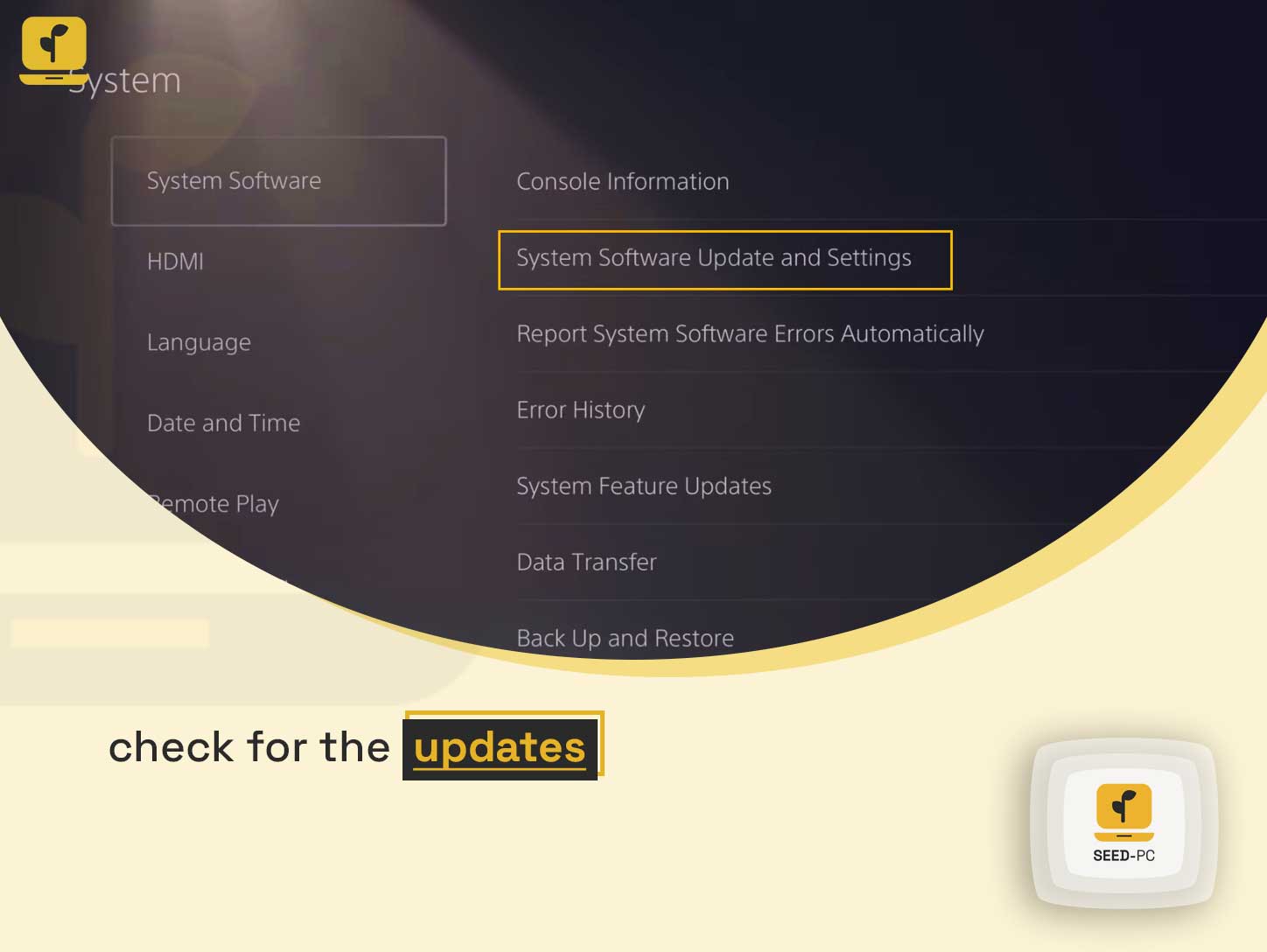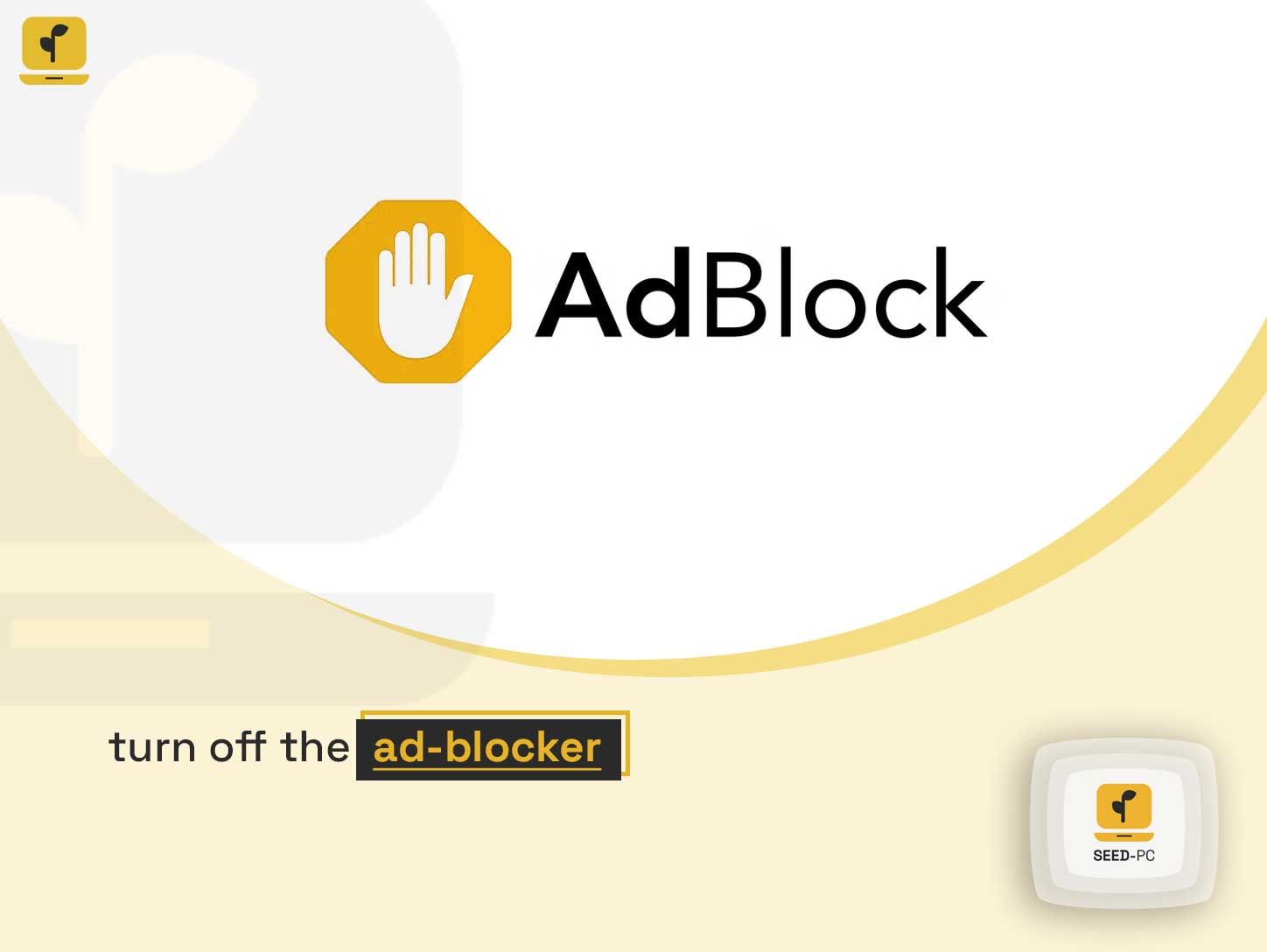Lagging and freezing are two of the most common issues when playing an online game. We have all experienced that sinking feeling when our favorite character lags or freezes in the middle of an exciting game. How do you fix lag and freezing issues? Are there any ways to make your games run smoother?
Here are some tips to help you tackle these annoying problems. Lag and freezing issues in online video games happen because of a lot of reasons, but they can almost always be fixed with a little tweaking in your device’s settings. If you’ve been experiencing these problems often while playing a certain game, it’s time you check out what might be causing these issues on your device. Read on to learn more!
Check your device’s settings
Check if your device’s settings are set correctly. If you are playing an online game on your phone, you might want to check that your connection is stable and strong. If the connection is weak, there is a high chance that you will experience lagging and freezing. So, if you are playing on a mobile device, make sure that your connection is strong enough for a smooth game play.
READ MORE
Best Graphics Card For 4k Gaming
For a stronger connection, you can connect to a WiFi network instead of using your mobile data. You can also try adjusting the settings for your WiFi connection. Make sure that you have the latest software version installed in your device. Downloading updates is important as it may contain bug fixes and improvements. Make sure to update your device regularly.
Check your game’s video and audio settings
If you are playing a game that requires connectivity to the internet, make sure that your internet connection is stable and strong. You may want to lower the in-game video settings to give your connection a break. Also, make sure that the volume of the in-game audio is not too high as this can cause your device to lag. Try lowering the volume or turning it off if you are experiencing audio lag.
For a better connection, you may also want to switch to another server to see if that fixes your problem. If you are playing a game that doesn’t require an internet connection, make sure that the audio settings of the game are set correctly. Make sure that audio is turned on in the game settings.
Reduce the resolution
Resolution is the number of pixels on your screen. The higher the resolution, the sharper your images will look. So, if you are experiencing lag and freezing when playing a game, you may want to try lowering the resolution. This will make the images look softer, thereby reducing the load on your device.
So, if you are playing a game that has lots of images and videos, you can try lowering the resolution to reduce the amount of load on your device. For example, if you are playing an online multiplayer game on your PC or laptop, you can reduce the resolution to make the game run smoother.
Turn off the vibration feature
In games that have a vibration feature, it is common to experience vibration lag. You may want to turn off the vibration feature to see if it fixes the issue. You can do this in the game’s settings or in your device’s settings.
If you are playing an online game and you don’t need the vibration feature, you may want to turn it off to make the game run smoother. If you are playing a game that doesn’t require you to use the vibration feature, you can also turn it off to make the game run smoother. You can also try lowering the vibration intensity in the game’s settings to make it run smoother.
Check for updates
If you are playing a game on a device like a PC, Mac, or a console, you should check for updates regularly to make sure that your device is running smoothly. If you are experiencing lag and freezing while playing a certain game, you may want to check if there are updates available for the game.
If there are no updates available, you can contact the developer to let them know that there is an issue with your device. There are times when updates fix issues that cause lagging and freezing. You can also try disabling the auto-update feature to avoid downloading an update when you are in the middle of an exciting game.
Turn off the ad-blocker
Ad-blockers have become a common feature in most browsers. Ad-blockers can cause issues in online games as they try to block ads from loading on your device. It is important that you don’t turn this feature on when playing games as it can cause lagging and freezing.
If you are playing a game and you notice that the game is lagging, you can disable the ad-blocker to make the game run smoother. For better results, you may want to disable the ad-blocker on the game’s website as well as the website that hosts the game.
Close all running apps
If you are playing a game on a device like a PC or laptop, you may want to close all running apps to reduce the load on the device. You can also try restarting your PC or laptop to make the game run smoother. You can also try closing all running apps on your phone to clear up the RAM and make the game run smoother.
If you are playing an online game, you can also try restarting your WiFi router to make the game run smoother. If you are playing a game on your phone, you may want to try closing all apps that you don’t need and are running in the background.
Conclusion
These are some of the most common reasons for lagging and freezing. If you experience lag and freezing often when playing a game, you can try the tips above to make the game run smoother.
Make sure that your device’s settings are correct and that it has the latest software update installed. You may also want to check for updates for the game to make sure that it is running smoothly. You should also try closing all running apps to clear up the RAM.