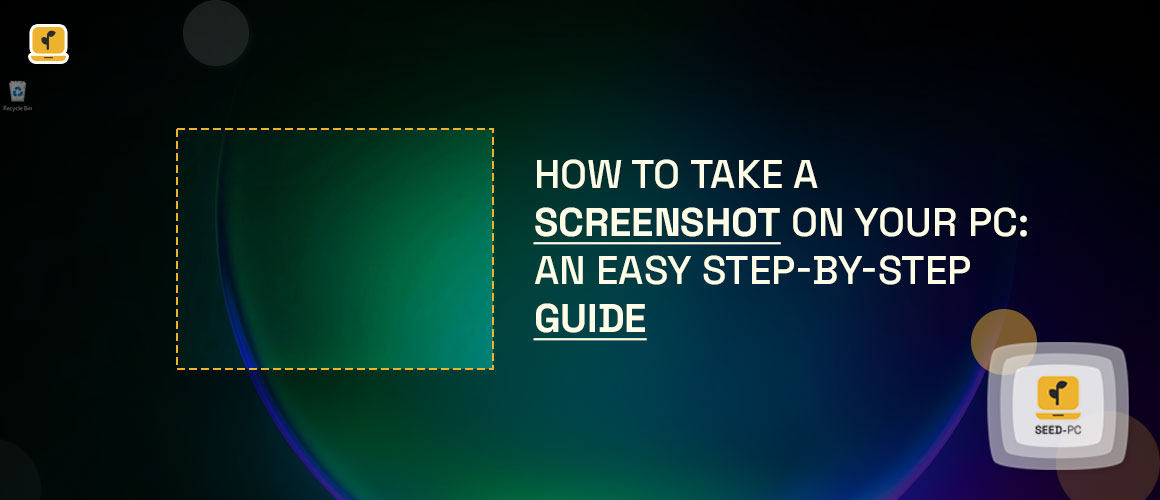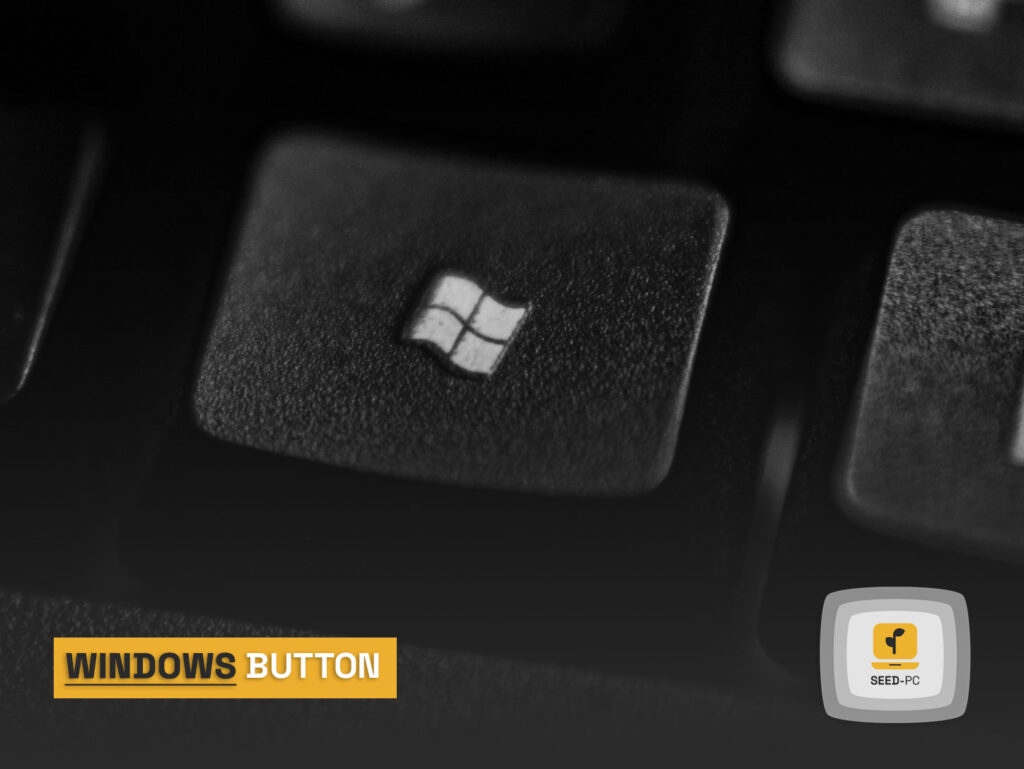How To Take A Screenshot On Your PC: An Easy Step-By-Step Guide
Today, everyone has a laptop or desktop computer. If you’re reading this article, it means you are one of those people who own a computer. Taking screenshots on your PC is not as complicated as people think. With the right technique and tools, taking a screenshot on your PC is a piece of cake. This article will explore how to take a screenshot on your PC. Screenshots are images of your computer screen taken at a specific moment.
There are many reasons why you should learn how to take screenshots on your PC, either for personal or professional use. Whether it be Facebook, Twitter, Instagram or any other social media platform – sharing screenshots with friends and family can help connect you even more if you know how to take a screenshot on your PC.
Find Out How To Take A Screenshot On Your PC
Before you learn how to take a screenshot on your PC, it is important to know why you are taking a screenshot in the first place. You may want to take a screenshot on your PC. It lets you share information with others while reading an article or a blog post. If you find an interesting piece of information, you can take a screenshot of that and share it with your friends and family. – It saves you time and effort – If you are creating a video tutorial or an article, you can use screenshots and not have to do it all over again.
This will save you a lot of time and effort. – It improves engagement on social media – Taking pictures of your food, vacation, or anything else that is relevant to your audience on social media increases your engagement, and people are more likely to comment on your photo. – It helps you remember things you see on your PC – Take screenshots of important things you would like to remember.
This is especially helpful when reading a guide or taking notes from an article. – It is a great way to show someone how to do something – If you’re helping your friend install software, taking a screenshot and sharing it with them can be a great way to show them how to do it.
The Two Different Ways To Take A Screenshot On Your PC
There are two different ways to take a screenshot on your PC. You can either do it by pressing a button or using a combination of special keys. To take a screenshot, you must first ensure you have the right tools installed on your computer. Some computers have the option already installed; others require you to install a program to take a screenshot.
READ MORE
10 Best Email Provider in 2022
Using The Windows Button
The Windows button is the most basic way to take a screenshot on your PC. To take a screenshot by pressing the Windows button, follow these steps: –
- Open the window or the application you want to take a screenshot of.
- Press and hold the Windows button on your keyboard and click the “Print Screen” button. This will copy the image of your screen to the clipboard and create a file with a .png extension.
- Open an image editing software like Paint and paste the image from your clipboard.
- Finally, save the file to your PC, and you’re all done.
Using The Keyboard Together With The Windows Button
You can also take a screenshot by pressing the Windows key and “G” on your keyboard. This will take a screenshot and automatically save it to your Pictures library. Follow these steps:
- Open the window or the application you want to take a screenshot of.
- Press and hold the Windows key and press “G” on your keyboard.
- The screenshot will be automatically saved to your Pictures library.
Using Third-Party Tools
If you do not find the options above useful, many third-party tools can take a screenshot on your computer.
LightShot
- This is one of the most popular screenshot-taking tools available to download online. It is available for both Mac and PC and has many features to make your screenshot-taking experience much easier.
- It lets you take screenshots to see what you are capturing, which is different from how most other screenshot applications work.
- It comes with many other useful features that you can use, such as the ability to edit and add text to your screenshot and much more.
- It is completely free to download and use.
- It is available for Mac, Windows, and Linux operating systems.
Conclusion
Taking a screenshot on your PC is straightforward. With the right tools, it only takes a couple of clicks. There are two different ways to take a screenshot on your PC: pressing a button or using a combination of special keys. You can also use third-party tools to take a screenshot. No matter which method you choose, take a screenshot whenever you find it useful. These screenshots will come in handy whenever you need to share information or remember important things you see on your PC.