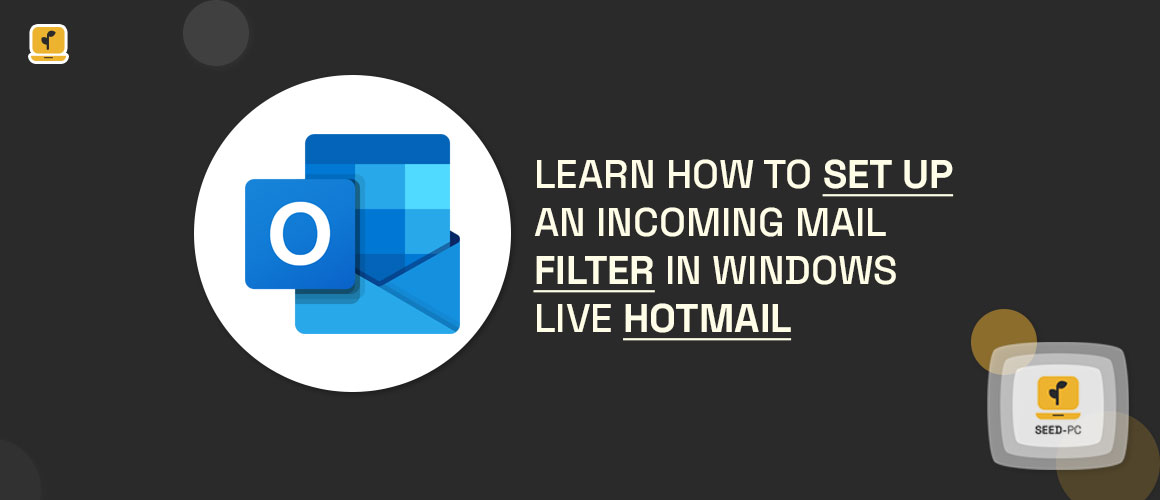Configure Hotmail for spam and other types of messages.
Configure Hotmail for spam and other types of messages.
How to Set Up an Incoming Mail Filter in Outlook.com for Windows Live Hotmail in Windows Live Mail.
People with Hotmail accounts can still access their email at Outlook.com, which was switched to Outlook.com in 2013.
Automatically file your incoming Windows Live Hotmail mail by having Outlook organize it in a designated folder.
To set up filtering rules, go to the settings pane in Outlook, then click View All Outlook Settings in the upper-right corner. You can create your own rules by selecting Add New Rule. In the Add, an action list, select the folder where you want to file filtered messages. Select a condition, such as a Recipient address included, from the list, and then select a recipient address from the list. Choose to Stop processing more rules to turn off the processing of further regulations. Select Save to create the rule and begin filtering email messages.
READ MORE
10 Best Email Provider in 2022
Automatic filtering of emails from the inbox is enabled.
You can create a new rule directly from the inbox that moves all email messages from a specific sender to a folder.
To create a rule.
- Right-click on an email in your message list and select Create rule.
- Choose a folder or create a new one to store all messages from that sender.
- Select OK and then select OK again.
To see, modify, or delete rules in your Outlook.com account, go to Settings > View all Outlook Settings > Mail > Rules.