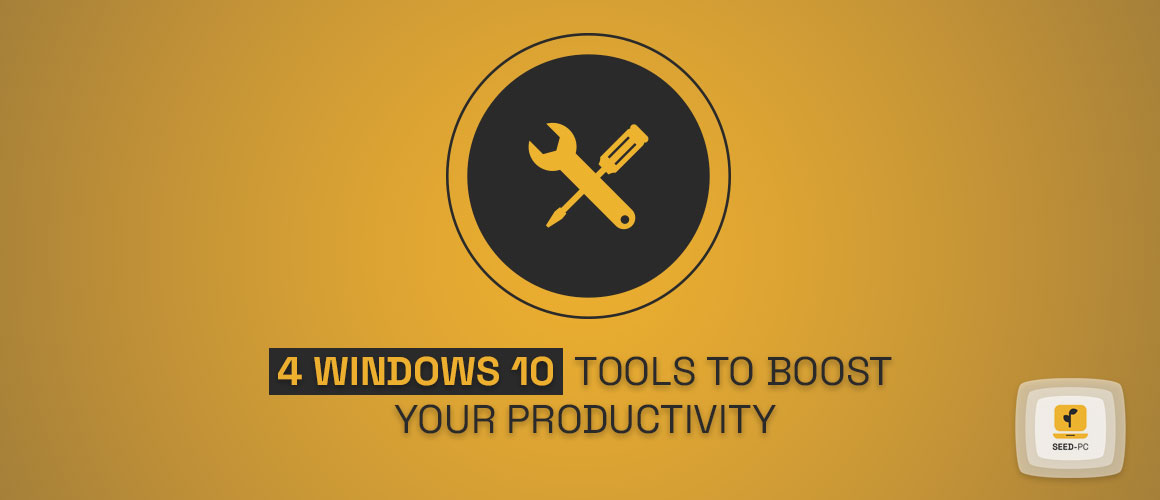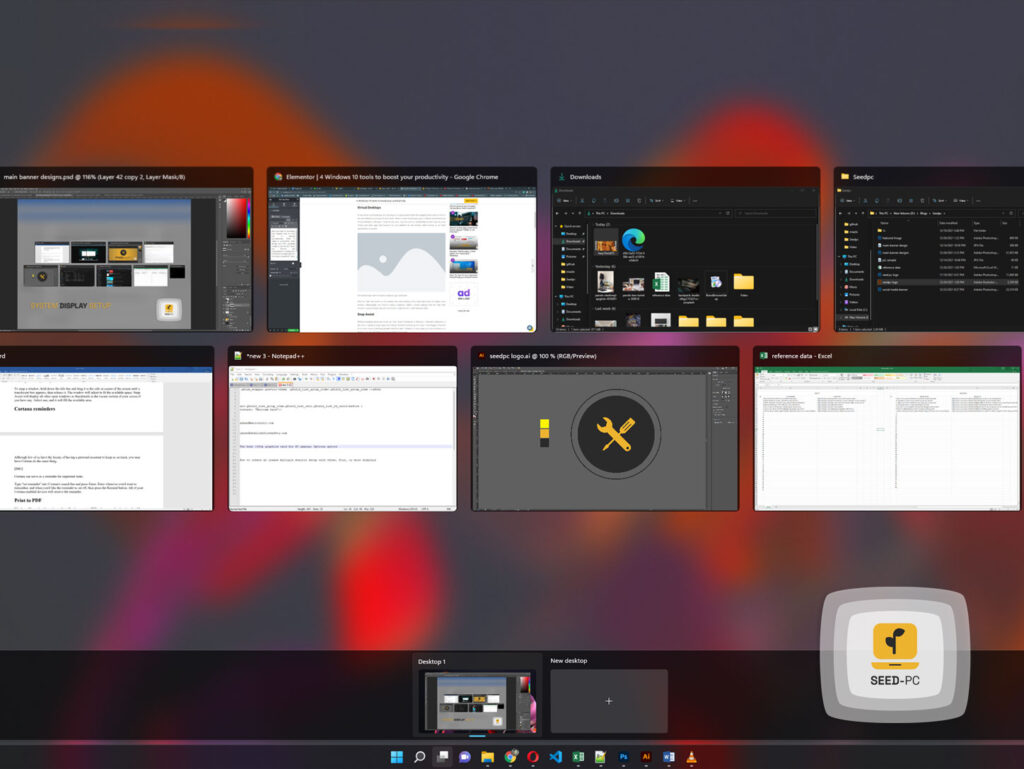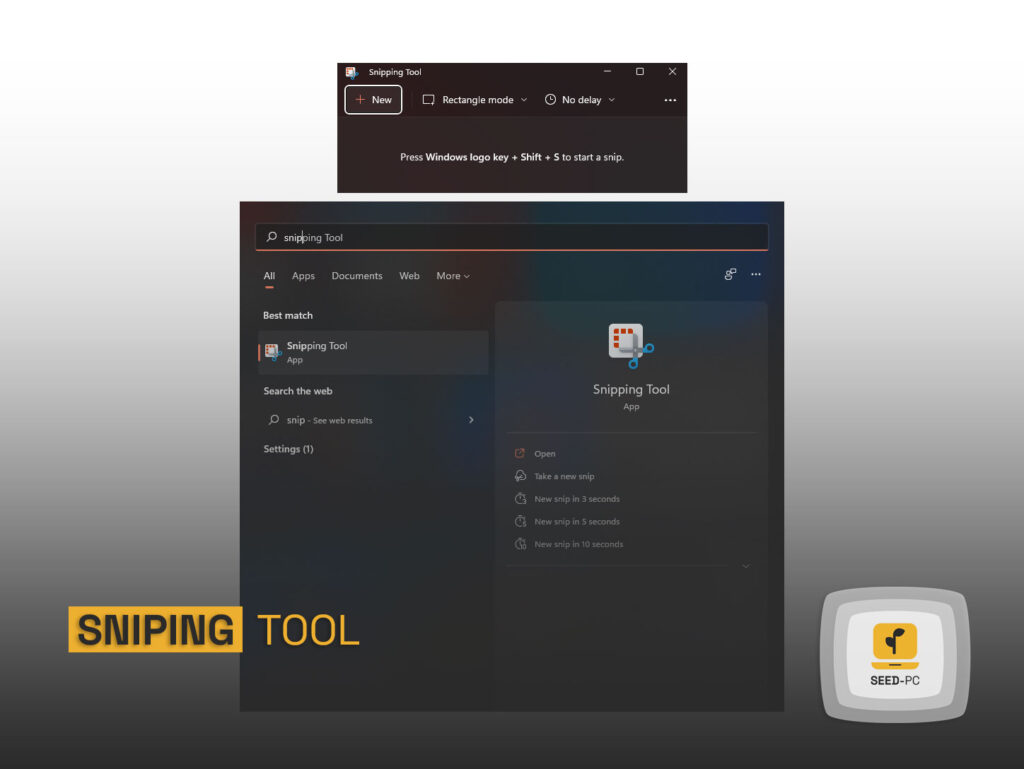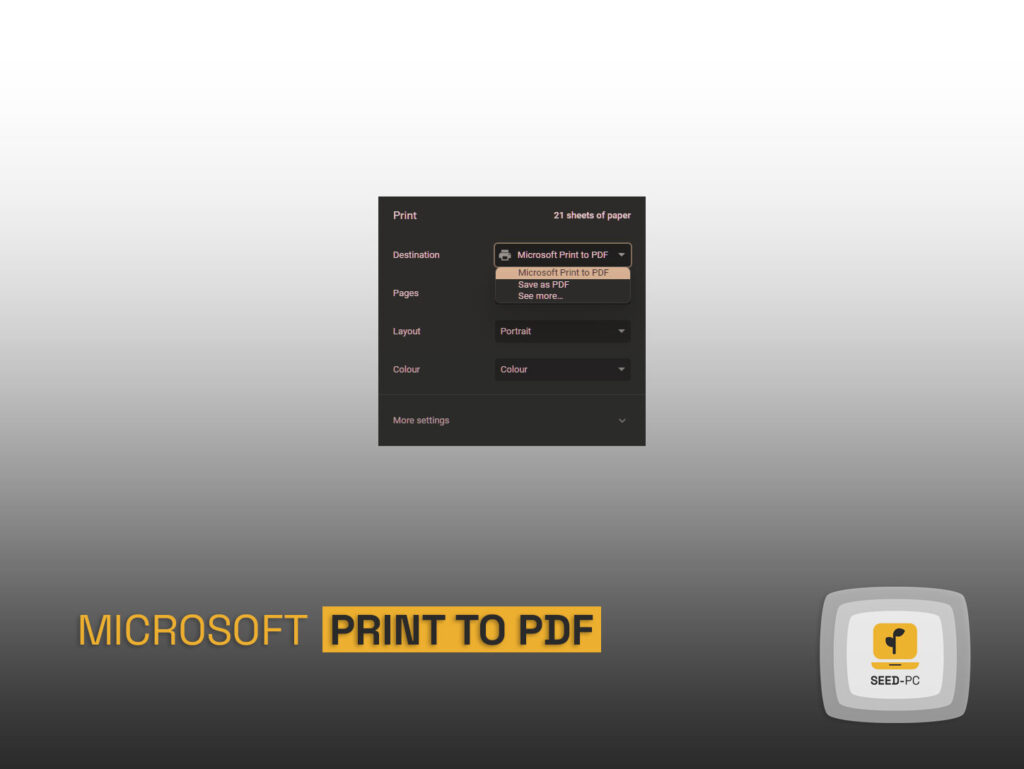Are you looking to enhance your productivity by using Windows 10 tools? Look no further! In this article, we will explore a range of powerful tools designed specifically to boost your efficiency and streamline your workflow on the popular operating system. Whether you’re a student, professional, or simply someone looking to optimize their daily tasks, these Windows 10 tools are here to help. So, let’s dive in and discover how you can supercharge your productivity with these incredible resources. Stay focused, organized, and efficient as we delve into the world of Windows 10 tools to boost your productivity!
There are tools for everything from keeping track of to-do lists to treating procrastination. When it comes to productivity tools, though, your PC’s operating system is your best bet. Many new features and enhancements to existing ones in Windows 10 might help you work more productively.
Here are a few that you should start using right away.
Windows 10 tools to boost your productivity
Virtual Desktops
It may sound counterintuitive, but focusing on a single activity rather than juggling many tasks at once is the most efficient way to get the most done. There is a slew of third-party apps to remove distractions, but Virtual Desktops in Windows 10 are all you need. You may use this functionality to keep track of email, Twitter, and other apps that compete for your attention on one desktop while working on an Excel spreadsheet on another.
Virtual Desktops make it simple to separate apps and tasks.
Click the Task View button on the taskbar, then New Desktop in the lower-right corner to create a new desktop. (Alternatively, use Ctrl-D to create a desktop.) Select a virtual desktop from the Task View window or press Windows key-Ctrl and the left or right arrow to switch between them.
Snap Assist Windows 10
Window-snapping (previously known as “Aero Snap”) introduced in Windows 7 allowed multitaskers a new way to optimize screen space by docking minimized windows to the edges of the display. There will be no more clumsy switching between individual tasks. Windows 10 now snap up to four windows on a single screen and sell them to a quarter or half of the screen.
Snap Assist immediately shows you any other open windows with which you may fill available screen space when you snap a window.
To snap a window, hold down the title bar and drag it to the side or corner of the screen until a translucent box appears, then release it. The window will adjust to fit the available space. Snap Assist will display all other open windows as thumbnails in the vacant section of your screen if you have any. Select one, and it will fill the available area.
Cortana reminders
Although few of us have the luxury of having a personal assistant to keep us on track, you may have Cortana do the same thing.
Cortana can serve as a reminder for important tasks.
Type “set reminder” into Cortana’s search bar and press Enter. Enter whatever you’d want to remember, and when you’d like the reminder to set off, then press the Remind button. All of your Cortana-enabled devices will receive the reminder.
Print to PDF
Windows 10 now has the option to “print” a document to PDF, a long-overdue function that Mac users have enjoyed for years.
The option to print documents to PDF is now available in Windows 10.
All you have to do is select Microsoft Print to PDF from the print menu in an app like Word or Dropbox, then click Print. After giving the document a name and choosing a save location, click the Save button.
In summary, when you use the many Windows 10 tools designed to improve productivity, you can discover a world of efficiency and effectiveness. These Windows 10 tools are made to help you get more things done and be more successful. So, by using these tools, you can work better and achieve your goals. With the right tools, you can do more and be more productive! From task management and note-taking applications to advanced system optimization utilities, these tools offer a comprehensive solution for maximizing your output and minimizing distractions. So, don’t let time slip away or tasks pile up. Embrace the power of 4 Best Windows 10 tools to boost your productivity and take control of your digital work environment. With these invaluable resources at your disposal, you’ll be well-equipped to conquer your goals and accomplish more than ever before. Empower yourself with the right tools and soar to new heights of productivity!