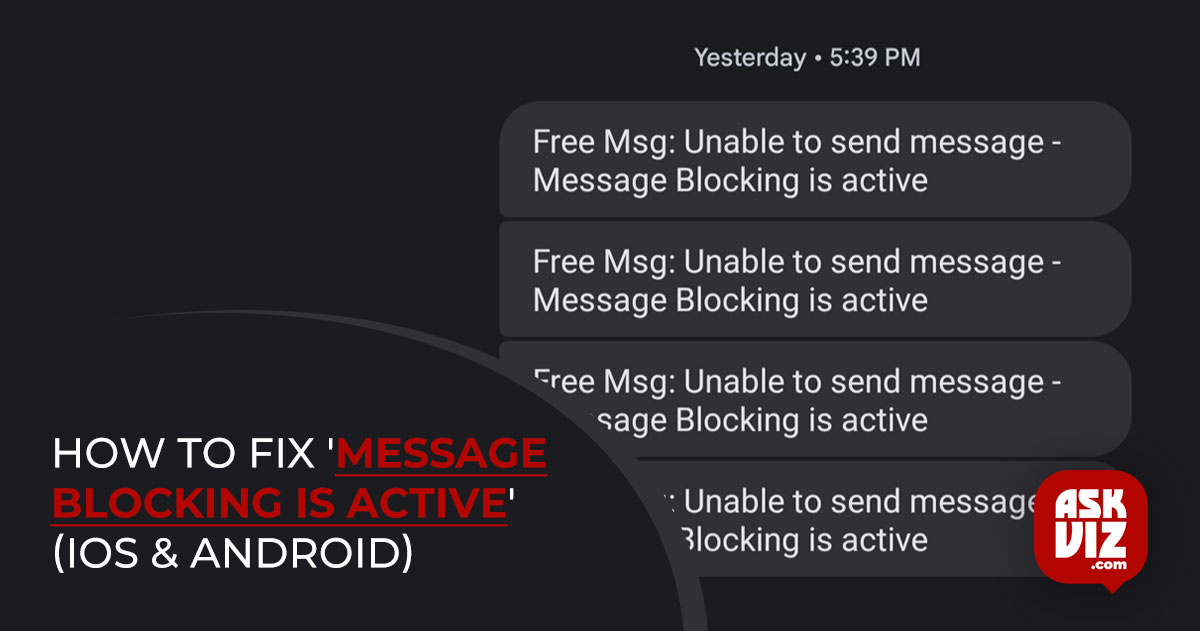1. Make sure your phone’s SIM card is installed correctly.
A possible cause of the “Message Blocking Is Active” problem could be an improperly installed SIM card. This will make it difficult for your phone to read the contents of the SIM card, which will interfere with text messaging and phone calls.
Re-inserting your SIM card into your phone will resolve it. To carry out that:
- Remove the SIM card tray from your iPhone or Android device.
- Remove the SIM card from the feeder tray.
- Reposition the SIM card correctly on the tray
- Reinstall the tray inside your phone.
- After a few while, try to submit your message.
2. Check Your Carrier’s Mobile Plan
The “Message Blocking Is Active” issue could also occur if your cell plan has expired or if sending SMS texts is prohibited under your plan. In this scenario, sending SMS outside of your phone is blocked.
You can verify that by contacting your carrier using a different phone or by going to their website and requesting assistance. You should receive information from your carrier about how to send text and deleted messages as well as specifics about your current plan. You won’t experience any trouble texting and receiving on your phones once you’ve resolved any issues with your plan.
3. Use your phone to unblock the blocked number
Even though the block feature is designed to assist you in blocking outgoing calls and texts from a certain phone number, it’s possible that you unintentionally blocked a number. In such a scenario, consider unblocking the number you are attempting to contact.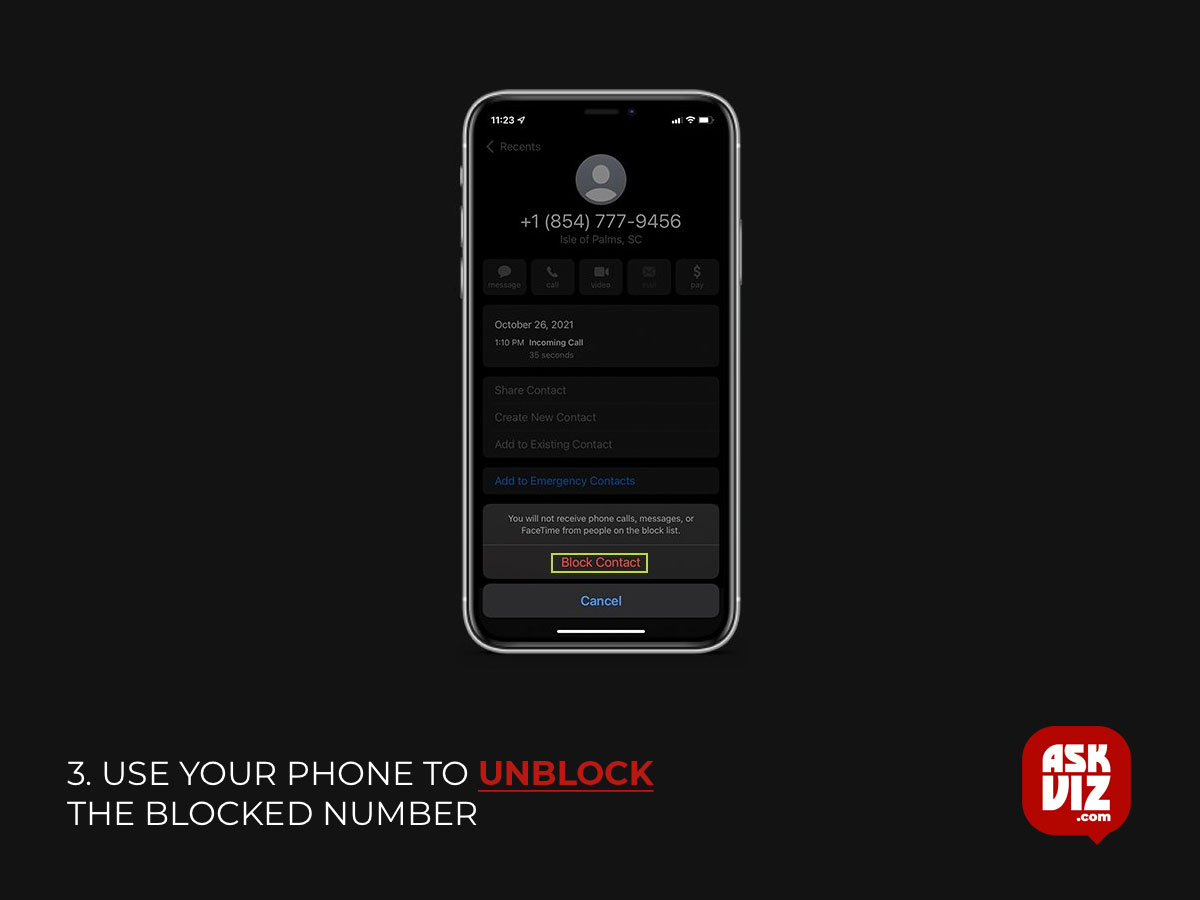
You can choose to re-block a phone number at a later time.
- Open the Phone app on your Android phone.
- Choose Settings by selecting the three dots located in the upper-right corner.
- To see your block list, tap Blocked Numbers.
- To unblock a phone number, select the X icon next to it.
- screenshot of an Android phone number that has been unblocked
- Select Unblock when prompted.
- Try sending a message after opening the Messages app.
- To reach the device settings menu on your iPhone, open the Settings app.
- Choose Phone by swiping down.
- You can view your blacklisted contacts by tapping Call Blocking & Identification.
- To unblock a number, select Edit from the top-right corner and tap the minus (-) symbol to the left of the desired number.
- a screen grab of an iPhone phone number being unblocked
- After choosing to Unblock the phone number, select Done in the upper-right corner.
- Open Messages, then attempt to send a message.
4. Turn Your iPhone’s iMessage Off
You may send iMessages as well as standard text messages using the iPhone’s Messages app. Your phone could not understand what kind of message you’re trying to send because these functionalities are integrated into the same app. The error “Message Blocking Is Active” may result from this.
In this situation, try turning off iMessage on your iPhone to see if it resolves the problem.
- On your iPhone, open Settings.
- Choose the Messages menu item.
- Switch off the toggle for iMessage.
- A screenshot shows the iPhone 5’s messaging app disabled. Correct the Inaccurate Time and Date on Your Phone
The “Message Blocking Is Active” error is one of several issues that can arise from incorrect date and time settings on your phone.
5. Fix the Incorrect Date and Time on Your Phone
All of the installed apps and system functions are managed and operated by the operating system on your phone. The “Message Blocking Is Active“ issue may be the result of a problem in this operating system.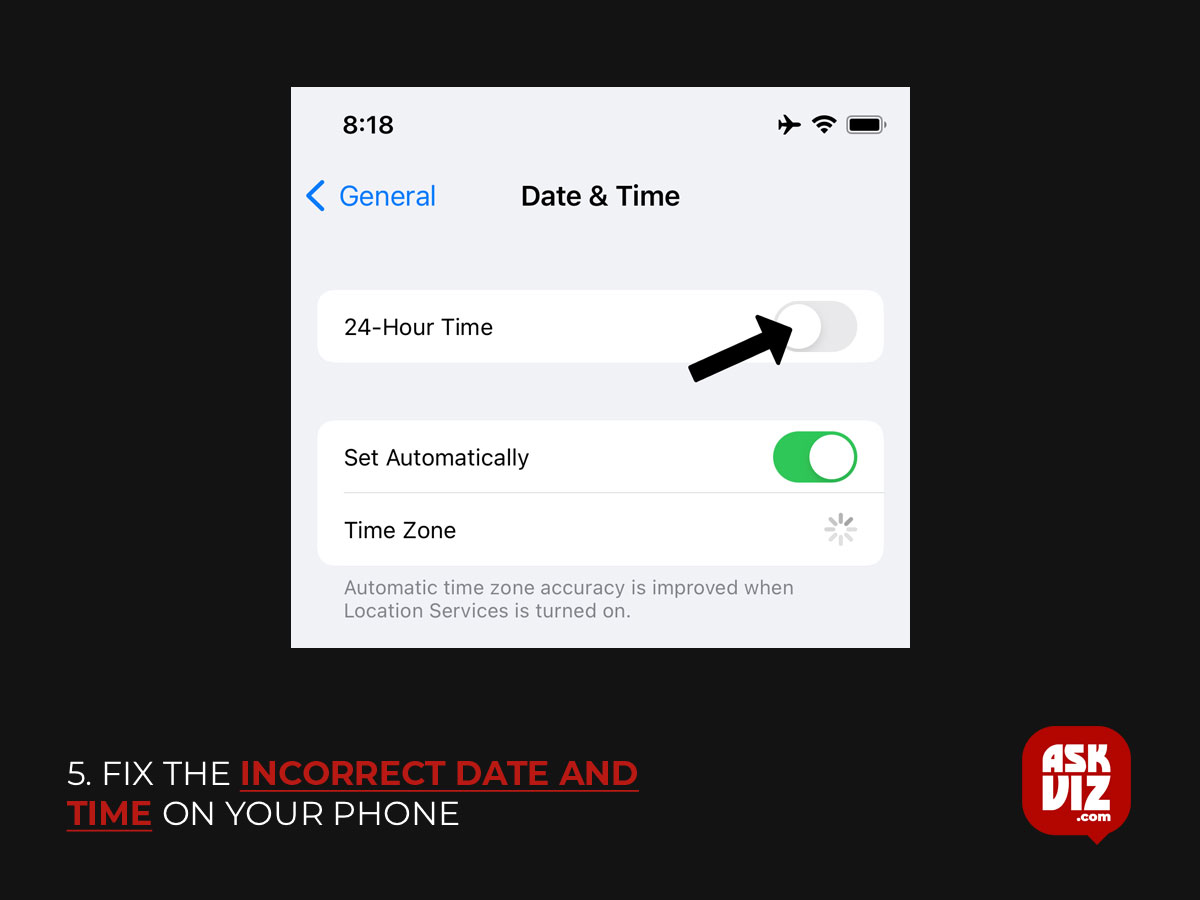
- By turning on automatic time and date settings on your smartphone, you can resolve it.
- Open the Settings app on your Android device.
- After swiping down, select System.
- Select the time and date.
- Turn on the settings for “Use network-provided time” and “Use network-provided time zone.”
- screenshot of an Android device’s date and time settings being changed on an iPhone Open Settings on your iPhone.
- In Settings, choose General > Date & Time.
- Activate the “Set Automatically” feature.
screenshot showing the iPhone 6’s date and time settings being changed. Update the operating system on your phone
6. Update Your Phone’s Operating System
Update the software on your phone to the most recent version, and your problem should be fixed, as you are unable to remedy these system-level issues.
On both Android and iPhone, updating the software is quick, simple, and cost-free.
- Open Settings on Android, then select System from the bottom menu.
- Select “System updates.”
- a snapshot of an Android system update
- Locate and apply the updates that are available.
- Give your phone a restart.
- Open Settings on your iPhone, then select General > Software Update.
- Let your phone locate the iOS upgrades that are available.
- For the updates to be installed, tap Download and Install.
- a snapshot of an iOS system update
- Give your iPhone a restart.
7. Reset the Network Settings: Message Blocking is active
The way your phone connects to different networks is determined by its network settings. Text messaging is one of the network functions that you won’t be able to use if these settings are corrupted or not defined correctly.
There might have been a problem with the way your network was set up that led to your message error. Fortunately, restoring all of your network settings to their default settings will take care of that for you. Your customized selections are removed, and the factory settings are restored.
- Open Settings on your Android device, then select System > Reset options.
- Choose Reset Bluetooth, Wi-Fi, and mobile.
- Select the SIM card you want to reset the settings for by using the drop-down menu.
- screenshot of an Android device’s wi-fi reset
- After you’ve changed the settings, restart your phone.
- Open Settings on your iPhone, then select General > Reset.
- Select Reset Network Configuration.
- a snapshot of the iOS network reset
- Enter the passcode on your iPhone.
- In the window, choose Reset Network Settings.
Give your iPhone a restart.
8. For assistance, contact your cellular carrier
Your last option is to get assistance from your service provider if the “Message Blocking Is Active” warning keeps appearing on your iPhone or Android phone. With the assistance of your carrier’s support staff, you might be able to fix a carrier-specific problem.
You can visit their websites or give them a call from a separate phone to get in touch with your carrier, such as AT&T, T-Mobile, Metro, Verizon, and so on. After you’ve complied with their instructions, your network-related problems ought to be resolved.
Fix Your iPhone or Android Phone’s “Message Blocking Is Active” Error
Your phone may show a “Message Blocking Is Active” error for several reasons. Use the above-discussed approaches to solve the problem if you encounter it and are unsure how to proceed.
After that, you may get back to texting and use your phone to message anybody you choose. Cheers to your successful texting!
FAQS
Why does my iPhone say message blocking is active but I didn’t block them?
Restart Your iPhone
Restarting your iPhone is a good way to deal with minor issues. If the “Message Blocking is active” error message is popping up due to some minor glitches or bugs, restarting your iPhone will solve the problem
How do I take off message blocking is active iPhone?
Go to Settings > Messages > Blocked to check the probability of you mistakenly putting that particular person in your blocked list. Remove him from that blocked list if you want to send him messages in the future.