There may come a time when you may want to unpair Apple Watch from the iPhone or remove it from your account. The process can be done on an iPhone, the Watch itself, or by using a browser (even without the iPhone or Watch).
- Unpairing an Apple Watch from an iPhone can happen in a variety of ways, but these are the most frequent ones:
- If there is a problem with the Apple Watch’s
- In the event that you intend to sell every Apple Watch or iPhone combined with the Watch.
- If you can’t remember your Apple Watch passcode, you should unpair it from your iPhone and reset it to its original factory settings.
- In the event that your Apple Watch is stolen or lost and you need to unpair it from your Apple account.
Unpairing the Apple Watch Means
When an Apple Watch is unpaired, all of its data is erased and its factory settings are restored. If the operation is carried out on an iPhone, a backup copy of the data is made; if not, it could be destroyed. Furthermore, data from the Apple Watch may be included in any backup of the iPhone that you make to iTunes or iCloud. After pairing the Apple Watch with an iPhone, this information can be utilized to reset it later (using the Apple credentials used to back up the Watch). To put it simply, all of the data on an Apple Watch will be deleted upon unpairing it from an iPhone; but, if the unpairing process is carried out via an iPhone, the data will be backed up to the iPhone. The data that was not previously backed up will be lost if the unpairing is carried out without an iPhone.
Take the Apple Watch apart
The following methods can be used to unpair an Apple Watch:
- using the iPhone’s Watch App through a passcode-protected Apple Watch
- From a distance using the iCloud website
- Please remember that you are free to choose the approach that best meets your needs.
Unpair Apple Watch Using the iPhone’s Watch App
Since the data on the Apple Watch is stored on the linked iPhone, this is the simplest and safest way to unpair an Apple Watch. Make sure the Apple Watch and the linked iPhone are both fully charged before continuing. The Watch should be placed next to the iPhone.
- Launch All Watches by opening the Watch app on the associated iPhone.
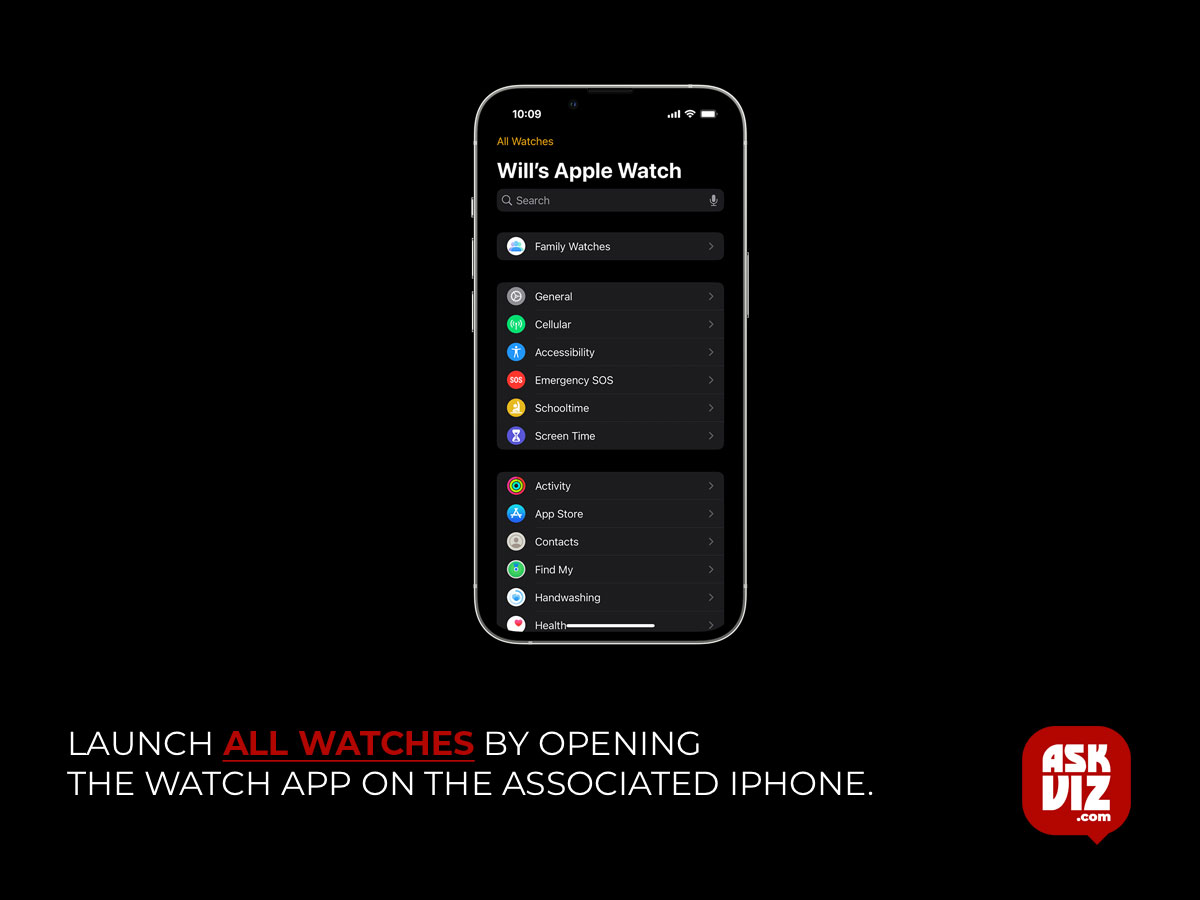
- Now tap on the Info button for the Apple Watch (to be unpaired) and press the Unpair Apple Watch button.
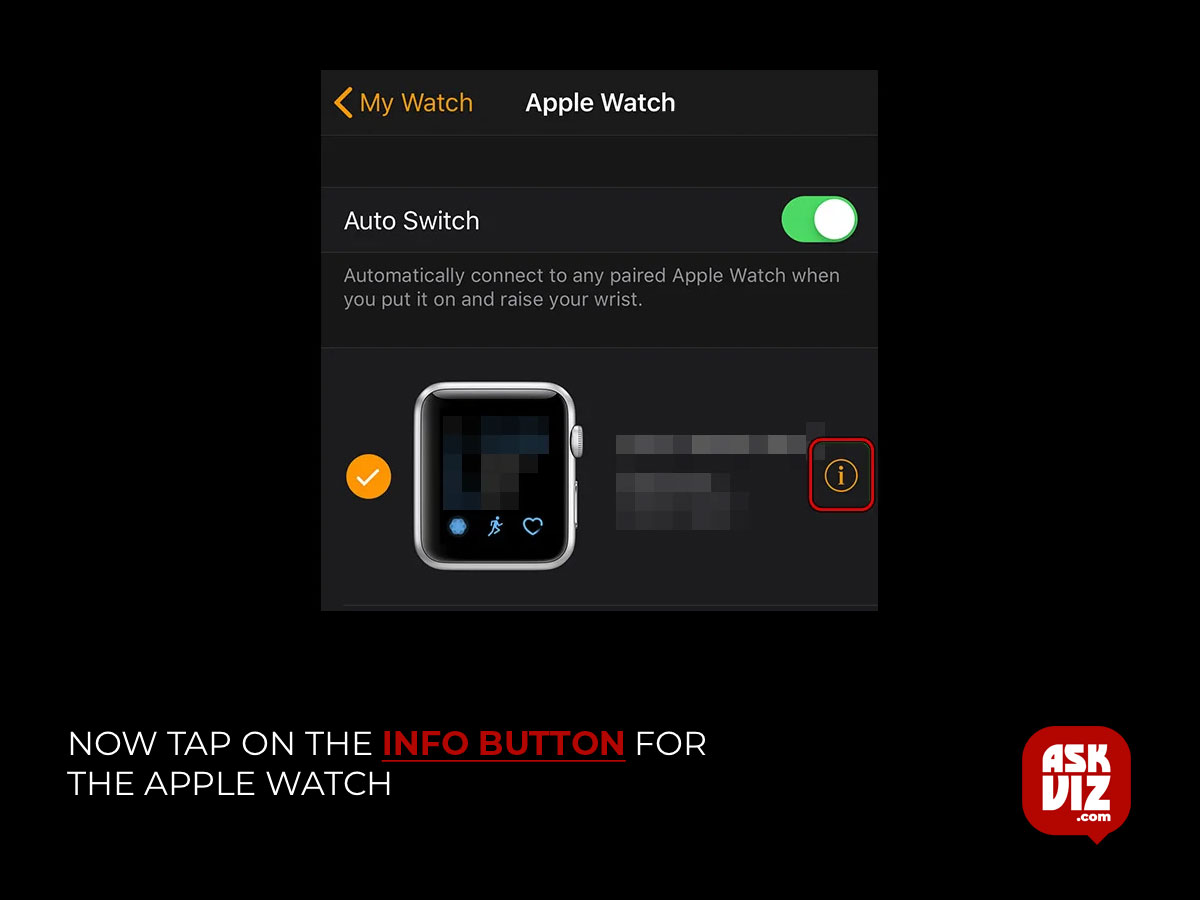
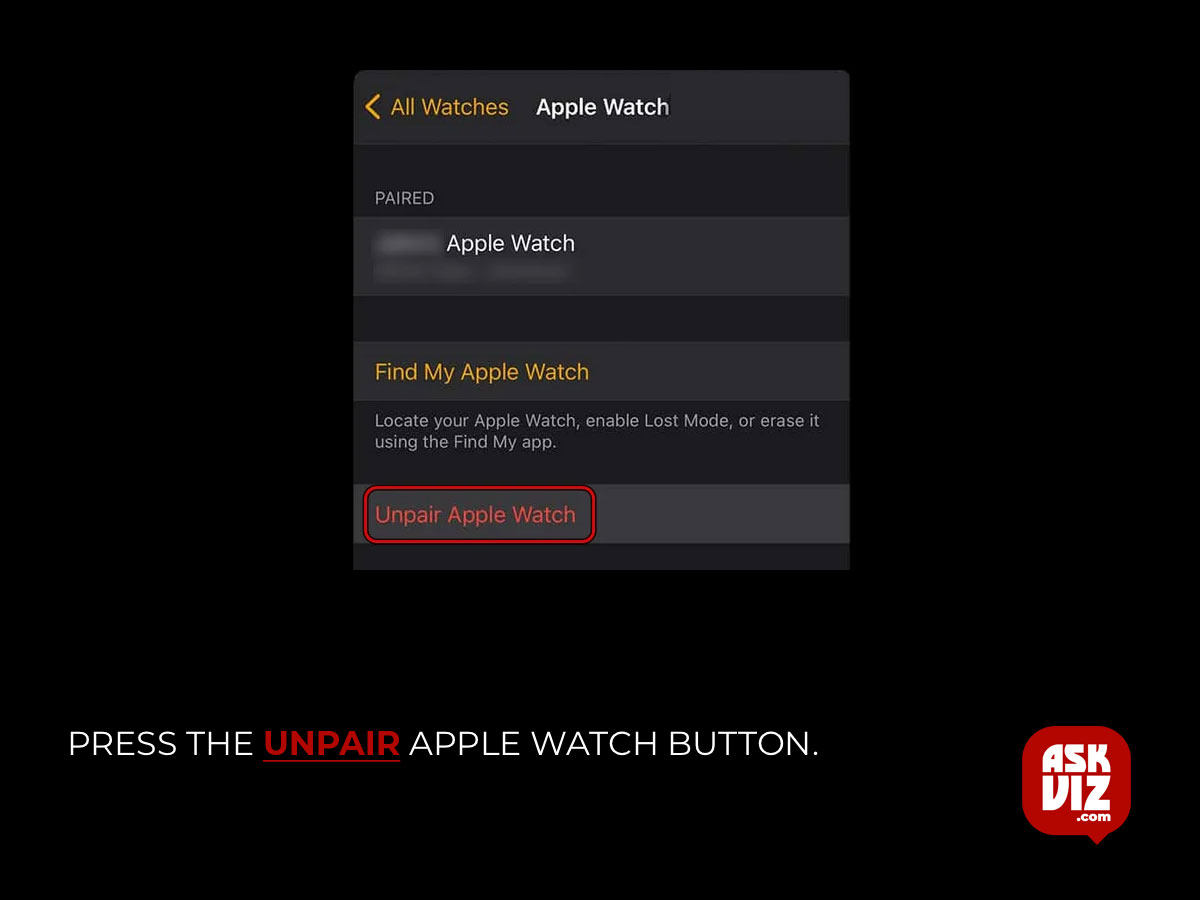
- Afterward, confirm to unpair the Watch. If a cellular Apple Watch is being unpaired, you may choose to Keep or Remove the plan.
When prompted, provide your Apple credentials to turn off the activation lock, and the Watch will begin saving up the iPhone’s data. The Watch will begin unpairing from the iPhone as soon as the backup is finished, and all of its data—including passcodes, Apple Pay, Bluetooth device history, and more—will be deleted. After that, all of the Watch’s data will be deleted and it will no longer be linked with the iPhone. It is now possible to sell the Watch or link it with an iPhone again.
Use a passcode to unpair an Apple Watch directly from the watch.
There are certain restrictions when trying to unpair Apple Watch Charging through the Watch itself, therefore do not try to do so with the associated iPhone. Since there isn’t an iPhone available, the data on your Apple Watch won’t be backed up, and you could lose any data that wasn’t previously stored. In addition, the Watch’s activation lock cannot be removed automatically from the iCloud website—this is a safety precaution against a stolen Watch. Make sure the Apple Watch is fully charged before continuing.
- Launch Settings of the Apple Watch and open General.
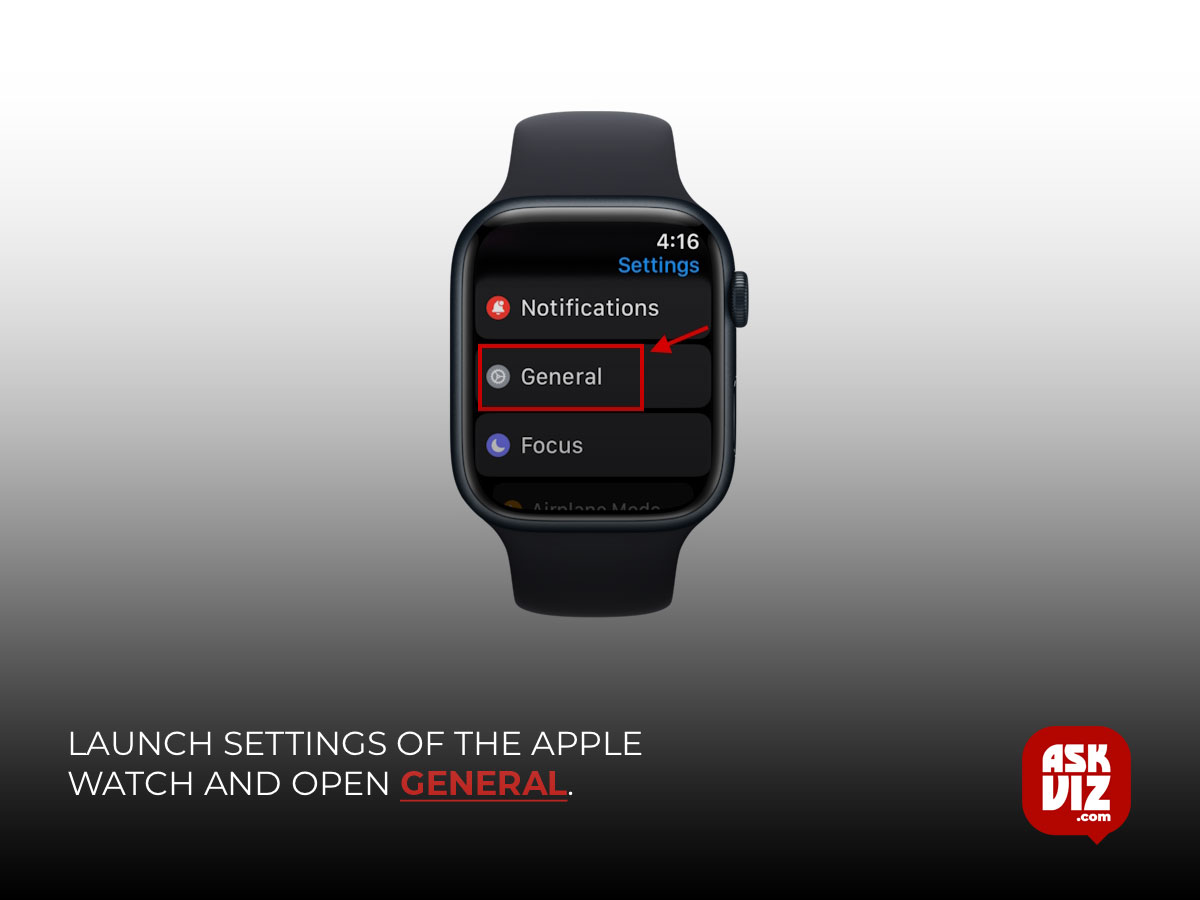
- Now select Reset and tap on Erase All Content and Settings.
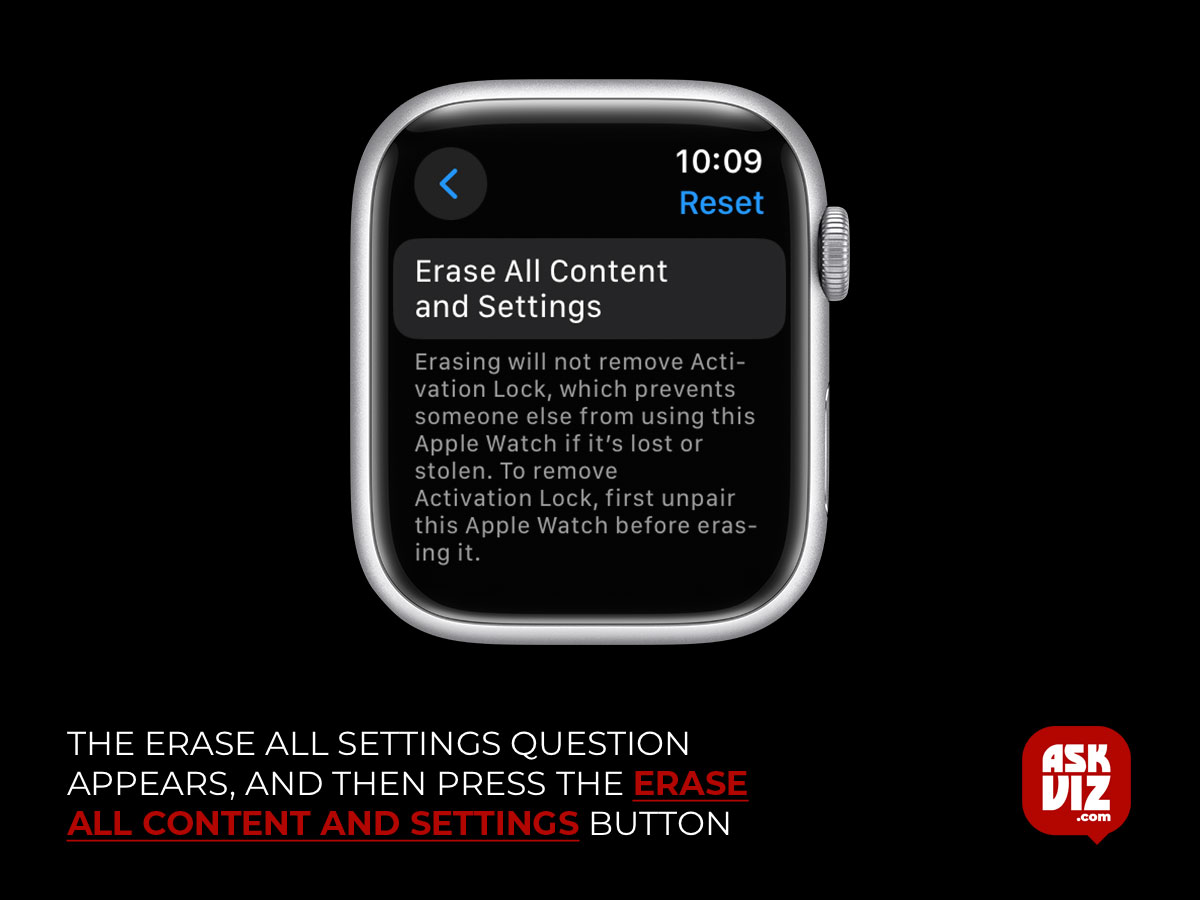
- Then key in the passcode (if enabled) and tap on Erase All. In the case of a cellular model, you may select Erase All & Keep Plan if you are not transferring the Watch to someone else.
Now, wait till the Watch’s reset process completes and then disable the Activation lock of the watch (as discussed later).
Unpair an Apple Watch Through the Watch Itself (Without the Passcode)
If you forget the passcode of your Watch (after all, humans do forget things), then the above method will not work for him and he may use the hard reset method as discussed below:
- The Apple Watch’s side and digital crown buttons should be pressed and held.
- Now, give the buttons a rest and wait until the Apple logo appears, which should take about ten seconds.
- Next, after a little delay, press and hold the side button of the Watch until the Erase All Settings prompt appears, which should take about 20 seconds.
- After the prompt appears, select Erase All Content and Settings and then click OK to return the Apple Watch to its original settings.
Once the watch has returned to factory settings apple watch, remove the activation lock (explained below).
Get an Apple Watch’s Activation Lock Removed
The activation lock on an Apple Watch can be removed when the watch has been restored to its factory settings; otherwise, the watch will not function. To carry out:
- Open a browser, then navigate to the iCloud website.
- Enter your Apple ID and password to log in now.
- Next, navigate to My Devices in Settings and choose the Apple Watch.
- To disable the activation lock on the Apple Watch, click the X button next to it and then confirm that the watch is being removed from the account.
Reset the Apple Watch to factory defaults remotely
You may remotely reset or unpair Apple Watch to its factory settings in order to erase all of its data and unpair it from the iPhone, in the event that it has been misplaced or stolen. To carry out:
- Open a web browser and navigate to the iCloud homepage.
- Open Find My iPhone now, then choose All Devices > Apple Watch.
- Then click on Erase Apple Watch and afterward, confirm to reset the Apple Watch to its factory defaults and the Watch will be wiped remotely.
- Once the Apple Watch is unpaired, you may re-set it up and use it with an iPhone.
FAQS
Is there a way to use the Apple Watch without an iPhone?
When your Apple Watch is connected to a Wi-Fi network, you can still do the following (even if your iPhone is turned off): Get apps from the App Store. Send messages. Make phone calls (make phone calls if you have Wi-Fi calling enabled or want to make a FaceTime audio call and you’re within range of a Wi-Fi network)
How do I unlink my Apple Watch from iCloud?
Open the Watch app on your iPhone and tap the My Watch tab. Tap All Watches at the top of the screen. next to your watch’s name. Tap Unpair Apple Watch, then tap the Unpair button again to confirm


![5 Methods to Unpair Apple Watch [Without or Without iPhone] askviz](https://askviz.com/wp-content/uploads/2024/02/5-Methods-to-Unpair-Apple-Watch-Without-or-Without-iPhone-askviz.jpg)





