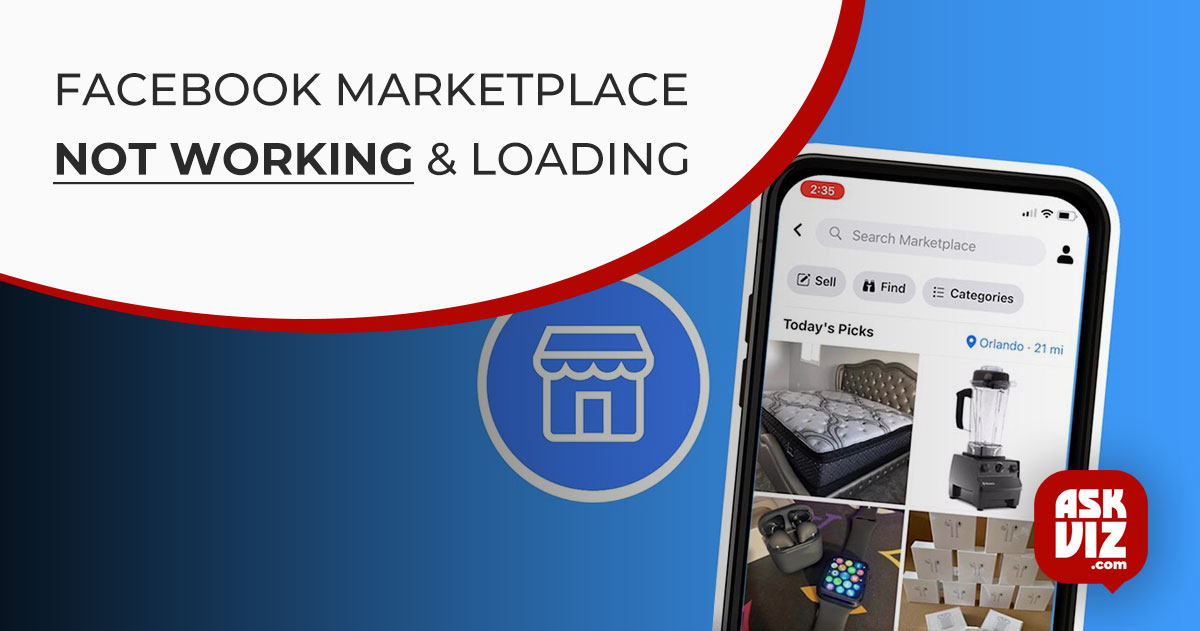Facebook Marketplace may experience malfunctions that make it impossible for it to function effectively, such as issues with a user’s Facebook account, incompatibility with certain devices, or problems with location. When trying to access the Marketplace, users may run into a number of errors, such as “Facebook Marketplace not working” difficulties accessing specific ad categories, problems with checkout, unexpected errors when clicking on a product, and difficulties finding the Facebook Marketplace on the secondary or More Menu. Account limitations or technical issues may be the cause of these errors.
Error: Facebook Marketplace Not Working
The following errors may occur if your Facebook Marketplace isn’t functioning:
When users attempted to access the Facebook Marketplace, the following issues were noted by them:
- Facebook Marketplace is completely not loading
- No access, as in “You are not able to access the Marketplace.”
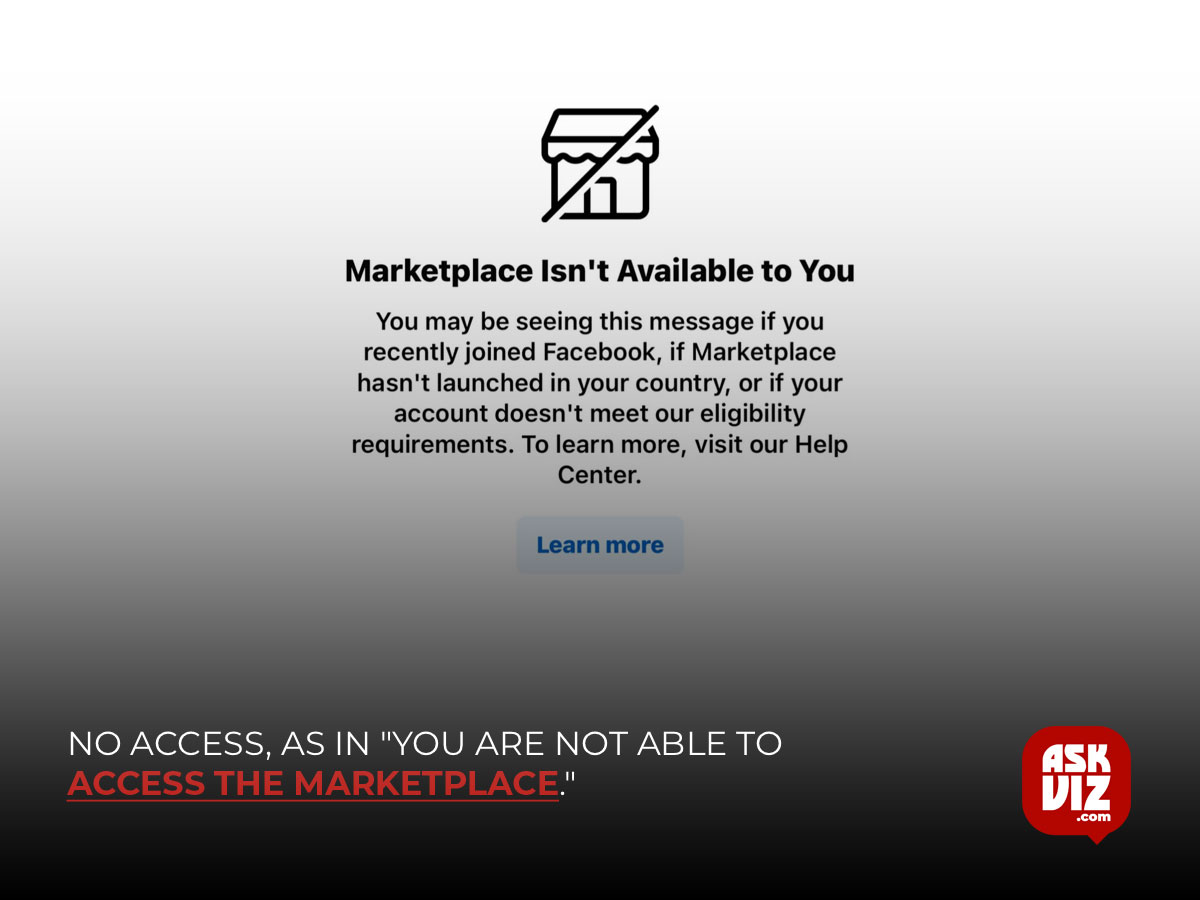
- You cannot locate the Facebook Marketplace in the secondary or More Menu while using the Facebook App to access it.
- There seems to be an issue with your Marketplace checkout.
- Some ad categories are difficult for you to access.
- Describing an item’s issue in the marketplace
- An unexpected error occurred when a product was clicked.
Prior to debugging
Before proceeding with the troubleshooting steps, make sure to review the following advice as these problems may be the result of a technical issue or an account restriction. Your account is not new on Facebook since new accounts are prohibited on Facebook Marketplace. This is because malicious users who are blocked from Marketplace often create new accounts in order to continue using the network.
- You can only use Facebook Marketplace if you are at least 18 years old.
- You have the most recent version of the Facebook app installed since older versions may cause issues with the Facebook Marketplace.
- Since Facebook Marketplace is only available in 70 countries, you are in one of the permitted nations.
- You migrated to an unauthorized country after previously residing in an allowed country.
- You’re speaking in a language that the Facebook Marketplace permits.
- It appears that your device is compatible with the Facebook Marketplace. iOS devices have restricted access to Facebook Marketplace. Supported devices: Mac, iPad, and iPhone. You are unable to access it if you are using an iPod.
Let’s start the troubleshooting procedure now.
1. Delete all temporary data including the cache.
Your online experience may be hampered by temporary data or the system’s browser cache if you are using Facebook Marketplace in the system’s web browser and it abruptly stops functioning. Then, deleting temporary files or the cache can fix the issue. We’ll clear Chrome’s temporary data and cache just for demonstration.
- Launch Chrome on your PC.
- Click the Profile Picture button next to the hamburger menu (the three dots), and then select your Gmail address from the menu that appears.
- In the Settings, Window click on Turn Off.
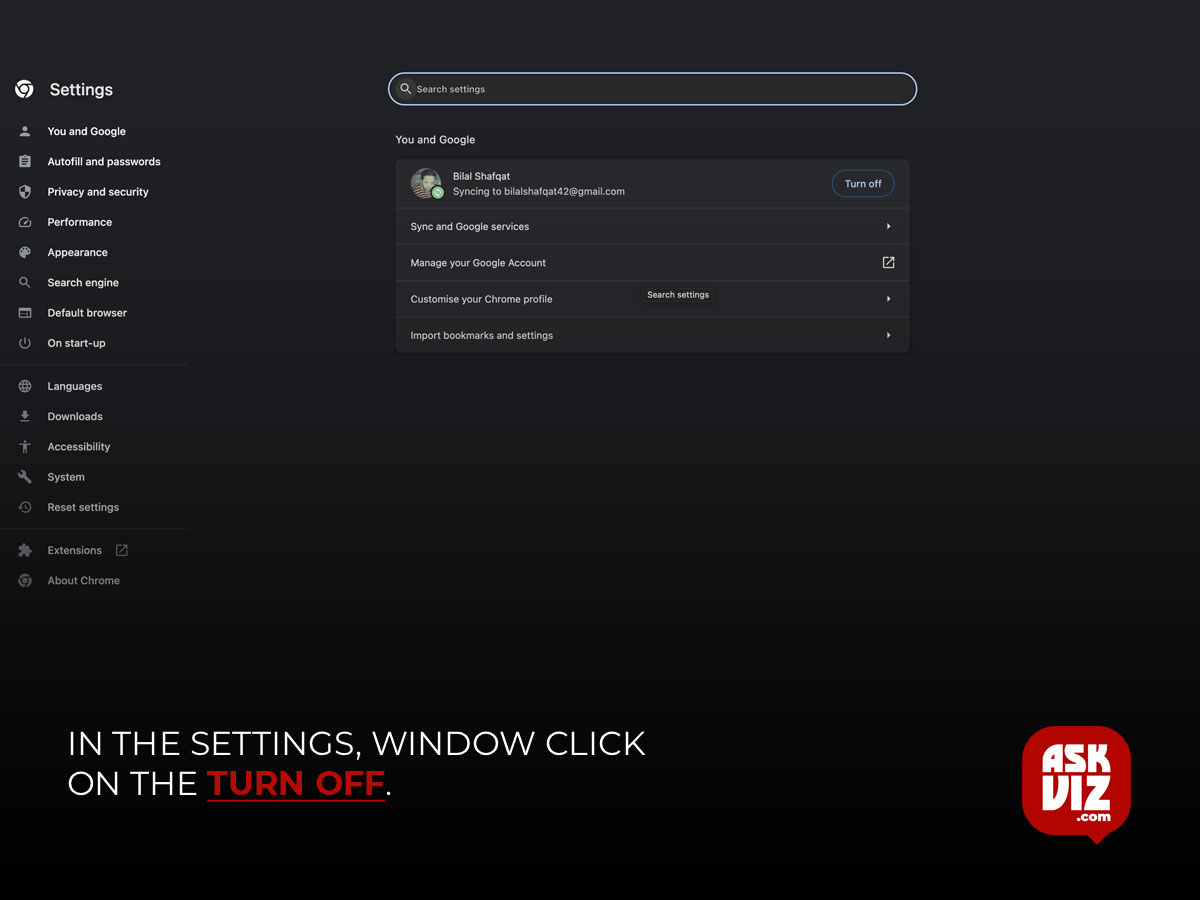
- At the top right, click on the Hamburger Menu (the 3 dots).
- Click on More tools and in the Sub-Menu Clear browsing data.
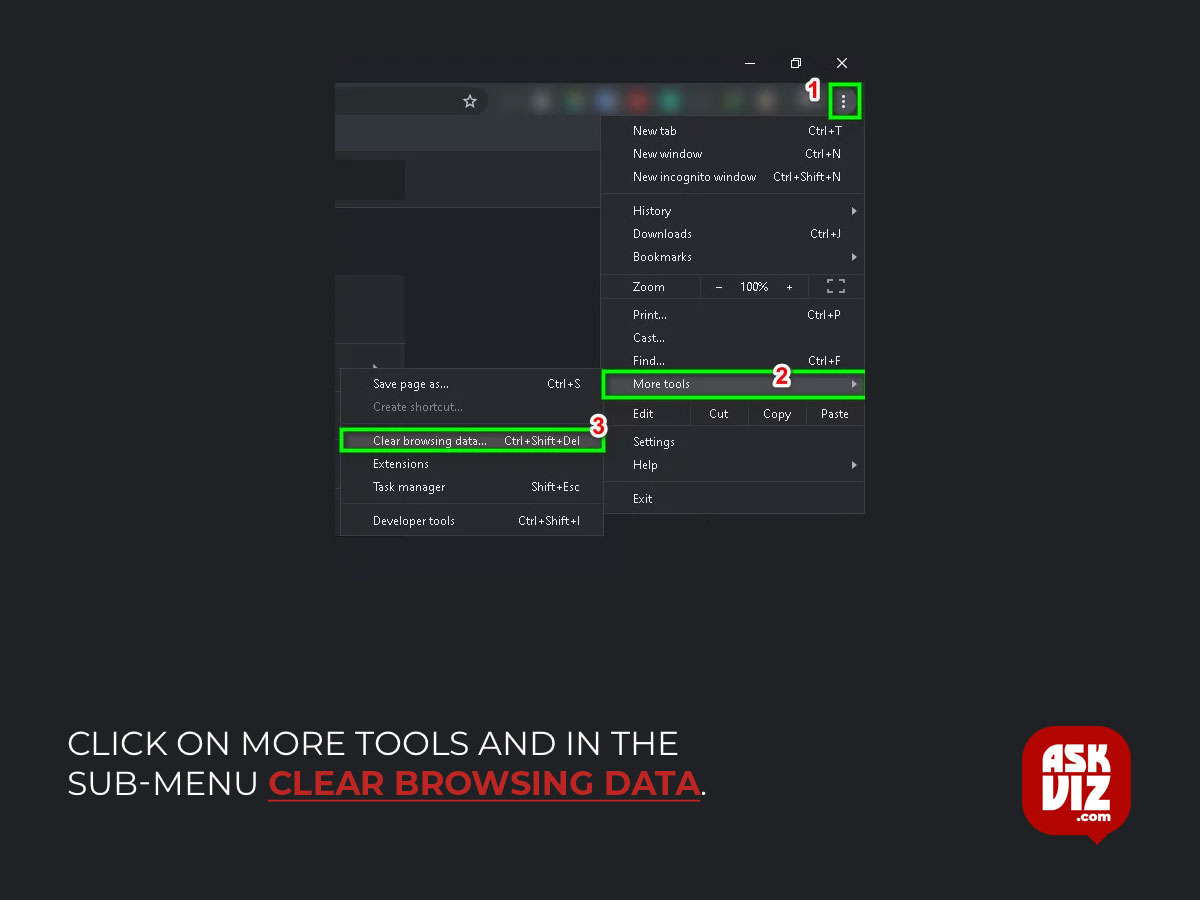
- Choose a time range, like the Last hour or All time.

- Choose the categories you wish to have eliminated. In order to remove data from the device and preserve it in your Gmail account, you can also sign out.
- Select “Clear data.“
If you are using another browser than Chrome, you need to follow the instructions specific to that browser. To remove Facebook’s app cache and data when using Facebook Marketplace on a mobile device, go to the following support articles. This holds true for both iOS and Android. Try using the Facebook Marketplace again after deleting any temporary files and cache. If the issue still arises, proceed to the next fix.
2. Disable Extensions for Third Parties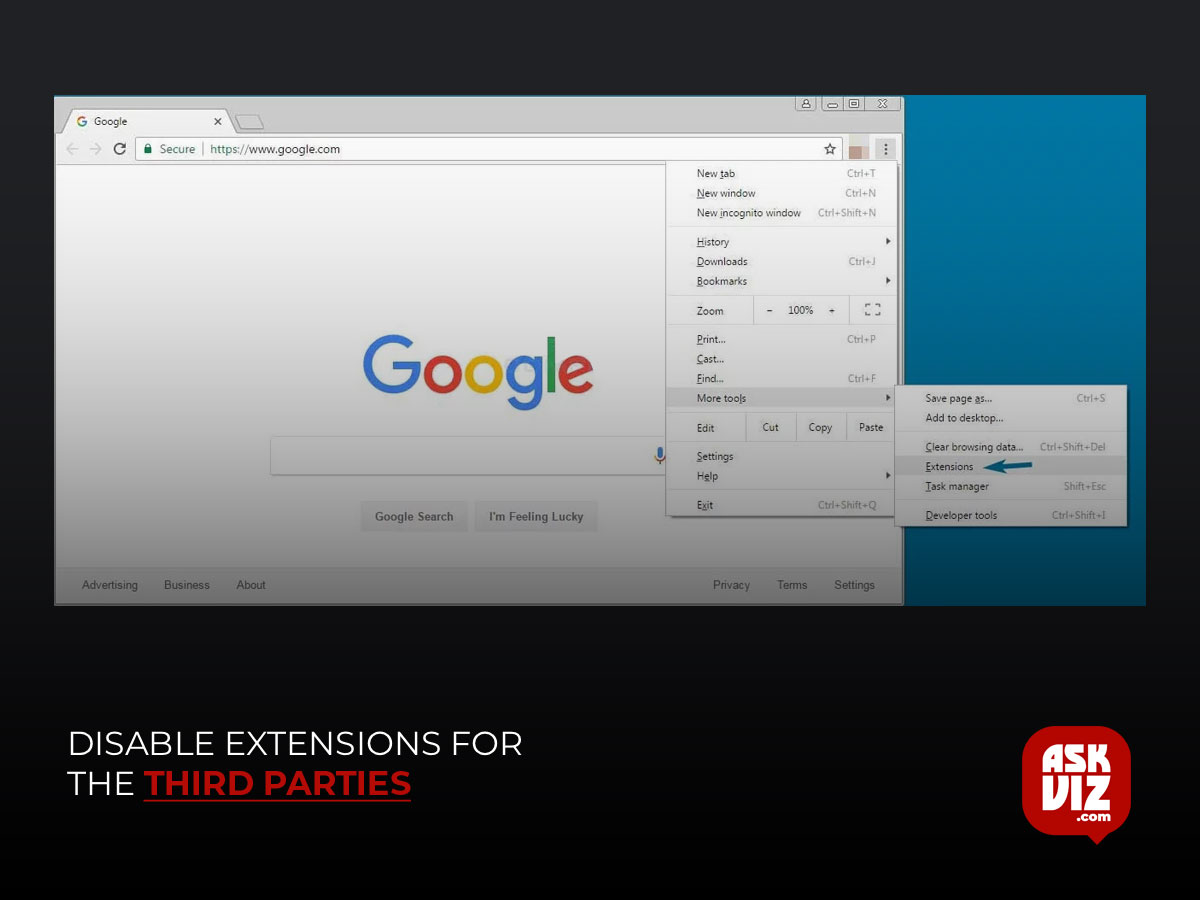
The majority of online browsers allow third-party extensions, plugins, and add-ons. These add-ons enhance the web browser’s functionality & features. A malicious add-on or extensions might make Facebook behave strangely. These add-ons provide third parties access to see, copy, and even alter the information associated with your Facebook account. Furthermore, Facebook has the ability to restrict access when it notices unusual activity on your account.
In this case, deleting the add-ons for your web browser might help. For example, we will remove third-party extensions from Chrome. To uninstall add-ons unique to your browser, follow the instructions provided by your browser.
- Launch Chrome on your PC.
- Click the Hamburger Menu (the three dots) in the upper right corner. Next, select More Tools from the menu that appears. Finally, select Extensions from the submenu that appears.
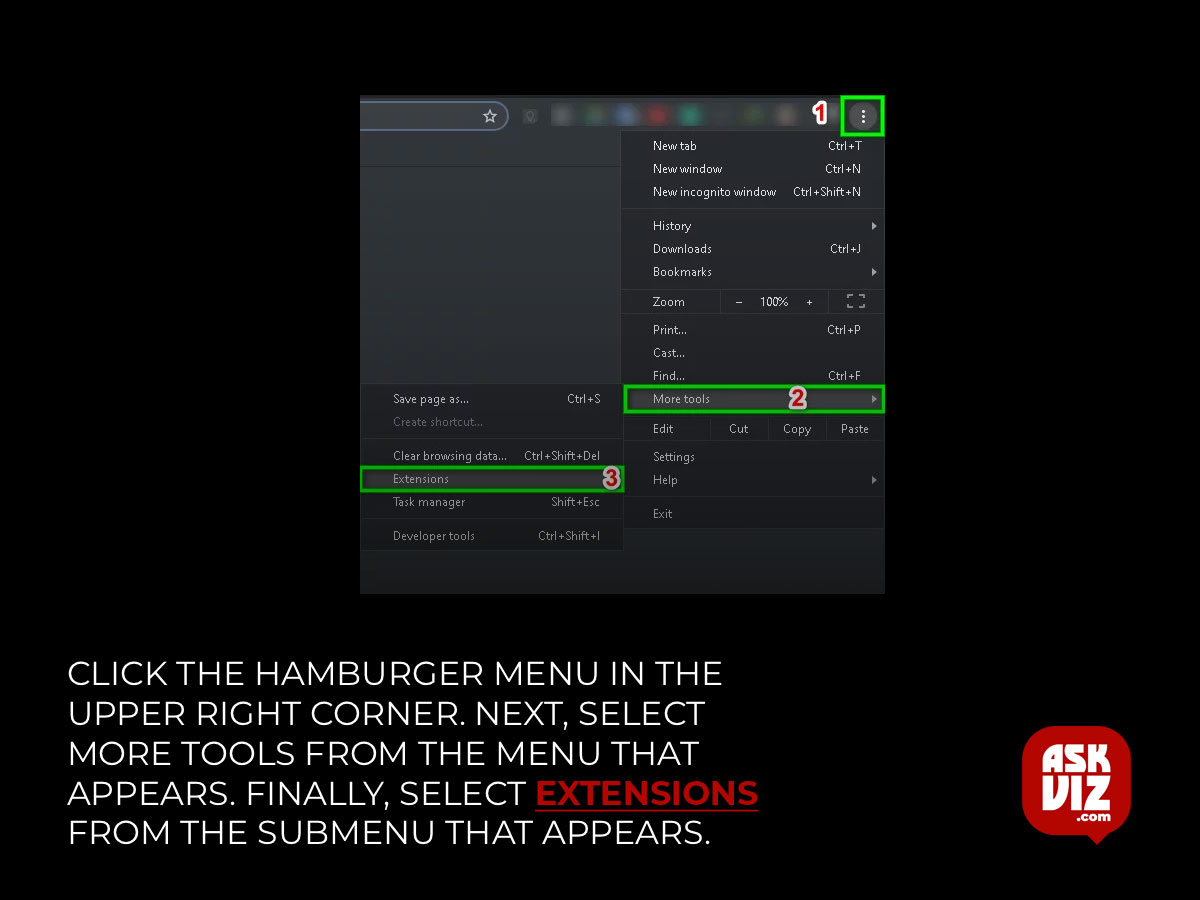
- Select the extension you wish to delete by going to it and clicking Remove at the bottom of the box.
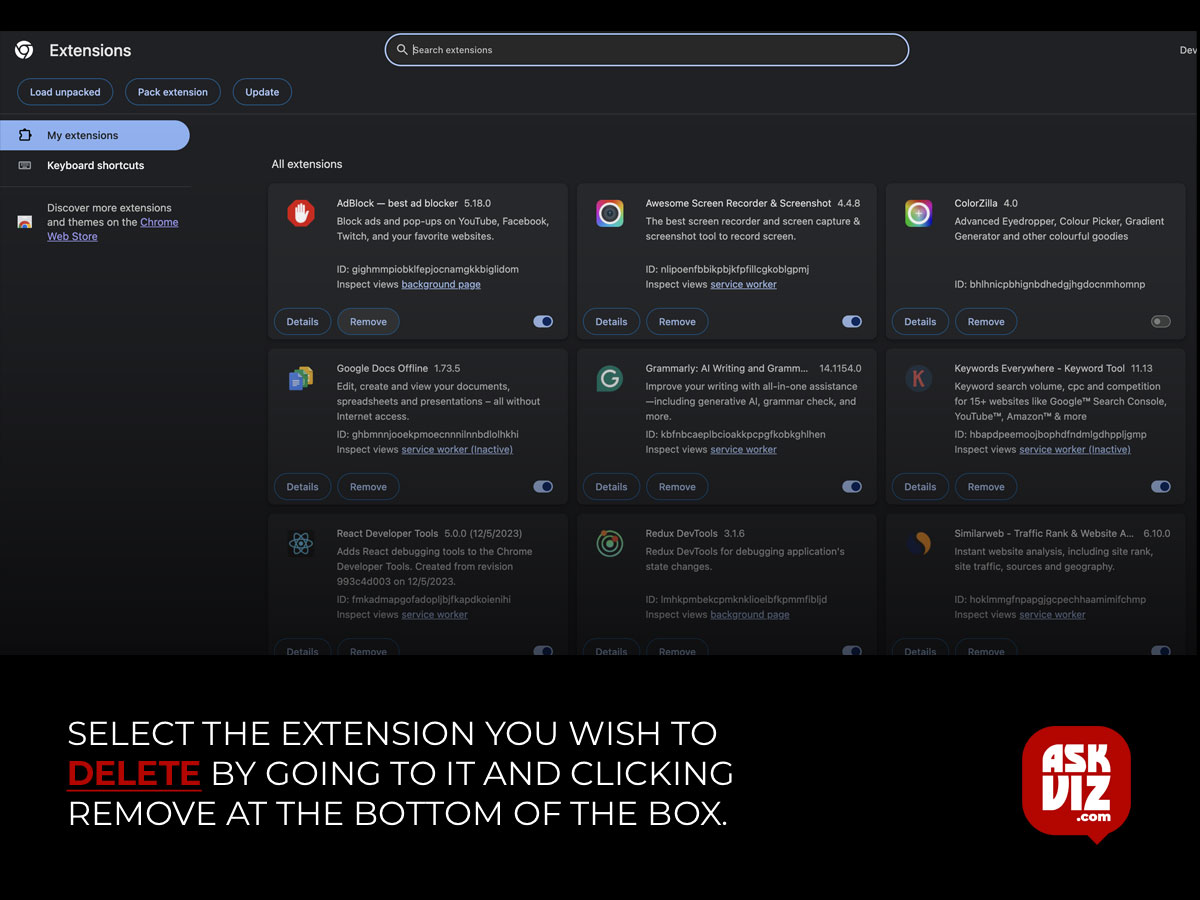
- Click Remove to confirm.
- If you are using another browser than Chrome, you need to follow the instructions specific to that browser. Once the malicious add-ons, extensions, etc. have been removed, see if the issue has been resolved; if not, proceed to the next remedy.
3. Use an Alternative Browser
Facebook Marketplace not working is a possible issue if you are using a browser to access Facebook Marketplace and that browser is experiencing compatibility or accessibility issues. If so, trying to access the Facebook Marketplace using a different browser might be able to fix the issue.
- Install the alternative browser that you choose.
- Open that web browser.
- Check Facebook Marketplace to see if the issue has been resolved.
- Proceed to the next solution if not.
4. Reinstall the software
If you’re having trouble using the Facebook Marketplace on your phone, you might be able to fix the issue by removing and reinstalling the app. If you have an iPhone, you should go to the App Store; if you have an Android device, you should go to the Play Store.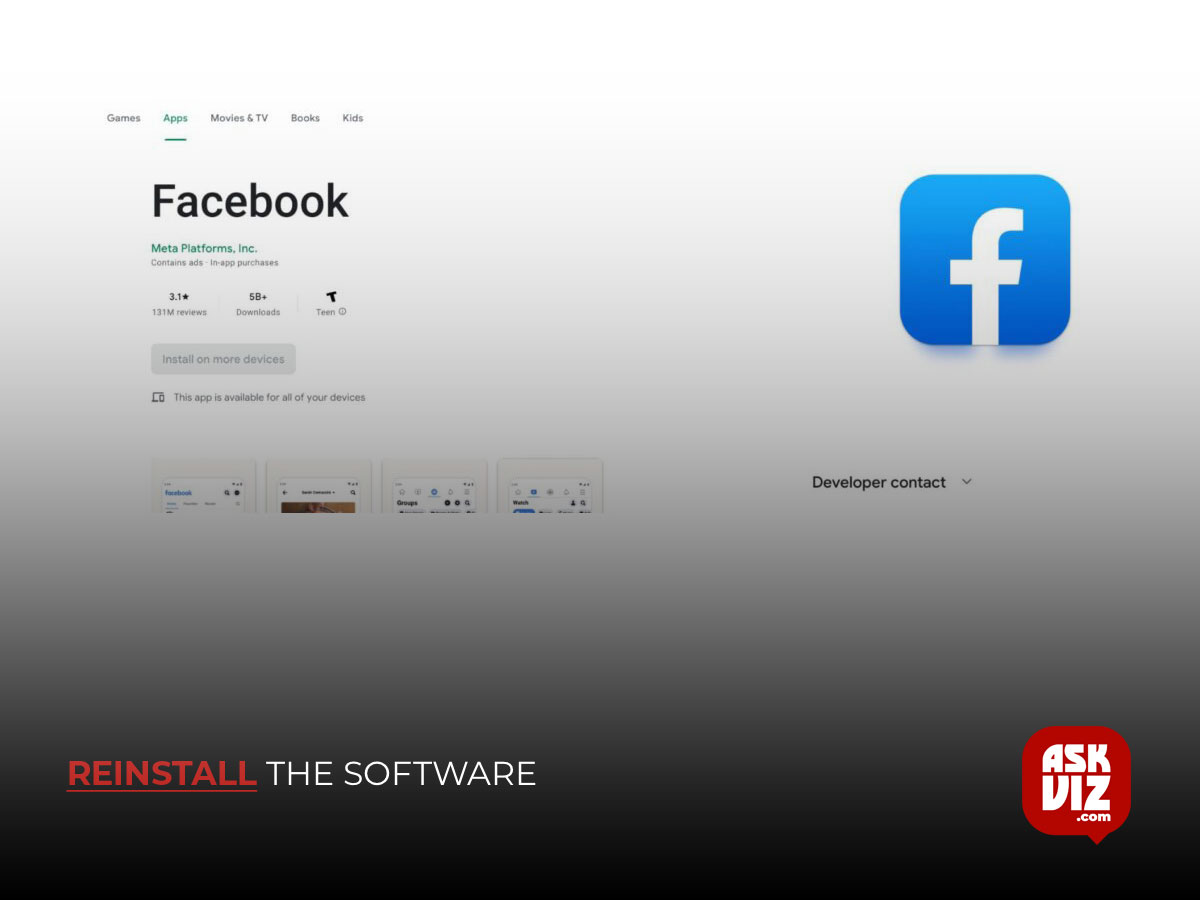
Check to see if the issue has been resolved after reinstalling the Facebook app; if not, proceed to the next fix.
5. Withdraw your access to the Facebook Marketplace
Facebook has community regulations governing the Facebook Marketplace. If you violate these policies, Facebook will terminate your access and prevent you from using the Facebook Marketplace. If you are certain that the Marketplace community policy was not broken. Then, in order to access the Marketplace again, you must follow the steps listed below.
- Login to your Facebook account.
- Click the Marketplace icon. Now
- Click the Request Review option.
- Fill out the Request form.
- After a few days, the Facebook Team will respond to your appeal.
- Check your Support inbox every day.
- When your appeal is accepted you can access the Marketplace.
Hopefully, you have solved the Facebook Marketplace not working error. If not, then try to use Facebook Marketplace on another device to see if Facebook Marketplace has a problem with your device.
FAQS
Why is my Facebook Marketplace not loading?
Make sure you’re using the latest version of the Facebook app. Clear your app cache and data. Restart your device and try accessing Facebook Marketplace again. If the issue persists, you can contact Facebook support for further assistance
Why won’t my Facebook Marketplace load all the results?
It could be due to a poor internet connection, temporary issues with the Facebook app, or specific filters applied to your search that limit the results. Ensure you have a stable internet connection, try restarting the app, and double-check any applied filters in your search settings