Millions of people utilize Netflix, a widely used movie-watching and movie-downloading network, worldwide. Numerous individuals worldwide have come across an error message that impedes their ability to access content on Netflix. “Netflix Error Code NW-4-8: Netflix has encountered an error” is the error message that appears on the screen whenever your device’s data needs to be refreshed. The steps listed in this post below will help you solve the Netflix code NW-4-8 very quickly.
Why does appear Netflix Error Code NW-4-8?
The majority of the time, this problem is mostly caused by the requirement to update the data saved on your device. This error may occasionally appear if your device is not receiving any signal at all or if the local internet connection’s signal strength is poor.
Pre-Tips: The simplest troubleshooting techniques that work for the majority of devices to resolve this issue are listed below. Take these actions and see if the problem has been fixed.
- Initially, confirm that streaming is supported on your network.
- To log out of your Netflix account, navigate to the settings menu located at the upper left corner of the screen and choose the Sign-out option.
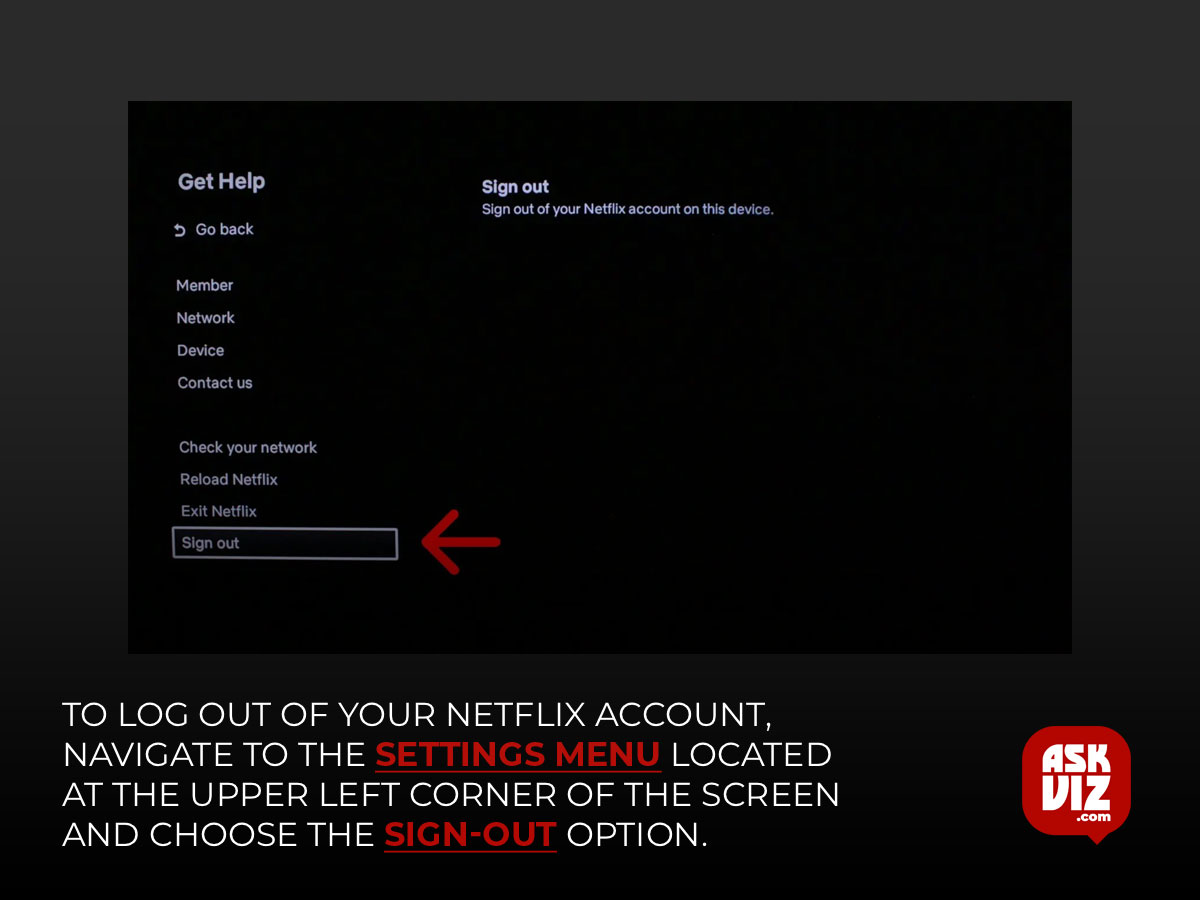
- Click More Details and choose Device Information from the error screen.
- Verify the SDK version of your device under the SDK version column. Upgrading your SDK version is advised if it is less than 4.0.6, as this problem is more common in earlier versions.
- After waiting a few minutes, remove your router’s plug and put it back in the socket.
- Right now After two minutes, remove the plug from your device and replace it in the socket to restart your streaming video device.
- If this issue persists, try moving your modem to a different area and moving other wireless devices away from it to improve signal strength.
- If it doesn’t work, try connecting your device straight to the modem with an Ethernet connection to go back to your original internet settings.
When the Netflix error number nw-4-8 shows on the screen, what should you do?
Solution 1: Give your Smart TV a factory reset.
- Try doing a factory reset on your smart TV by following the instructions below if you’ve seen the Netflix error code NW-4-8 on it:
- Next, find and choose the Support option by pressing the TV remote’s Menu button.
Solution 2: Log back into your Netflix account and restart the Roku device.
If this problem notice appears on your Roku, try restarting it and logging out of your Netflix account. To complete this mission, take the following actions:
- To access the Settings menu, locate and click the Gear symbol located in the upper left corner of the Netflix home screen.
- After navigating through the menu, choose Exit Netflix.
- Now turn off your Roku and remove the plug from the outlet.
- Restart your Roku by plugging it back into the socket after a five-minute wait.
- Right now to sign into your Netflix account, open the Netflix app and input your login information.
Solution 3: Enter your Play Station Network credentials by hand
If your Play Station experiences this issue, try manually logging in to the Play Station Network by following the instructions below:
- Navigate to the home screen of the Play Station and choose PSN.
- Go to Account Management and use the remote to push the triangle button.
- Select Sign Out now, then use the remote to push the cross button.
- Once more, navigate to the home screen of the Play Station and choose PSN.
- If you choose Sign in and input your login information, this problem should have been fixed by now.
Solution 4: Configure DNS to run automatically
A large number of individuals utilize various consoles to stream Netflix globally. Try resetting your DNS settings if you see a Netflix error on your console to see if that fixes the problem.
- By pushing the menu button on the controller and choosing Settings from the menu that appears on the screen, you may access the Xbox’s settings.
- After choosing Network, click Network Settings.
- Now go to Advanced Settings and select DNS settings.
- To see if the problem still occurs, select Automatic, apply the settings, and restart your Xbox. Go ahead if it’s still there.
Xbox 360:
By pushing the menu button on the controller
- Go to the Xbox’s settings by pressing the menu button from the controller and selecting Settings from the menu that appears on the screen.
- Now go to System Settings and select Network Settings.
- Now navigate to the DNS settings and select Automatic.
- Simply now, you should be able to fix this simply restarting your Xbox.
Play Station:
- Navigate to Settings from the Play Station’s main menu.
- Select Internet Connection Settings under Network Settings now.
- There will be a screen that requests confirmation. Click OK.
- Select Custom from the option that now appears.
- Select a connection plan, either wired or wireless, based on the plan your console has been using.
- Choose Enter Manually from the WLAN settings and then choose the IP Address Setting if the connection is wireless. Choose Auto-Detect as the Operation mode if the connection is wired.
- Adjust the MTU to Automatic after setting the IP address setting and DNS settings
- Assign the Proxy Server to Do Not Use and the DHCP hostname to Do Not Set.
- Lastly, choose Enable for UPnP, save your configuration, and then try the connection. Hopefully, this mistake hasn’t happened yet.
FAQS
How do I fix my Netflix NW 4 8 code?
Restart your home network
- Turn off or unplug your streaming media player.
- Unplug your modem (and your wireless router, if it’s a separate device) from power for 30 seconds.
- Plug in your modem and wait until no new indicator lights are blinking on. …
- Turn your streaming media player back on and try Netflix again.
How do I fix my Netflix NW code?
Follow these steps to fix a Netflix error code NW-2-5:
- Press Try Again on the error screen. …
- Restart your device. …
- Check to make sure that your device is connected to the internet. …
- Verify that the network you are connected to supports streaming. …
- Restart your home network. …
- Verify your DNS settings.









